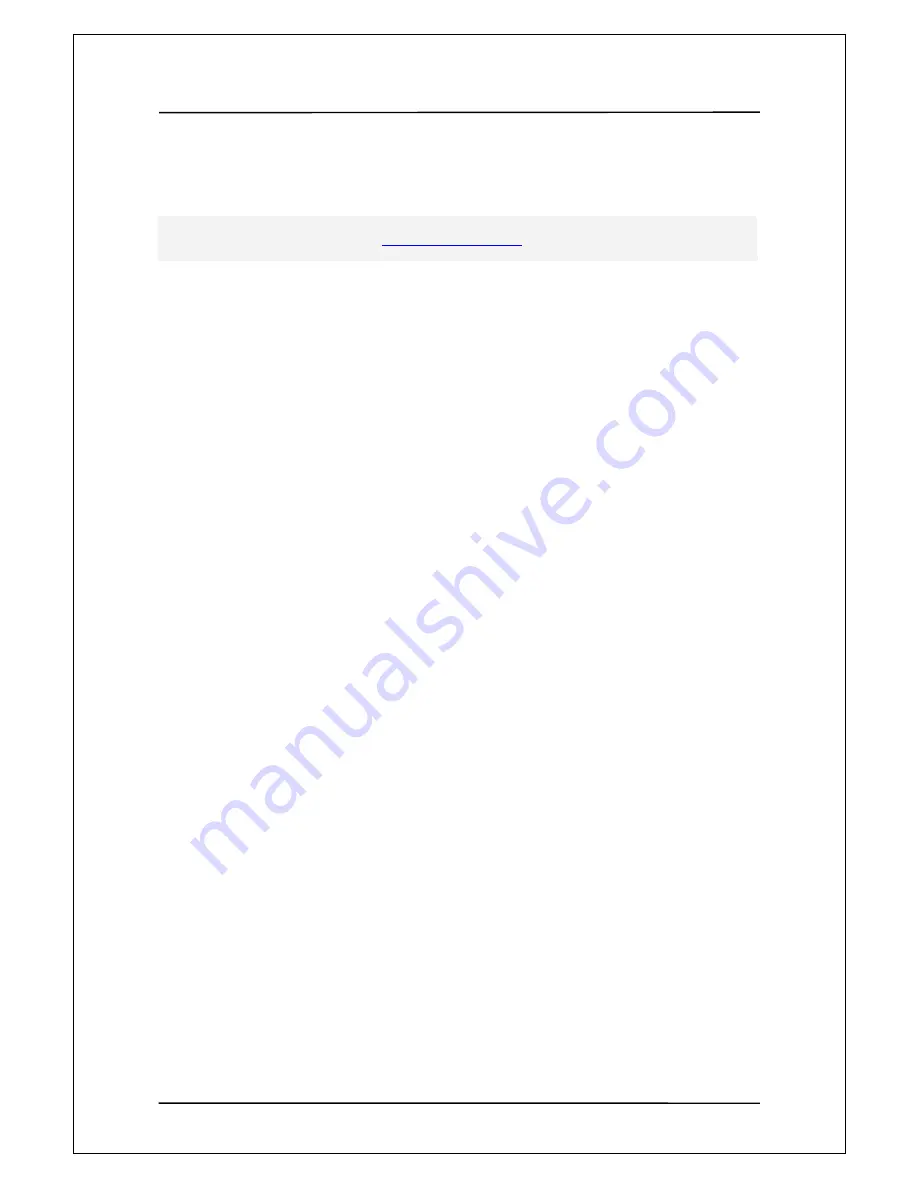
User Manual Guide
Model: QS-
100
43
1
1
9
9
.
.
T
T
r
r
o
o
u
u
b
b
l
l
e
e
s
s
h
h
o
o
o
o
t
t
i
i
n
n
g
g
A. On Windows XP, a message is populated, saying HI-SPEED USB Device Plugged into non-
HISPEED USB Hub
- This message is displayed when connected to a USB port which does not support USB2.0.
In this case, transmission is made in the speed of USB 1.1.Please upgrade your main board to that
supporting usb2.0 or purchase USB 2.0 host card to speed the copying of files.
B. QS-100 is not detected in my computer or Windows Explorer after connecting the device to PC.
- If you are using Windows 98 SE ,you have to install drivers.
if you installed a new hard disk on your PC, please perform partitioning and formatting
C. After connecting to a TV, the screen remains blank or shows flicker.
- When video out setting is incorrect, the screen remains blank or shows black and white picture or
flicker. In this case, please push the [TV OUT] button on the remote controller slowly until
video output mode screen appears.
D. When connecting to a TV, QS-100 stands still with initial screen shown.
- Make sure that the hard disk connector of QS-100 is connected to the hard disk.
- Make sure that the hard disk was partitioned and formatted.
- For Windows XP, QS-100 is not detected when hard disk partition is in [Dynamic Volume].
Please remove and retry partitioning for use.
E. When playing a video, subtitles are not displayed
- Subtitles are not displayed when the name of video file is the same as subtitle file .
- If the voice codec is in DTS, extra receiver providing DTS decoding is required
F. When QS-100 is not detected by a PC
- Please make sure that QS-100 hard disk is formatted
- For a hard disk consuming a lot of power, connect an adapter to QS-100.
- Connection may fail when the USB port on the front side of a PC is used
For more details, visit our website at
www.mpmaneurope.com
















