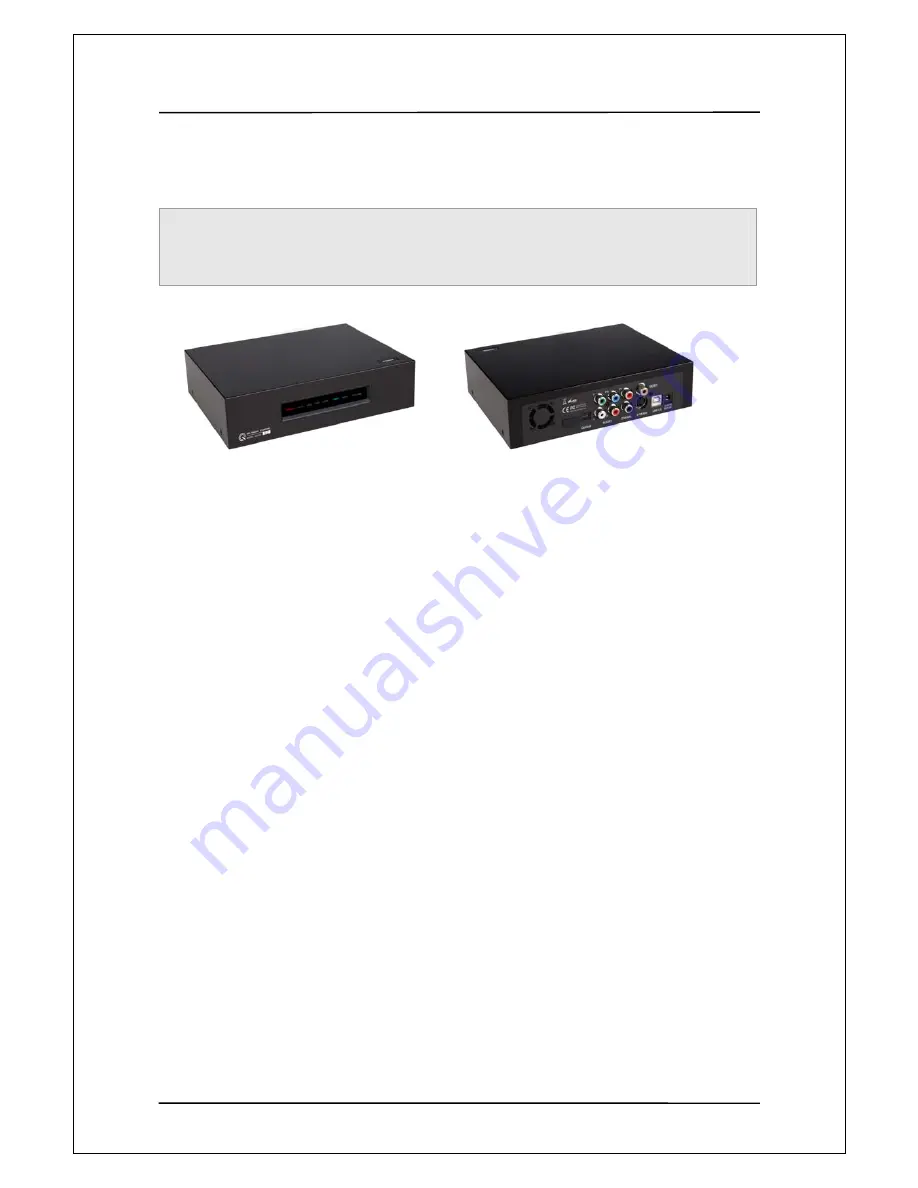
User Manual Guide
Model: QS-
100
3
1
1
.
.
P
P
r
r
o
o
d
d
u
u
c
c
t
t
F
F
e
e
a
a
t
t
u
u
r
r
e
e
QS-100 is a new type of entertainment device with 3.5’’ hard disk mounted inside. You can play various
multimedia data including video, music and image files saved in a PC by connection this device to PC
with USB cable.
●
Used as a high resolution multimedia player by connecting to TV
(Optimization of firmware allows the highest operation speed in its class on the market)
●
Used as a USB2.0 high-capacity portable storage device by being Connected to PC
(NTFS/FAT32)
●
Support digital TV-compliant component 480p, 720p, 1080i progressive Scan
●
Optical output for digital 5.1 channel sound
●
Virtual DVD function of playing high-resolution DVD file as clear as Original
●
Persistent support for firmware upgrade at homepage.




































