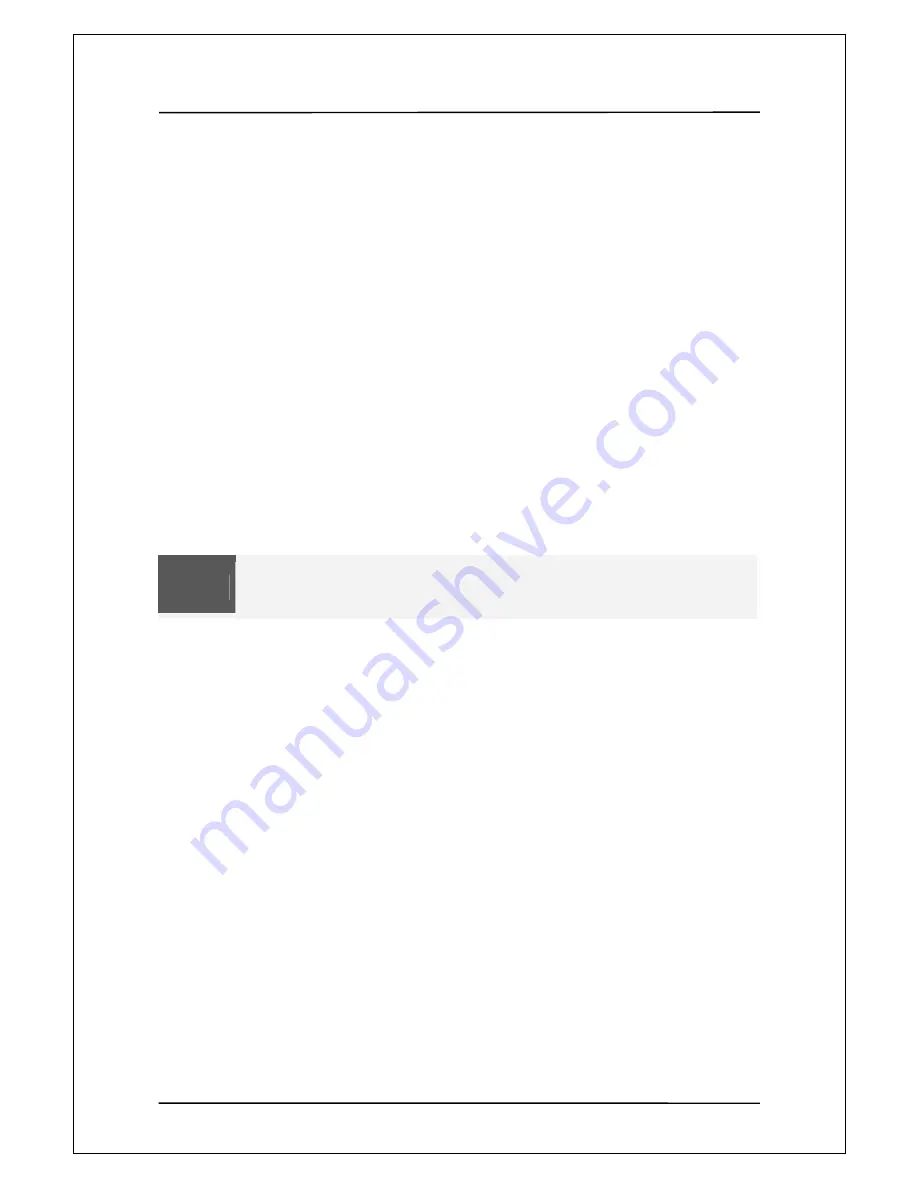
User Manual Guide
Model: QS-
100
31
2. Auto
Run
1) Make the folder named
"Autoplay"
of the first partition.
2) Save some music files into the folder.
3) Press the
"FUNCTION"
button and select the
“Auto Run "
with
"Use"
4) Press the
"OK"
or
"FUNCTION"
button to finish.
5) You may automatically listen to all of music in the Autoplay folder whenever booting including
sub-folder
3. Music
Photo
Slide
1) Make the folder named "Bgslide" of the first partition.
2) Save some JPG files into the folder.
3) Press the
"FUNCTION"
button and select the "Music
Photo Slide" with "Setup Value" or "Each song"
4) Press the
"OK"
or
"FUNCTION"
button to finish.
5) Whenever you listen to music, you may
4. Slide
Show
Effect
1) Press the
"FUNCTION"
button and select the
“Slide Show Effect”
with
“Use”
2) Press the
“OK”
or
"FUNCTION"
button to finish.
3) You may see the pictures applied
5. Music
Photo
Slide
1) Make the folder named
“Bgmusic”
of the first partition
2) Save some music file (mp3, wma, ogg, wav) into the folder
3) Press the
"FUNCTION"
button and select the
“ Background Music”
with
“Use”
4) Press the
“OK”
or
"FUNCTION"
button to finish.
5) Whenever you listen the photos, you may automatically see the background music
6. Outline of File Lists
1) Press the
"FUNCTION"
button and select the “
Outline of File Lists”
with
“Use”
2) Press the
“OK”
or
"FUNCTION"
button to finish
3) Effected outline for easy reading
Note
Using the Music Photo Slide function
Press 1time to the Audio Button : Disappear the time




























