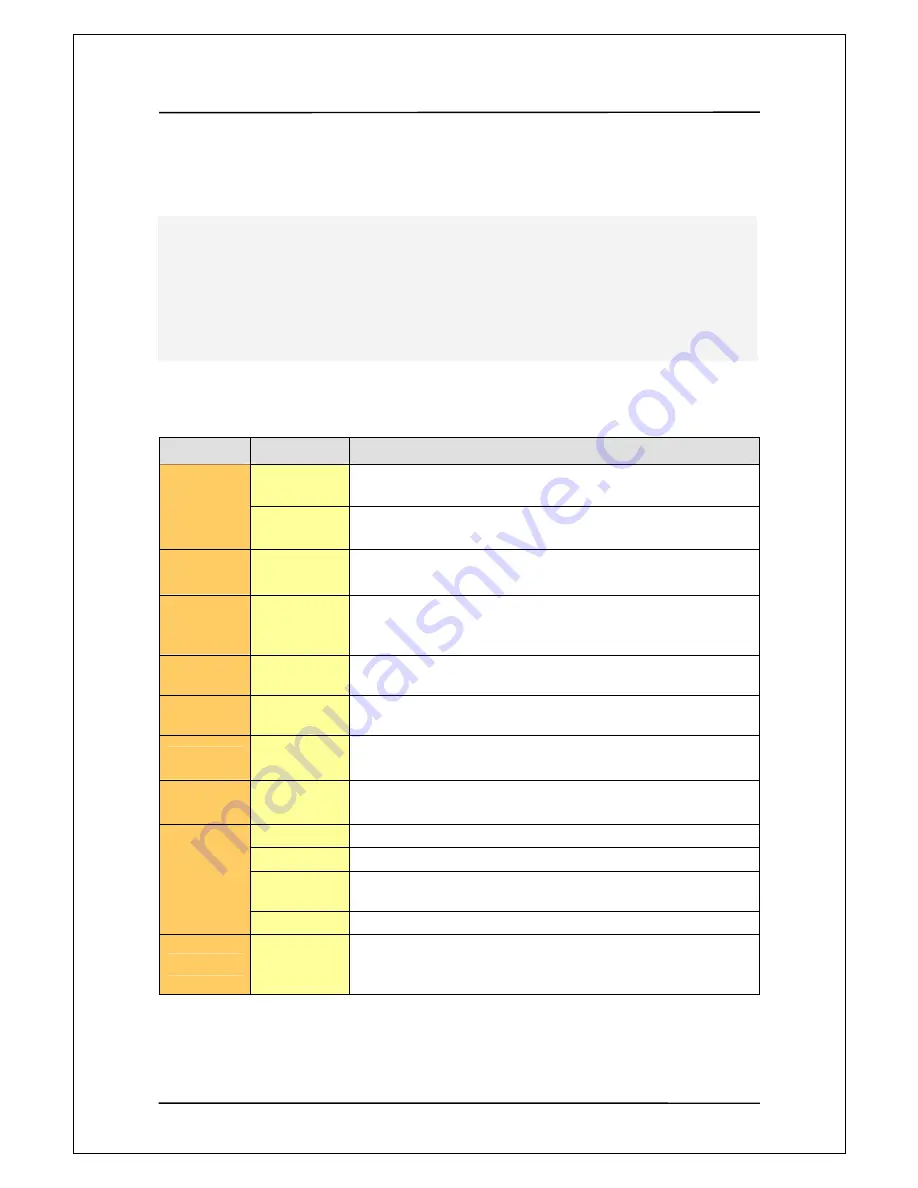
User Manual Guide
Model: QS-
100
35
1
1
5
5
.
.
P
P
l
l
a
a
y
y
i
i
n
n
g
g
M
M
o
o
v
v
i
i
e
e
●
Button and function for movie playback
Button
Function
Description
1-Click
Changes subtitle size. Push SUBTITLE button and use(
▲▼
)keys
to changes subtitle size
SUBTITLE
2-Clicks
Changes subtitle language for multi-language subtitle.
Push SUBTITLE button twice and use (
▲▼
) keys to select subtitle.
AUDIO
Select dual
Audio
Select to play audio language for videos dubbed in two language.
Audio language changes upon pressing this button.
INFO
View file
information
Displays the information of playback file.
Push this button again to display playback time only.
Push this button one more time to cancel file information display
BOOKMARK
Resume Play
Searches the end point of playback of file that was stopped playing
previously and then continue to play from that point
SCROLL
Move screen
Move the location of screen using arrow keys and then push the [OK]
button
VOL
Control
Volume
Controls the volume of sound
MUTE
Remove
sound
Temporarily silence the audio
1-Click
Enlarges the screen using arrow keys and push the [ok] button
2-Click
Pan & Scan
3-Click
Full Screen mode to display video in full screen. Horizontal or vertical
ratio is not taken into consideration here.
ZOOM
4-Clicks
Cancel the enlarged video setting
SYNC
Adjust subtitle
output timing
Adjust subtitle output when subtitles are not displayed synchronously
with the video. You can change the output timing by seconds based
on the picture.
Plays AVI, MPG, MPEG, DAT, and VOB files. When the video contains subtitle, subtitle should be saved
in the same folder as video.
If the [OK] button on the remote controller is selected to play video, playback is started from the
selected file to the last file sequentially and then stopped.
If [PLAY] button is selected, file in folder (subfolders included) are repeatedly played until [Stop] button
is pressed to stop playback.
























