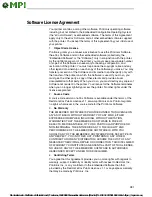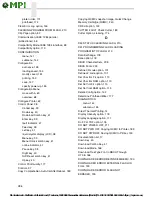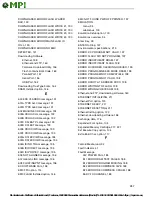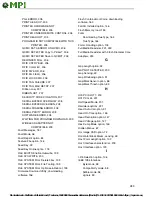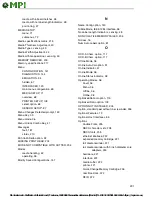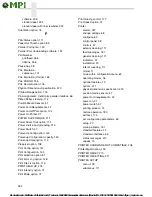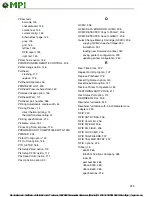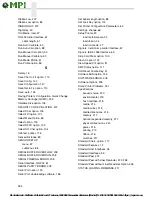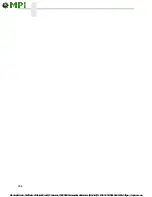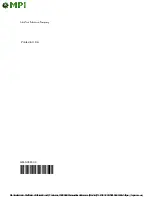292
standard peel with liner rewinder, 222
P
Parallel Port, downloading software, 157
Part Number
PGL Emulation
Physical Dimensions Specification, 220
Pin Assignments, Centronics parallel interface, 56
Power source and grounding, 219
Power-up Configuration, specify, 150
Printer
move within configuration menu, 63
physical dimension specification, 220
set configuration parameters, 63
PRINTER HARDWARE NOT COMPATIBLE, 205
PRINTER SETUP