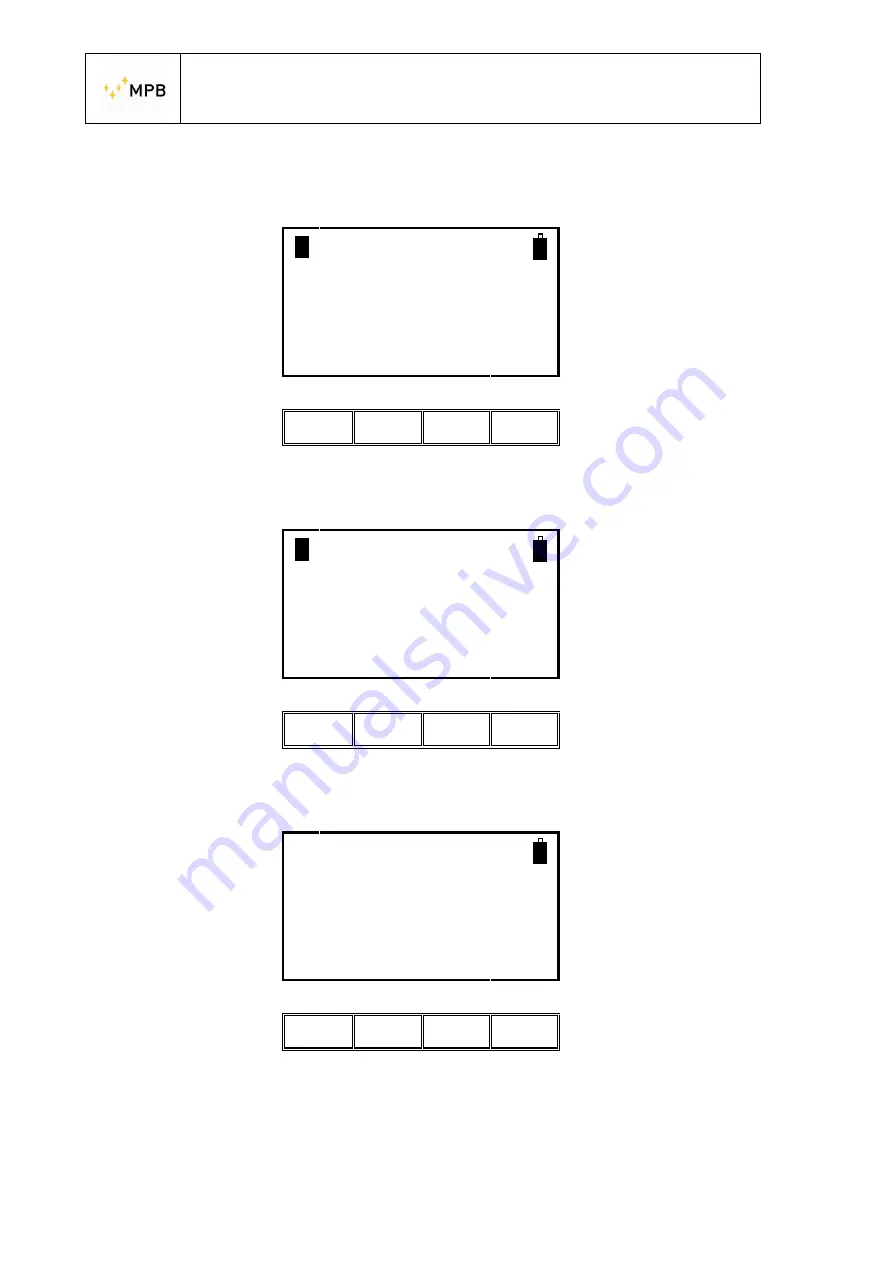
USER’S MANUAL
S E M S
- 18 -
You can at anytime stop the “Best Dynamic” function
Pressing the “Abort” button will show the menu below
Sems UnZeroed
Calibration Aborted
** Above Minimum **
Show
Cal
ll
ll
ll
ll
Anyway, you can view all the values of dynamic available for each frequency point
with the command “Show”, before to start the measuring:
Sems
Ready for Measuring
Meas Show
Cal
Snif
ll
ll
ll
ll
And after “Dyn”
Sems
Ready for Measuring
** Above Minimum **
Dyn
L1-4 M1-4 H1-4
ll
ll
ll
ll
















































