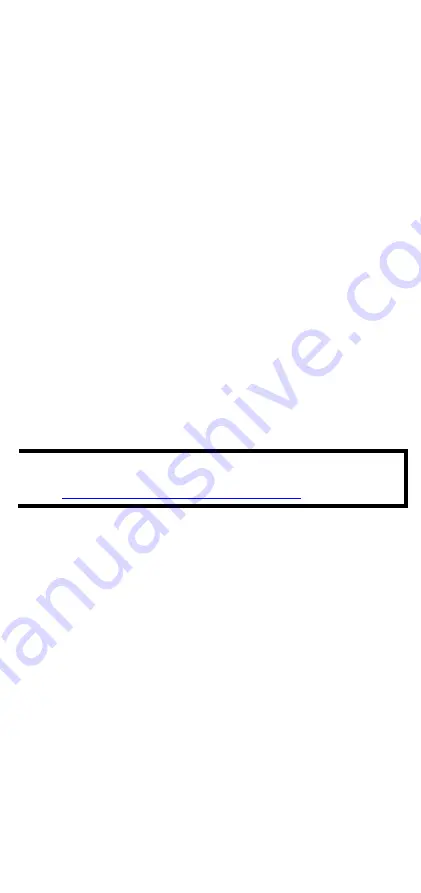
- 2 -
Overview
The TAP-213 outdoor wireless AP/client is the ideal ruggedized wireless
solution for railway onboard and train-to-ground applications such as
CCTV and CBTC communications. It can provide speeds of up to 300
Mbps with IEEE 802.11n technology. The TAP-213’s dust-
tight/weatherproof design is IP68-rated, and it can operate at
temperatures ranging from
-40 to 75°C, allowing you to extend wireless networks to outdoor
locations and critical environments.
Package Checklist
The TAP-213 is shipped with the following items:
•
1 TAP-213
•
1 wall-mounting kit, which includes 2 plates
•
1 plastic protective cap for LAN-1 X-coded port
•
3 metal protective caps for LAN-2 fiber port, USB console port and
ABC-02 USB storage port
•
1 metal M12 male 4-pin A-coded screw-type crimp circular
connector for power
•
2 antennas which support both 2.4 GHz /5 GHz
•
Quick installation guide (printed)
•
Product warranty statement
If any of these items is missing or damaged, contact your customer
service representative for assistance.
NOTE
For a list of recommended optional accessories, refer to the
TAP-213 datasheet available at:
http://www.moxa.com/product/TAP-213.htm
Installation and Configuration
Before installing the TAP-213, make sure that all items in the package
checklist are included in the box. In addition, you will need access to a
notebook computer or PC equipped with an Ethernet port. The TAP-213
has a default IP address that you must use when connecting to the
device for the first time.
Step 1: Select the power source
The TAP-213 can be powered by a DC power input or PoE (Power-over-
Ethernet).
Step 2: Connect the TAP-213 to a notebook or PC
Since the TAP-213 is provided with the MDI/MDI-X auto-sensing
capability, you can use either a straight-through cable or crossover
cable to connect it to a computer. When the connection between the
TAP-213 and the computer is established, the LED indicator on the TAP-
213’s LAN port lights up.



































