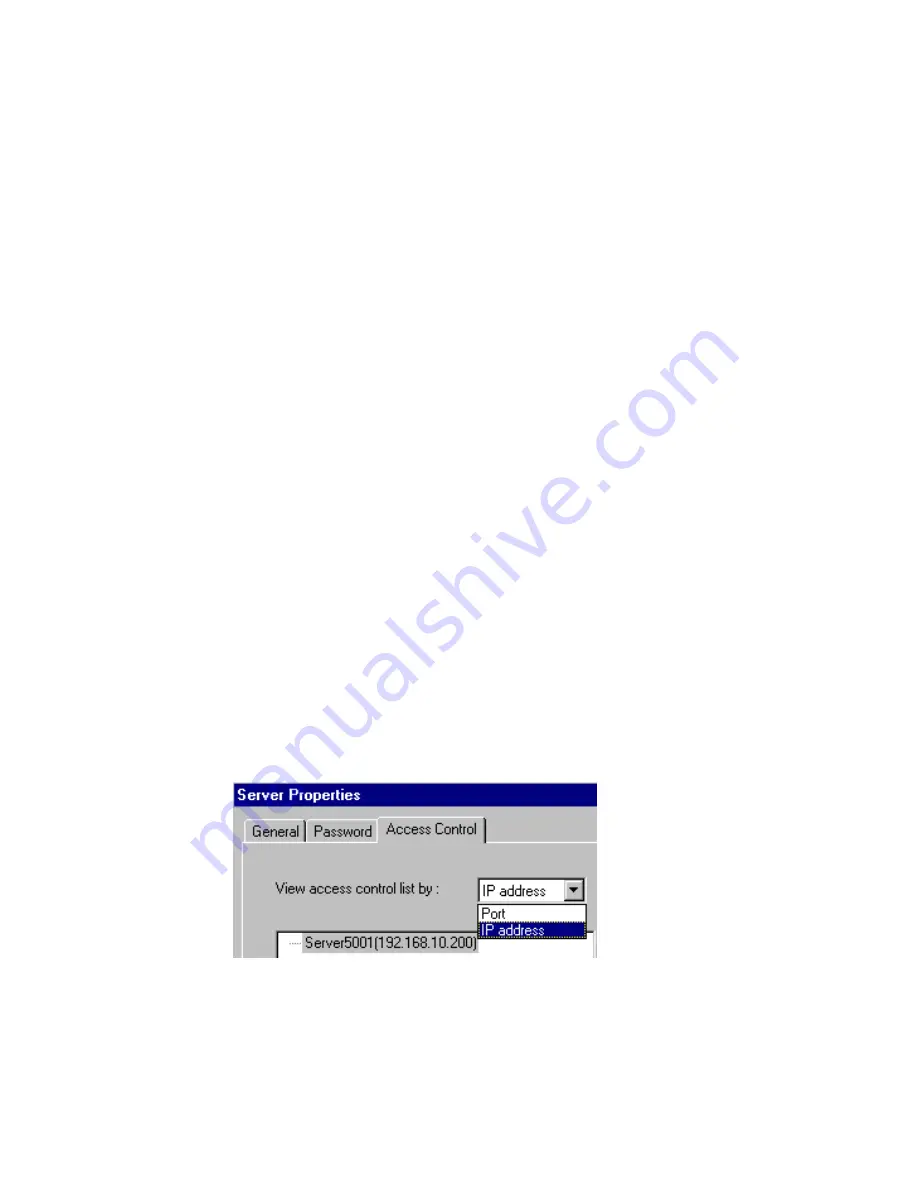
NPort Server User’s Manual
4-16
Granting Access to Hosts
You can allow hosts to use the ports on a shared NPort Server by assigning access
permissions to the host. The access control list can only be defined by the server’s
administrator for security. Without granting access, you see the port status at the
right-sided windows with ‘Non-authorized’.
After Add Server Wizard and if you have input your password showing that you
are the administrator, your NT host is granted to access to the server you have
added. You may go to server properties to check on that. However, if you are the
general user, you can map the ports to your NT but you cannot access to the port.
You have to ask your administrator to add your IP address to the access control list
of the server to grant your access. If you are not sure the IP address of the host you
want to add, run ‘ipconfig’ from the host’s NT MS-DOS prompt.
.
Note: If you want to let the ports to be accessed by all users, simply empty the
access control list.
To grant access, enter Access Control Page first:
1.
Run NPort Manager
2.
Click on the Server you want to make modification.
3.
Click on Server Properties from toolbar.
4.
Select Access Control page.
5.
Screen shows a list of ports and two ways of adding permissions.
There are two methods provided for easy adding hosts. It allows you easily
viewing the access control list by Port or by IP address. These two approaches
also apply to the procedure for adding new hosts. Next two sections describe how
to add hosts under both approaches.
Summary of Contents for NPort
Page 12: ...NPort Server User s Manual 1 4 ...
Page 38: ...NPort Server User s Manual 3 16 ...
Page 62: ...NPort Server User s Manual 4 24 ...
Page 98: ...NPort Server User s Manual 5 36 ...
Page 104: ...NPort Server User s Manual 7 4 ...
Page 110: ...NPort Server User s Manual A 6 ...
Page 120: ......
















































