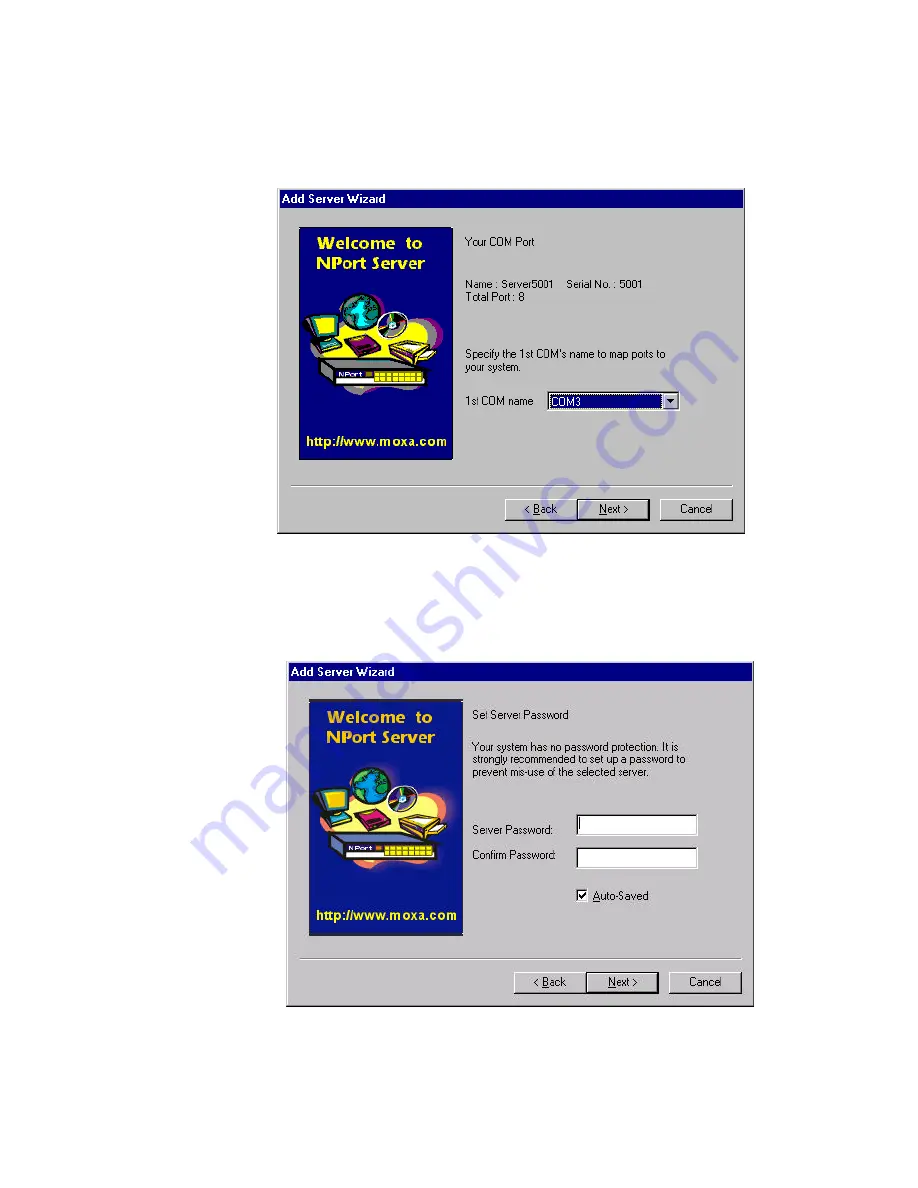
Setting Up Multi-Host
4-7
4.
Select the name of COM that you like the first port on the server to map to.
This will add all ports available on the NPort Server to your NT system with
consecutive COM names.
5.
You will be asked to assign the server password if you install a new server.
Please remember to assign it because this will protect the server from misuse
of other users. And be sure to record the password down and store it at a safe
place.
.
Note: If you do not want the server password to be saved to your NT, please check
off the Auto-Saved box.
Summary of Contents for NPort
Page 12: ...NPort Server User s Manual 1 4 ...
Page 38: ...NPort Server User s Manual 3 16 ...
Page 62: ...NPort Server User s Manual 4 24 ...
Page 98: ...NPort Server User s Manual 5 36 ...
Page 104: ...NPort Server User s Manual 7 4 ...
Page 110: ...NPort Server User s Manual A 6 ...
Page 120: ......






























