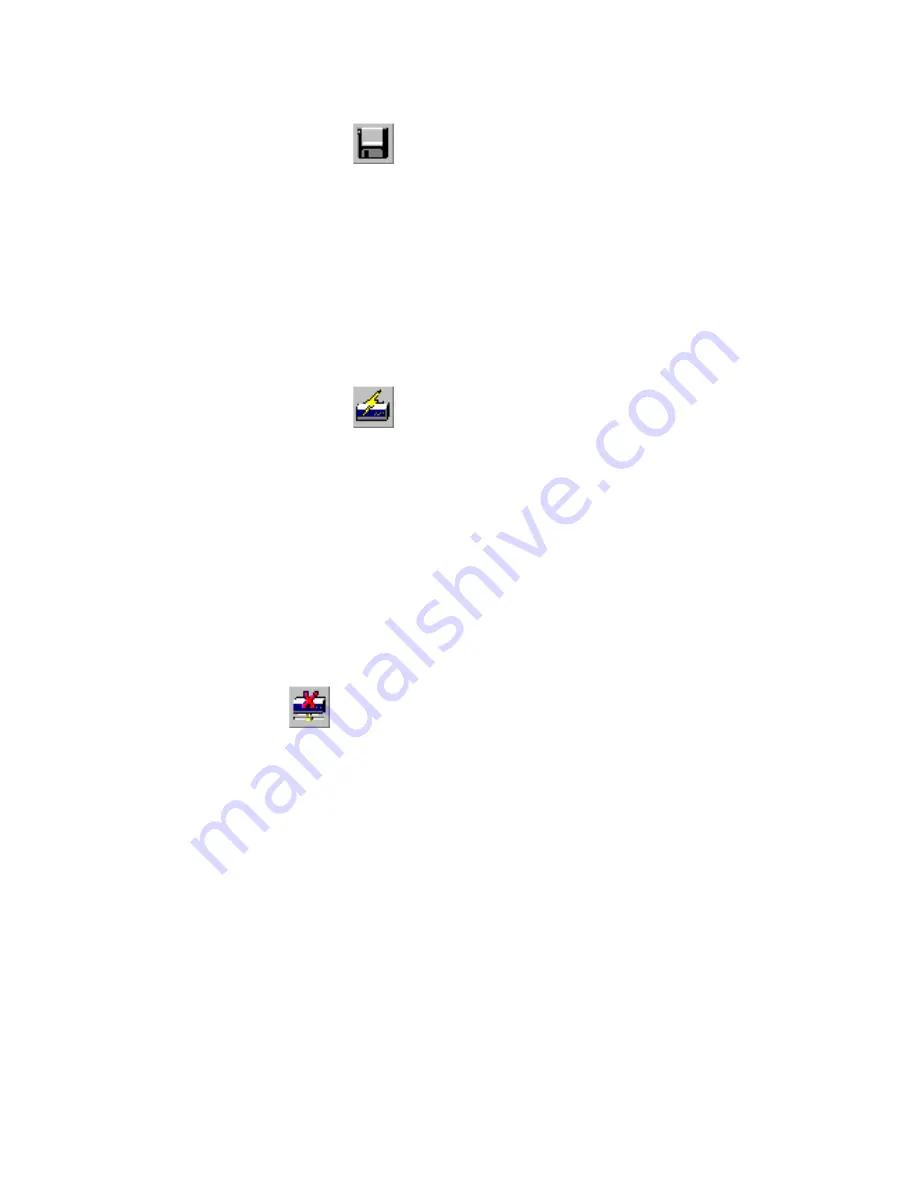
NPort Server User
3-10
Saving Configuration
Modifications of the servers or ports need to be saved into either your NT system
or the NPort servers in order to be activated. By selecting Save Configuration, it
will automatically check any changes and save them to wherever needed.
1.
Move your mouse pointer to the left-most button of the toolbar.
2.
Click on the button to save configuration.
Adding More Servers
You may need to add more servers after first installation. Use the following steps
to complete.
1.
Stop your mouse pointer at NPort Server.
2.
Click on the toolbar for 'Add Server Wizard' to add more servers.
3.
Follow the previous instructions for adding new servers. Restart the system as
requested.
Deleting Server
If the server you added has been moved out or you do not need the server to be set
at your system anymore.
1.
Go to the server you like to remove from the NPort Manager.
2.
Select 'Delete Server' from the toolbar to delete.
Summary of Contents for NPort
Page 12: ...NPort Server User s Manual 1 4 ...
Page 38: ...NPort Server User s Manual 3 16 ...
Page 62: ...NPort Server User s Manual 4 24 ...
Page 98: ...NPort Server User s Manual 5 36 ...
Page 104: ...NPort Server User s Manual 7 4 ...
Page 110: ...NPort Server User s Manual A 6 ...
Page 120: ......






























