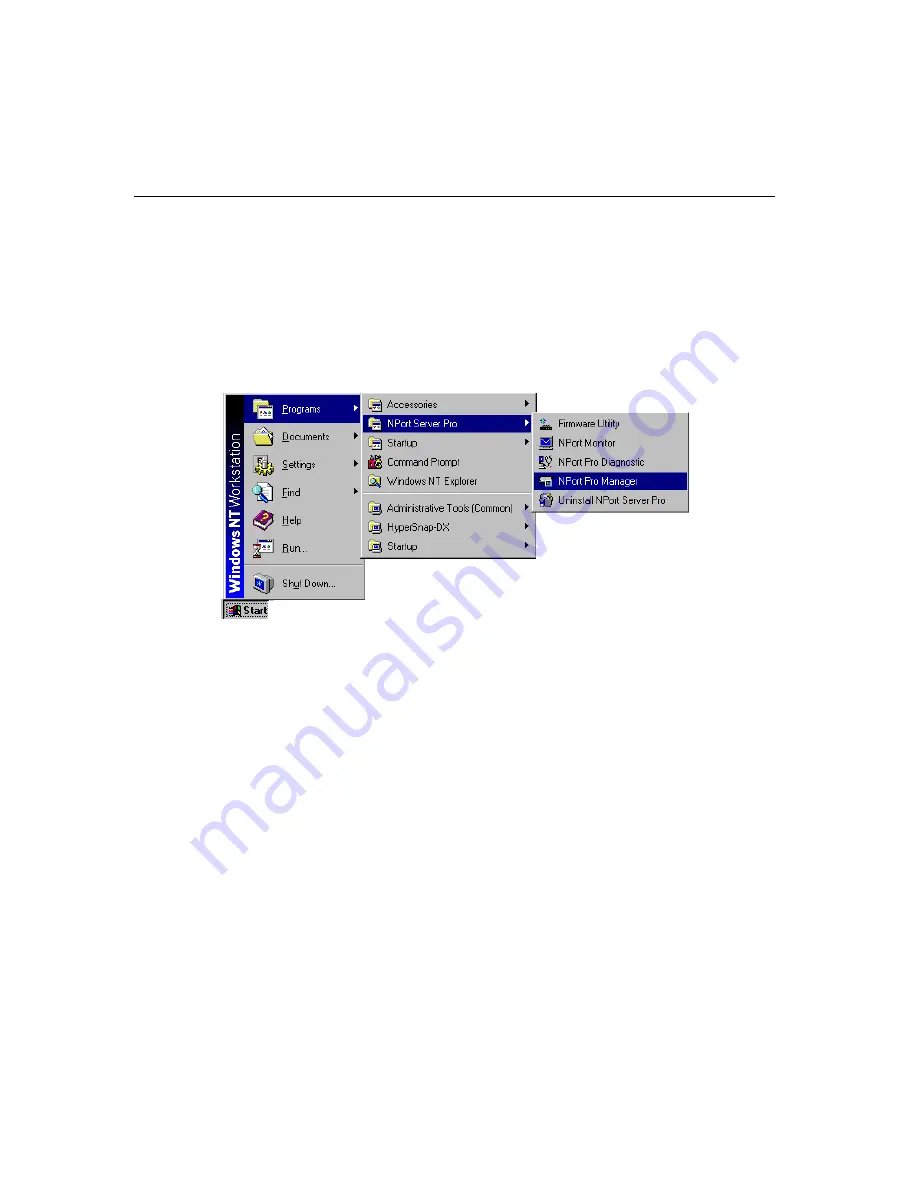
Setting Up Custom
NPort
Server Pro User’s Manual
6-7
Using NPort Pro Manager
When you run the Setup program to install NPort Server Pro software, you are given the option to run
the Add Server Wizard. However, you may run NPort Pro Manager at a later time if you decide to
add more servers, change server names, remove servers, or change COM names. To start NPort Pro
Manager, click on:
Start
à
Programs
à
NPort Server Pro
à
NPort Pro Manager.
This activates the
NPort Pro Manager
main window, shown below, with server names and model
numbers displayed in the left info box. When a particular NPort Server Pro is highlighted, the ports
associated with that server, the associated COM port names, and other relevant information, are
shown in the right info box.
NPort Pro Manager functions can be selected from either the main menu or the toolbar. As shown
below, functions related to servers are listed under the
Server
menu, and port functions are under the
Port
menu. Moreover, when you use the right mouse button to click on a port or server, a window
with a list of functions available for the selected item opens up. If you forget the function associated
with a particular icon, position the mouse pointer over the icon. This will cause a message window
containing the name of the function to pop up.
Summary of Contents for NPort Server Pro
Page 6: ......
Page 7: ......
Page 19: ......
Page 45: ......
Page 71: ......
Page 103: ......
Page 129: ...7 26 NPort Server Pro User s Manual 3 Click on Finish to complete the uninstall procedure...
Page 131: ......
Page 151: ......
Page 157: ......
Page 162: ...Cable Pinouts NPortServer Pro User s Manual C 3 CN20040 RJ45 to Male DB25 RS 232 Cable Pinouts...
Page 163: ......
Page 165: ......
Page 167: ......






























