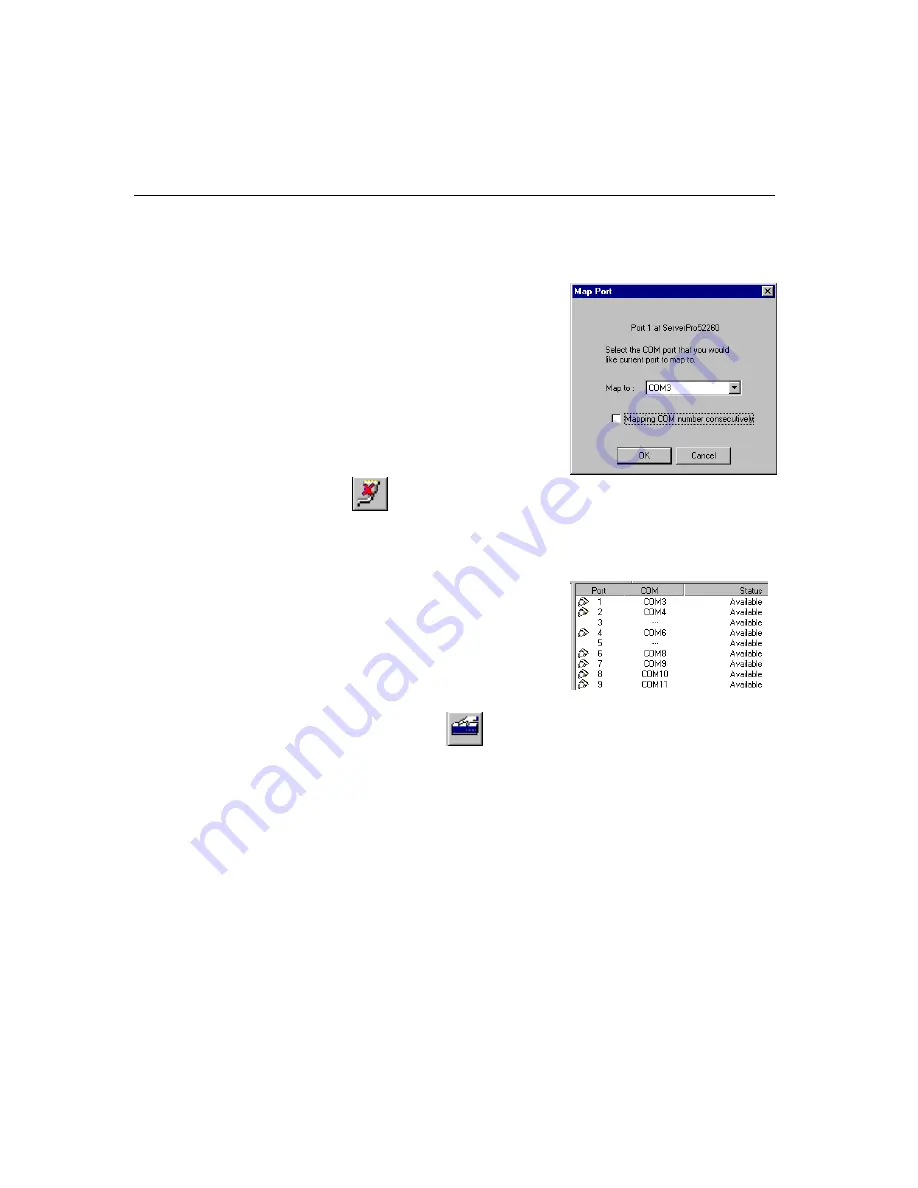
Setting Up Single-Host
NPort
Server Pro User’s Manual
4-13
Changing the COM Name of One Port
1.
Click on the server name whose port you would
like to modify.
2.
Click on the port, in the right info box, whose
COM name you would like to modify.
3.
Choose
Map Port
from the Port menu, or click on
the toolbar
Map Port
icon to activate the function.
4.
Select the COM name that the port will be mapped
to.
5.
Click
OK
to activate the change.
Un-Mapping a Port
If you do not need to use a port any more, you may use the
UnMap
Port
function to remove it from
your Windows NT/95/98 operating system.
1.
Click on the port (in the right info box) that you
want to remove.
2.
Choose
UnMap Port
from the
Port
menu, or click
on the toolbar
Unmap Port
icon
.
Note: The screen at the right shows the display after un-
mapping ports 3 and 5.
Configuring Server Properties
The Server Properties function can be used to change the server’s name, password, and transmission
parameters. Choose
Server Properties
from the
Server
menu, or click on the toolbar
Server
Properties
icon to open the
Server Properties
window.
Summary of Contents for NPort Server Pro
Page 6: ......
Page 7: ......
Page 19: ......
Page 45: ......
Page 71: ......
Page 103: ......
Page 129: ...7 26 NPort Server Pro User s Manual 3 Click on Finish to complete the uninstall procedure...
Page 131: ......
Page 151: ......
Page 157: ......
Page 162: ...Cable Pinouts NPortServer Pro User s Manual C 3 CN20040 RJ45 to Male DB25 RS 232 Cable Pinouts...
Page 163: ......
Page 165: ......
Page 167: ......






























