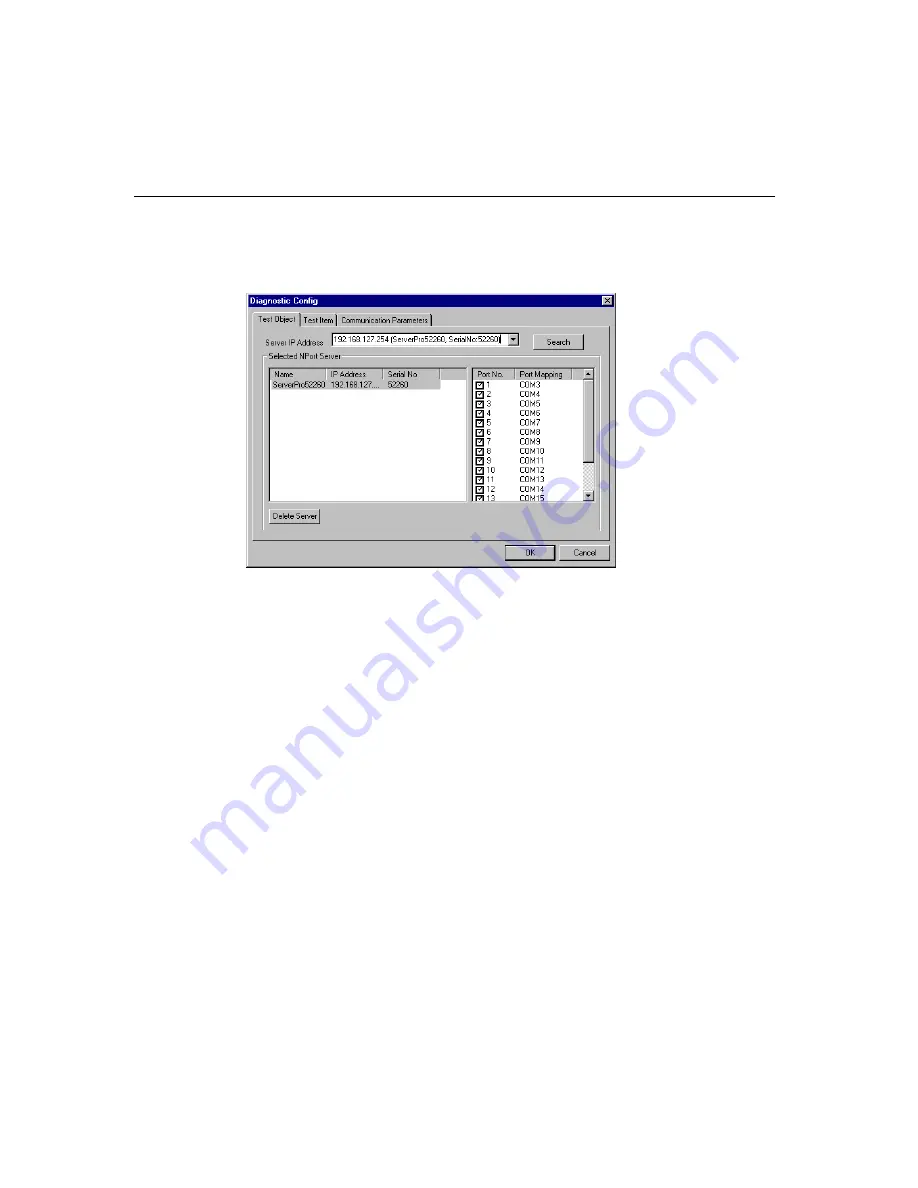
Installation and Configuration
NPort
Server Pro User’s Manual
7-19
5.
The server information will now appear in the
Selected NPort Server
information
window.
.
Note: Click the
Search
button before selecting a server from the pull down menu if you add
more NPort Server Pros after the Diagnostics utility is initiated.
6.
The check box for all ports needing to be tested should be checked (refer to the figure
in step 5). For those ports that no longer need to be tested, click inside the checked box
to remove the check mark.
7.
If you do not need to change any
Test Item
s or
Communication Parameters
, click
OK
to return to the
NPort Server Diagnostics
window. Otherwise continue the
configuration process described in the next sub sections.
Test Item Selection
1.
Click the
Test Item tab
in the
Diagnostic
Config
window.
2.
The tests that you want to run should be checked. Add or remove check marks as
necessary by clicking inside the appropriate check box.
o
Internal Test
: If this test item is selected an internal test will be done on the RS-
232 serial port, and the result (successful or failed) will be displayed when the
test is completed.
o
External Test
: If this test item is selected an external test will be done to check
that the connection signals between NPort Server Pro and other points
on
the line
are OK.
Summary of Contents for NPort Server Pro
Page 6: ......
Page 7: ......
Page 19: ......
Page 45: ......
Page 71: ......
Page 103: ......
Page 129: ...7 26 NPort Server Pro User s Manual 3 Click on Finish to complete the uninstall procedure...
Page 131: ......
Page 151: ......
Page 157: ......
Page 162: ...Cable Pinouts NPortServer Pro User s Manual C 3 CN20040 RJ45 to Male DB25 RS 232 Cable Pinouts...
Page 163: ......
Page 165: ......
Page 167: ......






























