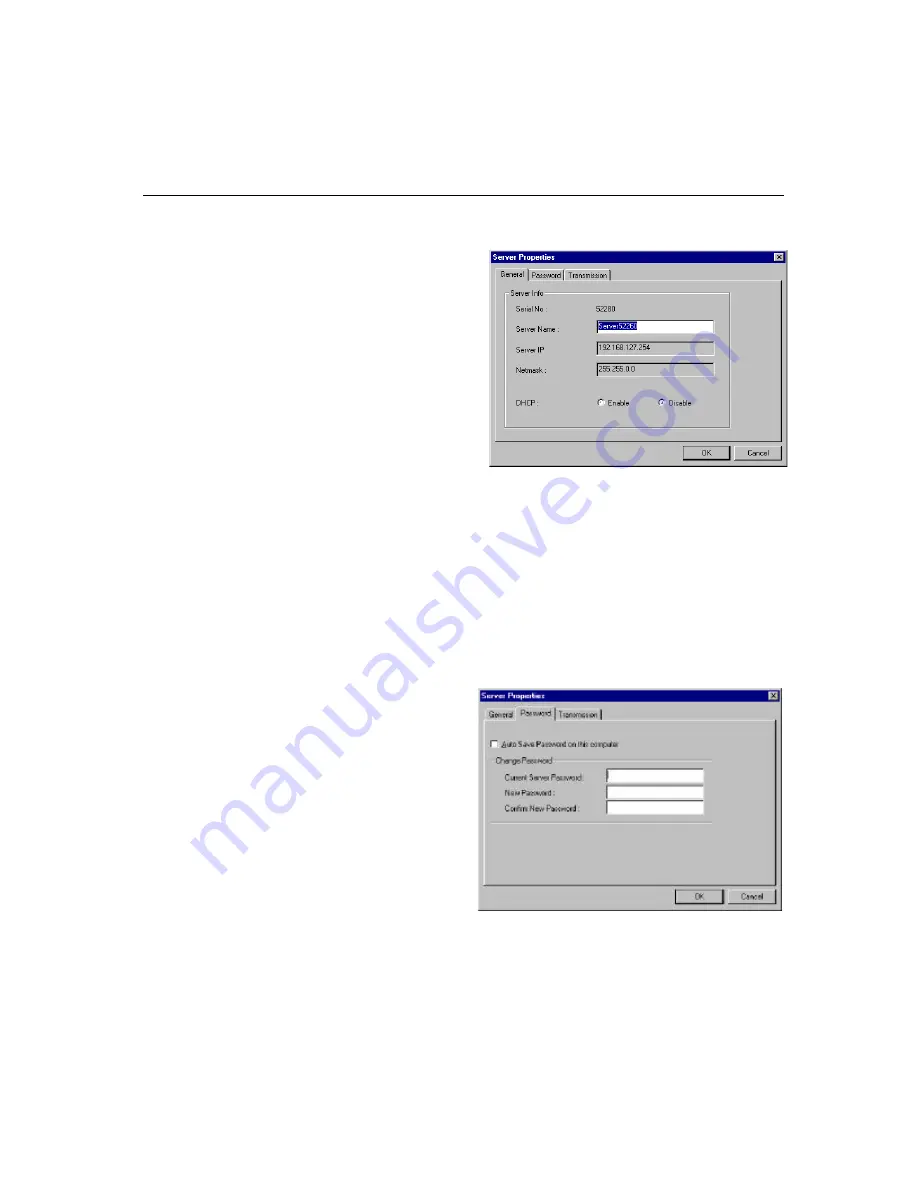
4-14
NPort
Server Pro User’s Manual
Server Properties—General
1.
Select the
General
tab in the
Server Properties
window.
2.
Modify the server name as desired.
3.
Select
Enable
or
Disable
, for
DHCP
,
depending on whether or not you are
using a DHCP server.
Server Properties—Password
To add more security to your NPort Server Pro, it is highly recommended that you set a password as
soon as you complete the installation. If you did not set the password while running Add Server
Wizard, or you would like to change the current password, you may use the toolbar
Properties
function to do so.
You may also use this function to “Auto-Save”, i.e., to have Windows NT/95/98 remember your
password for you. By auto saving the password, you will not be asked to enter the password when
modifying server properties
from this computer
.
.
Note: Keep in mind that other people using your computer will also have ready access to
the NPort Pro Manager functions.
Steps for configuring the server’s
password:
1.
Select the
Password
tab in the
Server Properties
window.
2.
Enter the current password and
new password as indicated.
3.
Check the
Auto Save Password on
this computer
box if you want
Windows NT/95/98 to remember
your password.
.
Note: If you do not check the Auto Save Password on this computer box, you will need to
enter the correct password each time you want to view Server Properties.
Summary of Contents for NPort Server Pro
Page 6: ......
Page 7: ......
Page 19: ......
Page 45: ......
Page 71: ......
Page 103: ......
Page 129: ...7 26 NPort Server Pro User s Manual 3 Click on Finish to complete the uninstall procedure...
Page 131: ......
Page 151: ......
Page 157: ......
Page 162: ...Cable Pinouts NPortServer Pro User s Manual C 3 CN20040 RJ45 to Male DB25 RS 232 Cable Pinouts...
Page 163: ......
Page 165: ......
Page 167: ......
















































