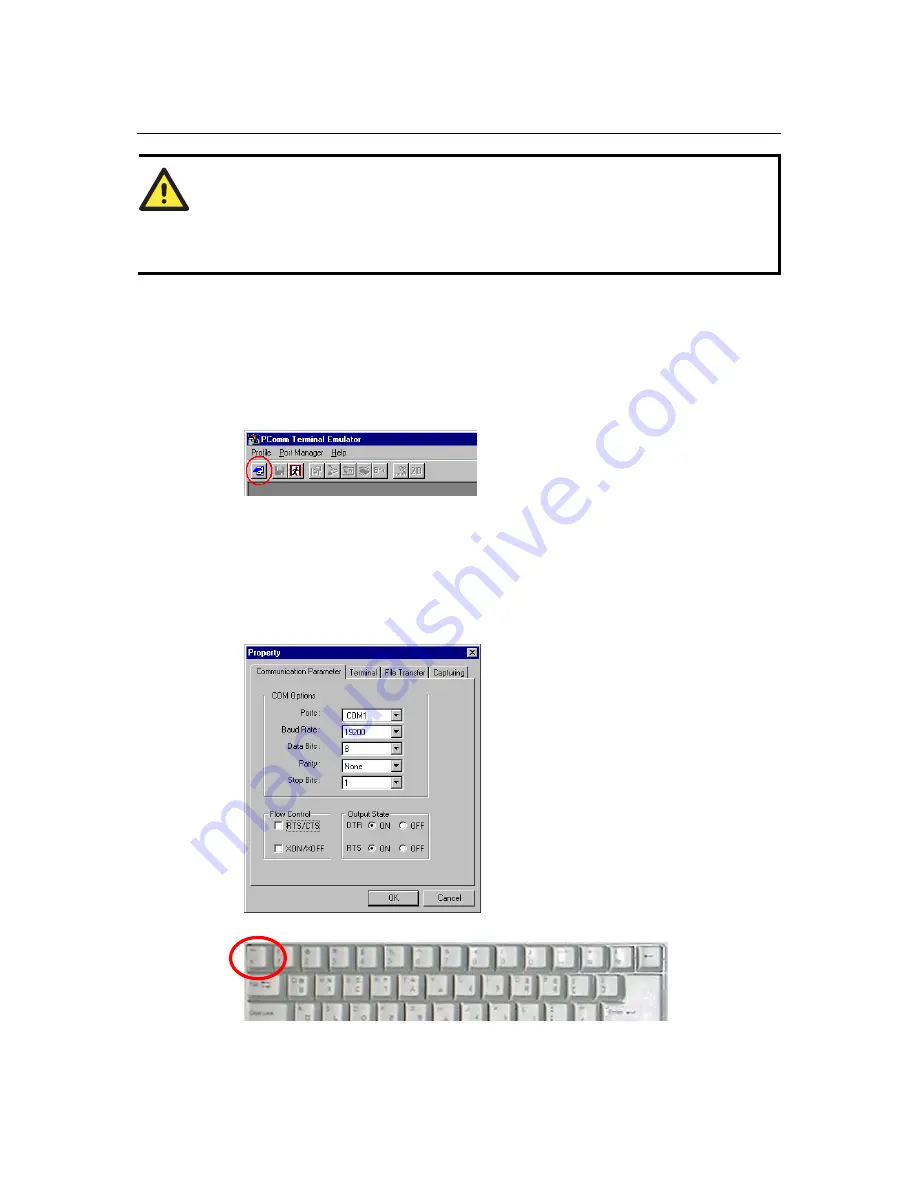
NPort 5200 Series User’s Manual
Initial IP Address Configuration
3-7
ATTENTION
The
Serial Console
can only be accessed by NPort 5200’s RS-232 ports (ports 1 and 2 for NPort
5210, and port 1 for NPort 5230). Since NPort 5232 and NPort 5232I do not have an RS-232
interface, the
Serial Console
program
cannot be used to configure NPort 5232/5232I’s IP
address.
Before you use the serial console to configure the NPort 5200, turn off the power and connect the
serial cable from NPort 5200 to your computer’s serial port.
1.
Connect NPort 5200’s serial port 1 directly to your computer’s male RS-232 serial port.
2.
From the Windows desktop, click on
Start
Æ
Programs
Æ
PComm Lite
Æ
Terminal
Emulator
.
3.
When the
PComm Terminal Emulator
window opens, first click on the
Port Manager
menu item and select
Open
, or simply click on the
Open
icon.
4.
The
Property
window opens automatically. From the
Communication Parameter
page,
select the appropriate COM port for the connection,
COM1
in this example, and
19200
for
Baud Rate
,
8
for
Data Bits
,
None
for
Parity
, and
1
for
Stop Bits
.
5.
From the Property window’s
Termina
l page, select
ANSI
or
VT100
for
Terminal Type
and
then click
OK
.
If you select
Dumb Terminal
as the terminal type, some of the console functions—especially
the “Monitor” function—may not work properly.
6.
Press the “ ` ” key continuously and then power on the NPort 5200.






























