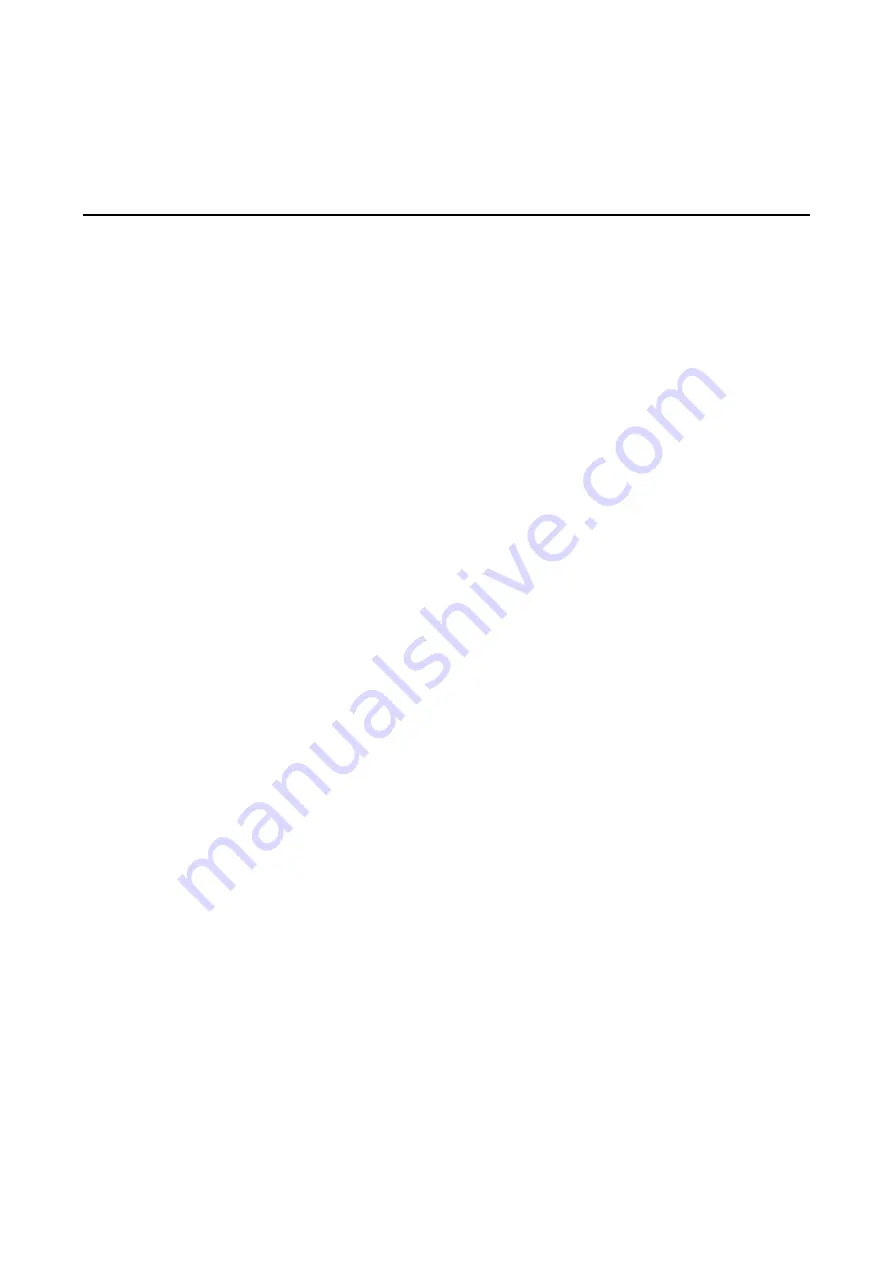
2
2.
Hardware Installation
The DA-682C embedded computers are compact and rugged, making them suitable for industrial applications.
The LED indicators allow users to monitor performance and identify trouble spots quickly, and multiple ports
are provided for connecting a variety of different devices. The DA-682C embedded computers come with a
reliable and stable hardware platform that lets you devote the bulk of your time to application development.
This chapter describes hardware installation and connector interfaces of the DA-682C embedded computers.
The following topics are covered in this chapter:
Digital Inputs/Digital Outputs
Installing an mSATA Storage Card
Installing the Expansion Module











































