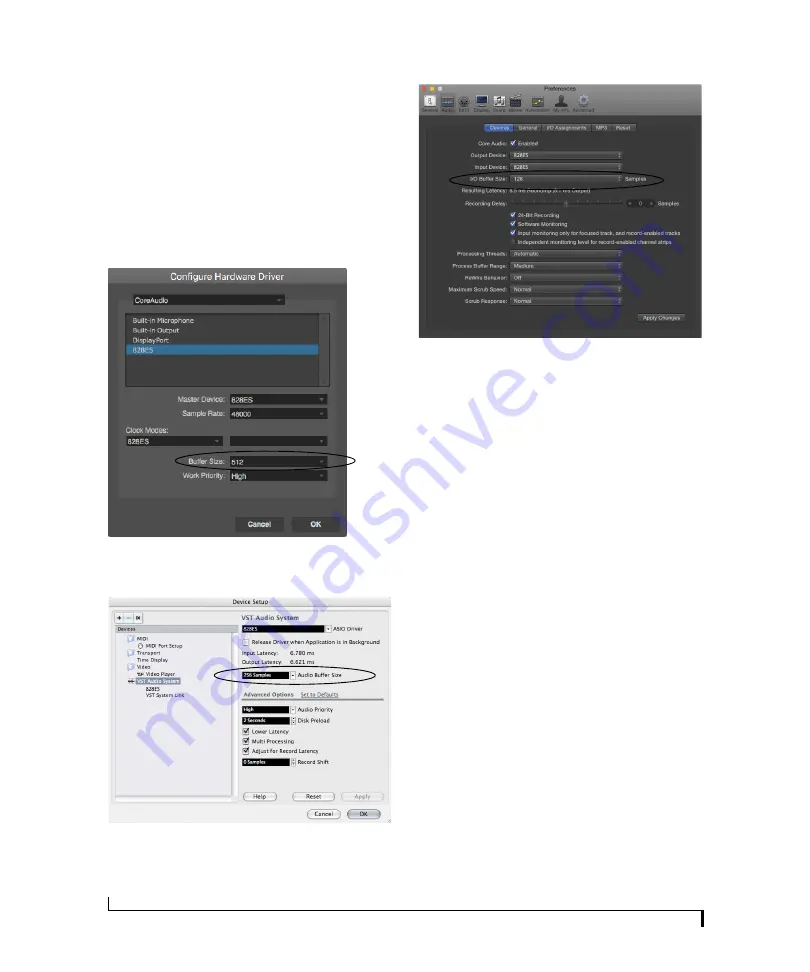
W O R K I N G W I T H H O S T A U D I O S O F T W A R E
66
Adjusting buffer size on Mac OS X
Under Mac OS X, audio I/O buffer size is handled
by the host audio application (not by the 828es
Core Audio driver). Most audio software
applications provide an adjustable audio buffer
setting that lets you control the amount of delay
you’ll hear when monitoring live inputs or
processing them with software plug-ins. Here are a
few examples.
Figure 8-2: In Digital Performer and AudioDesk, choose Setup menu>
Configure Audio System> Configure Hardware Driver to open the
dialog shown above and access the Buffer Size setting.
Figure 8-3: In Cubase or Nuendo, choose Devices menu > Device Setup.
Select your interface (828es), then click the Control Panel button to
access the window above and the Buffer Size setting.
Figure 8-4: In Logic Pro, go to the Audio Driver preferences to access the
Buffer Size option shown above.
Adjusting buffer size on Windows
On Windows, the buffer size is adjusted in the web
app Device tab (page 12). See “Host Buffer
Size”and “Host Safety Offset” on page 31.
Lower latency versus higher CPU overhead
Buffer size has a large impact on the following:
■
Monitoring latency
■
The load on your computer’s CPU
■
Responsiveness of transport controls and effect
knobs in AudioDesk, Digital Performer or other
audio software.
■
Real-time virtual instrument latency.
The buffer setting presents you with a trade-off
between the processing power of your computer
and the delay of live audio as it is being patched
through your software. If you reduce the size, you
reduce monitoring latency, but significantly
increase the overall processing load on your
computer, leaving less CPU bandwidth for things
like real-time effects processing. On the other
hand, if you increase the buffer size, you reduce
the load on your computer, freeing up bandwidth
for effects, mixing and other real-time operations.
Summary of Contents for 828es
Page 5: ...Part1 GettingStarted...
Page 6: ......
Page 8: ...8...
Page 22: ...M O T U P R O A U D I O C O N T R O L W E B A P P 22...
Page 28: ...P A C K I N G L I S T A N D S Y S T E M R E Q U I R E M E N T S 28...
Page 32: ...S O F T W A R E I N S T A L L A T I O N 32...
Page 51: ...Part2 Usingthe828es...
Page 52: ......
Page 62: ...F R O N T P A N E L O P E R A T I O N 62...
Page 78: ...M I X E R E F F E C T S 78...
Page 94: ...M O T U A U D I O T O O L S 94...
Page 101: ...Part3 Appendices...
Page 102: ......
Page 108: ...A P P E N D I X B A U D I O S P E C I F I C A T I O N S 108...
Page 109: ...APPENDIX 109 C Mixer Schematics MONO INPUT CHANNEL...
Page 110: ...A P P E N D I X C M I X E R S C H E M A T I C S 110 STEREO INPUT CHANNEL...
Page 111: ...A P P E N D I X C M I X E R S C H E M A T I C S 111 GROUP BUS...
Page 112: ...A P P E N D I X C M I X E R S C H E M A T I C S 112 MONITOR BUS...
Page 116: ...A P P E N D I X E O S C S U P P O R T 116...
Page 120: ...I N D E X 120...






























