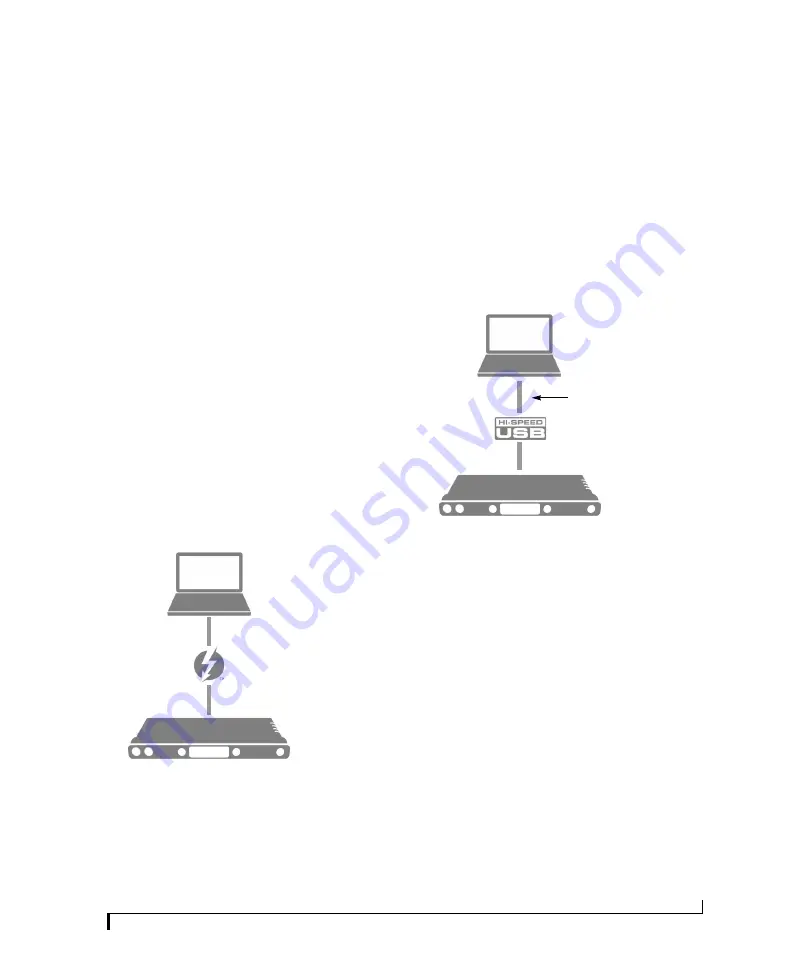
CHAPTER
33
5
Hardware Installation
OVERVIEW
Thunderbolt audio interface setup . . . . . . . . . . . . . . . . . . . . . 33
USB or iOS audio interface setup. . . . . . . . . . . . . . . . . . . . . . . . 33
AVB Ethernet audio interface setup . . . . . . . . . . . . . . . . . . . . . 34
Setup for two interfaces . . . . . . . . . . . . . . . . . . . . . . . . . . . . . . . . 34
Setup for three to five interfaces . . . . . . . . . . . . . . . . . . . . . . . . 35
Setup for a multi-switch network . . . . . . . . . . . . . . . . . . . . . . . 36
Setup for multiple interfaces . . . . . . . . . . . . . . . . . . . . . . . . . . . 37
Setup for web app control . . . . . . . . . . . . . . . . . . . . . . . . . . . . . .38
Setup for AVB Ethernet audio interface operation. . . . . . . 40
A typical 828es setup . . . . . . . . . . . . . . . . . . . . . . . . . . . . . . . . . . . 43
Audio connections . . . . . . . . . . . . . . . . . . . . . . . . . . . . . . . . . . . . . 44
Synchronization . . . . . . . . . . . . . . . . . . . . . . . . . . . . . . . . . . . . . . . . 46
Syncing S/PDIF devices . . . . . . . . . . . . . . . . . . . . . . . . . . . . . . . . . 47
Syncing optical devices . . . . . . . . . . . . . . . . . . . . . . . . . . . . . . . . . 47
Syncing word clock devices . . . . . . . . . . . . . . . . . . . . . . . . . . . . . 48
Syncing to SMPTE time code (LTC) . . . . . . . . . . . . . . . . . . . . . .48
Syncing an AVB network. . . . . . . . . . . . . . . . . . . . . . . . . . . . . . . . 49
Syncing multiple AVB audio interfaces connected to a Mac . .50
THUNDERBOLT AUDIO INTERFACE SETUP
Use this setup if you want to use your MOTU
device as an audio interface, and your computer
has Thunderbolt™.
■
Use a standard Thunderbolt cable (sold
separately).
■
Place it at the end of the Thunderbolt chain (up
to six devices in the chain, not including the
computer).
■
See chapter 4, “Software Installation” (page 29).
■
Use the “Audio interface” preset (page 53).
USB OR iOS AUDIO INTERFACE SETUP
Use this setup if you want to use the 828es as a
USB audio interface for a computer or iOS device.
■
Use a standard USB cable.
■
Connect to any USB port (USB 2.0 or 3.0) on
your computer, or use a standard camera
connection kit (adapter) for your iOS device.
■
See “USB audio class-compliant operation” on
■
For Mac or iOS operation, no driver installation
is necessary.
■
Use the “Audio interface” preset (page 53).
Computer or iOS device
Camera connection kit (adapter)
required for iOS operation
Summary of Contents for 828es
Page 5: ...Part1 GettingStarted...
Page 6: ......
Page 8: ...8...
Page 22: ...M O T U P R O A U D I O C O N T R O L W E B A P P 22...
Page 28: ...P A C K I N G L I S T A N D S Y S T E M R E Q U I R E M E N T S 28...
Page 32: ...S O F T W A R E I N S T A L L A T I O N 32...
Page 51: ...Part2 Usingthe828es...
Page 52: ......
Page 62: ...F R O N T P A N E L O P E R A T I O N 62...
Page 78: ...M I X E R E F F E C T S 78...
Page 94: ...M O T U A U D I O T O O L S 94...
Page 101: ...Part3 Appendices...
Page 102: ......
Page 108: ...A P P E N D I X B A U D I O S P E C I F I C A T I O N S 108...
Page 109: ...APPENDIX 109 C Mixer Schematics MONO INPUT CHANNEL...
Page 110: ...A P P E N D I X C M I X E R S C H E M A T I C S 110 STEREO INPUT CHANNEL...
Page 111: ...A P P E N D I X C M I X E R S C H E M A T I C S 111 GROUP BUS...
Page 112: ...A P P E N D I X C M I X E R S C H E M A T I C S 112 MONITOR BUS...
Page 116: ...A P P E N D I X E O S C S U P P O R T 116...
Page 120: ...I N D E X 120...






























