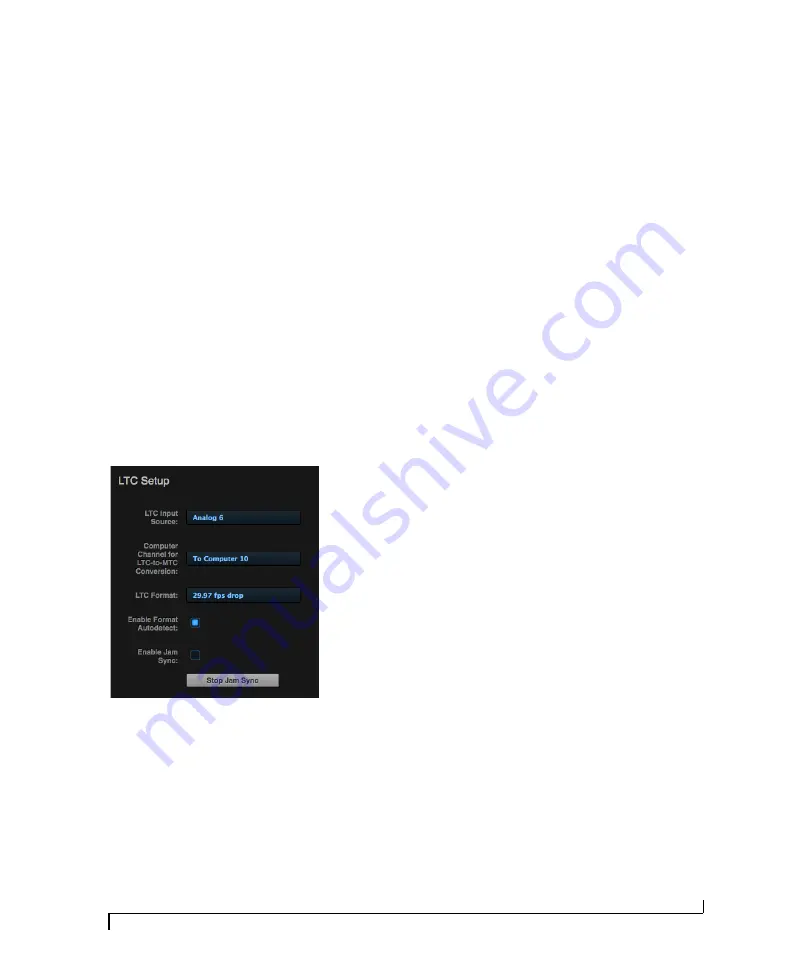
H A R D W A R E I N S T A L L A T I O N
49
resolved to time code and won’t drift over time, as
long as the audio is coming from other sources
that are also resolved to the same time code. This
also ensures that audio recorded by DAW host
software on a connected computer, or audio
playing back from the DAW, will remain resolved
to time code and won’t drift over time, even when
restarting or cuing the source time code.
☛
Depending on the stability of the incoming
time code, it may take a few seconds for your
interface to lock to the time code. The more stable
the incoming time code, the faster the lock-up
time.
SMPTE time code (LTC) settings
There are several settings for the time code
features in your MOTU interface. In the web app,
go to the Device tab (page 14) and scroll to the
LTC Setup section, shown below.
Figure 5-22: Settings for SMPTE time code sync.
LTC Input Source
Choose the input on your interface that is
receiving the time code (LTC). Any input can be
used, including an analog input, digital input or
even an AVB network channel.
Computer Channel for LTC-to-MTC Conversion
Choose a computer channel that you aren’t using
for anything else here. It will be used to transmit
LTC from the interface to the computer. If all of
your computer channels are being used, you can
add extra channels using the
To computer
setting
in the Routing tab. See “LTC-to-MTC conversion”
on page 69 for further info about LTC-to-MTC
conversion.
LTC Format
Choose the frame format that matches the
incoming time code.
Enable Format Autodetect
If you would like your MOTU interface to
automatically detect the frame format of the
incoming time code, check this box.
Enable Jam Sync
When this option is checked, your MOTU
interface will continue to convert LTC to MTC
even after incoming time code stops being
received. Once Jam Sync kicks in, it will continue
generating until you click Stop Jam Sync.
SYNCING AN AVB NETWORK
The AVB protocol provides sophisticated and
accurate timing, synchronization, and clocking
features for AVB device networks of any size as
shown on pages 35-36, including:
■
Low latency
■
Network-wide time base
■
Better-than-sample-accurate phase lock across
all connected devices
■
Timing accuracy down to the nanosecond
Choosing a master clock
The web app provides an easy way to choose one
device as the master clock for your whole MOTU
AVB network.
1
Go to the Devices tab (page 12).
Summary of Contents for 828es
Page 5: ...Part1 GettingStarted...
Page 6: ......
Page 8: ...8...
Page 22: ...M O T U P R O A U D I O C O N T R O L W E B A P P 22...
Page 28: ...P A C K I N G L I S T A N D S Y S T E M R E Q U I R E M E N T S 28...
Page 32: ...S O F T W A R E I N S T A L L A T I O N 32...
Page 51: ...Part2 Usingthe828es...
Page 52: ......
Page 62: ...F R O N T P A N E L O P E R A T I O N 62...
Page 78: ...M I X E R E F F E C T S 78...
Page 94: ...M O T U A U D I O T O O L S 94...
Page 101: ...Part3 Appendices...
Page 102: ......
Page 108: ...A P P E N D I X B A U D I O S P E C I F I C A T I O N S 108...
Page 109: ...APPENDIX 109 C Mixer Schematics MONO INPUT CHANNEL...
Page 110: ...A P P E N D I X C M I X E R S C H E M A T I C S 110 STEREO INPUT CHANNEL...
Page 111: ...A P P E N D I X C M I X E R S C H E M A T I C S 111 GROUP BUS...
Page 112: ...A P P E N D I X C M I X E R S C H E M A T I C S 112 MONITOR BUS...
Page 116: ...A P P E N D I X E O S C S U P P O R T 116...
Page 120: ...I N D E X 120...






























