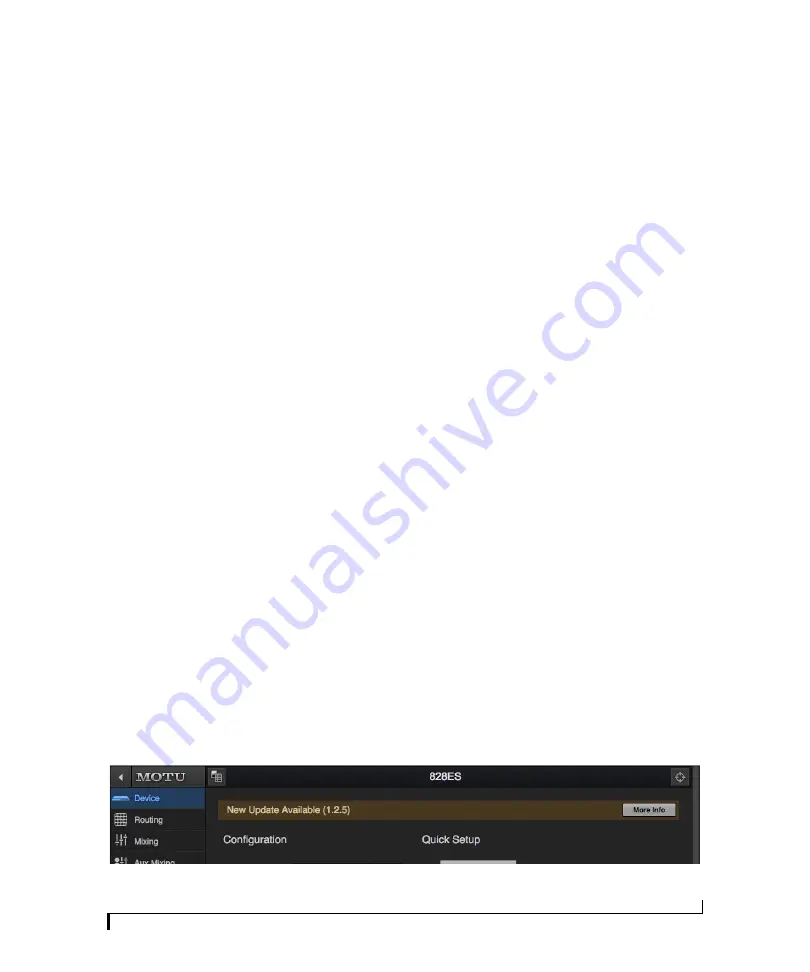
APPENDIX
113
D
Updating Firmware
MOTU periodically posts firmware updates for
the 828es. These updates may include bug fixes,
enhancements and new features.
Updates are posted on MOTU’s servers. If your
computer or Wi-Fi device has access to the
internet, the MOTU Pro Audio Control app
notifies you as soon as an update is made available.
Otherwise, you can check motu.com/proaudio
periodically for the latest firmware update.
A USB or network cable connection is required
Firmware updating requires either a USB or
network cable connection to your computer. So
before you begin, connect a USB cable from the
828es to your computer, or connect a standard
CAT-5 or CAT-6 network cable from the network
port on the 828es to one of the following:
■
Your computer’s network port (or a
Thunderbolt-to-Ethernet adapter)
■
Your home, studio, or office network (with
internet access)
■
An AVB port on a MOTU AVB switch
(connected to your office network through the
Ethernet port)
☛
Having both USB
and
Ethernet connected
during the firmware update process is also fine.
You can update firmware with or without internet
access. Both scenarios are explained below.
Updating with internet access
You are now ready to update the firmware:
1
Launch the MOTU Pro Audio Control web app
on your computer, iPad, or iPhone, as usual.
2
Go to the Device tab.
3
In the
New Update Available
banner
(Figure D-1), click
More Info
.
4
After reviewing the list of enhancements, click
OK to start the update.
5
Follow the on-screen instructions.
6
If you have a Mac, and you normally use USB or
Thunderbolt to connect the 828es to your Mac, it
is a good idea to disconnect the Ethernet cable
after you complete the update, so that the Mac
doesn’t switch to Ethernet as the primary audio
connection to the 828es (instead of USB or
Thunderbolt).
Updating off-line, without internet access
If the 828es (and the computer it is connected to)
has no internet access, you can download a
firmware update file from another computer that
does have internet, and then use the file to update
the 828es, as follows:
1
Download the firmware file from
motu.com/proaudio.
Figure D-1: The firmware update banner appears across the Device tab when your web host has internet access and MOTU posts an update.
Summary of Contents for 828es
Page 5: ...Part1 GettingStarted...
Page 6: ......
Page 8: ...8...
Page 22: ...M O T U P R O A U D I O C O N T R O L W E B A P P 22...
Page 28: ...P A C K I N G L I S T A N D S Y S T E M R E Q U I R E M E N T S 28...
Page 32: ...S O F T W A R E I N S T A L L A T I O N 32...
Page 51: ...Part2 Usingthe828es...
Page 52: ......
Page 62: ...F R O N T P A N E L O P E R A T I O N 62...
Page 78: ...M I X E R E F F E C T S 78...
Page 94: ...M O T U A U D I O T O O L S 94...
Page 101: ...Part3 Appendices...
Page 102: ......
Page 108: ...A P P E N D I X B A U D I O S P E C I F I C A T I O N S 108...
Page 109: ...APPENDIX 109 C Mixer Schematics MONO INPUT CHANNEL...
Page 110: ...A P P E N D I X C M I X E R S C H E M A T I C S 110 STEREO INPUT CHANNEL...
Page 111: ...A P P E N D I X C M I X E R S C H E M A T I C S 111 GROUP BUS...
Page 112: ...A P P E N D I X C M I X E R S C H E M A T I C S 112 MONITOR BUS...
Page 116: ...A P P E N D I X E O S C S U P P O R T 116...
Page 120: ...I N D E X 120...






















