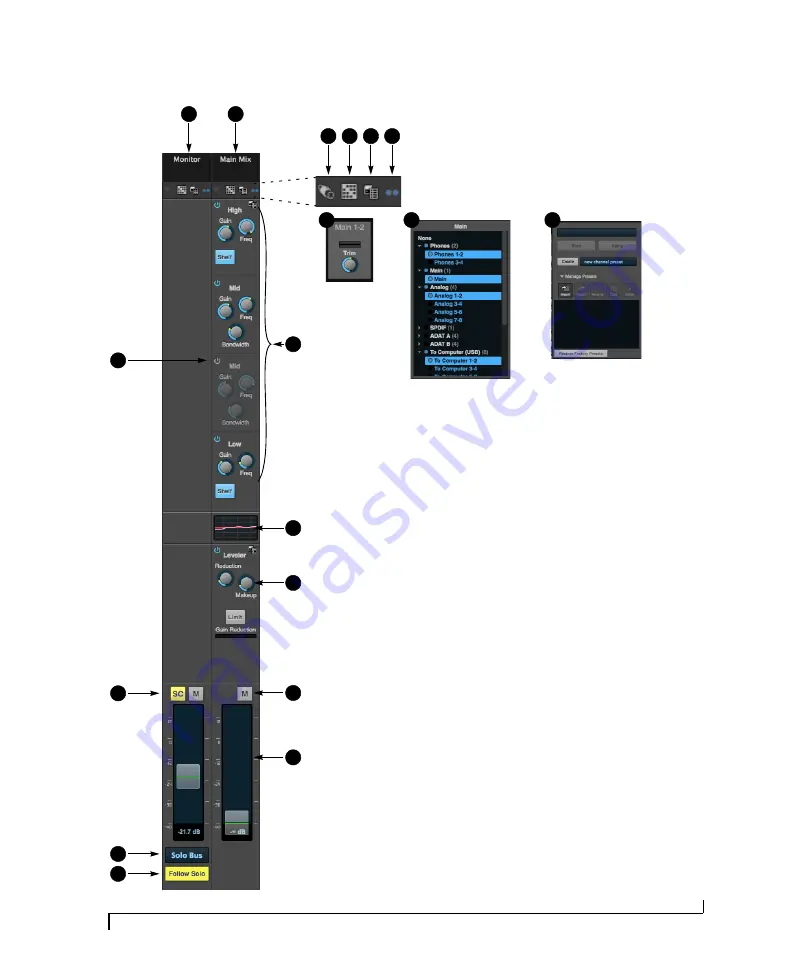
M O T U P R O A U D I O C O N T R O L W E B A P P
19
MAIN MIX AND MONITOR CHANNEL STRIPS
To access the Main Mix and Monitor bus
channel strips, go to the Mixing tab
(page 16) and scroll the display to the
right, beyond the inputs and groups.
To show and hide sections of the channel
strip, such as EQ or the Leveler, use the
Controls
section of the side bar (item #3 in
the Mixing tab on page 16).
1. By default, the Monitor bus serves as
a solo bus. However, it can be set to
mirror the main mix bus, or any other
aux bus, group, or the reverb bus, in
addition to monitoring solo. Make
this choice in the source menu (13).
Use the Routing grid (page 15) to
specify the output for the Monitor
bus.
2. The Main Mix bus is the primary
stereo mix.
3. Provides hardware settings for any
assigned outputs that have them. For
example, if the Main Mix bus is
assigned to the Main Outs on the
828es, you’ll see trim settings for the
outputs. This item is grayed out if
there are no hardware settings for
output.
4. Use this output assignment widget to
choose the destination — or multi-
ple destinations — for the bus. You
can also make this setting directly on
the Routing grid (page 15).
5. Use the preset menus to create save,
recall, and otherwise manage
channel strip presets for the Monitor
bus and Main Mix bus.
6. Indicates that the bus is stereo.
7. The four-band parametric EQ for the
Main Mix bus operates the same as
described for input channels (items
10 and 11 on page 18), including
High and Low Shelf filter options.
8. The thumbnail EQ Graph displays the
currently enabled EQ filters, if any.
Click it to open the full-size, editable
EQ Graph (Figure 9-4 on page 73).
9. The Leveler provides specialized gain
reduction modeled after the legend-
ary Teletronix LA-2A Leveling Ampli-
fier. For complete details, see
“Leveler” on page 75.
10. Mutes for the Main Mix bus and
Monitor bus.
11. Master faders for the Main Mix bus
and Monitor bus. Use the same
techniques described for input
channel faders (items 19, 20 and 21
on page 18).
12. When
Follow Solo
is enabled, the
Monitor bus switches to the solo bus
when any channel is soloed. NOTE: if
an aux bus is soloed, then the Monitor
bus carries only the soloed aux bus
(any current channel solos are
excluded).
13. Choose the source for the Monitor bus
from this menu. It can mirror the
main mix, any aux bus, group, the
reverb bus, or it can serve only as a
Solo bus.
14. The
SC
button clears all solos.
15. This mid-band EQ is currently
disabled (and therefore grayed out).
1
5
14
7
9
10
11
13
12
2
15
3
4
5
6
3
4
8
Summary of Contents for 828es
Page 5: ...Part1 GettingStarted...
Page 6: ......
Page 8: ...8...
Page 22: ...M O T U P R O A U D I O C O N T R O L W E B A P P 22...
Page 28: ...P A C K I N G L I S T A N D S Y S T E M R E Q U I R E M E N T S 28...
Page 32: ...S O F T W A R E I N S T A L L A T I O N 32...
Page 51: ...Part2 Usingthe828es...
Page 52: ......
Page 62: ...F R O N T P A N E L O P E R A T I O N 62...
Page 78: ...M I X E R E F F E C T S 78...
Page 94: ...M O T U A U D I O T O O L S 94...
Page 101: ...Part3 Appendices...
Page 102: ......
Page 108: ...A P P E N D I X B A U D I O S P E C I F I C A T I O N S 108...
Page 109: ...APPENDIX 109 C Mixer Schematics MONO INPUT CHANNEL...
Page 110: ...A P P E N D I X C M I X E R S C H E M A T I C S 110 STEREO INPUT CHANNEL...
Page 111: ...A P P E N D I X C M I X E R S C H E M A T I C S 111 GROUP BUS...
Page 112: ...A P P E N D I X C M I X E R S C H E M A T I C S 112 MONITOR BUS...
Page 116: ...A P P E N D I X E O S C S U P P O R T 116...
Page 120: ...I N D E X 120...






























