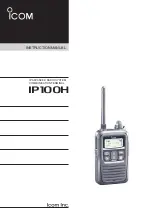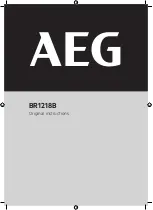Summary of Contents for XT660d
Page 2: ......
Page 6: ...English This page intentionally left blank 6 ...
Page 8: ...English This page intentionally left blank 8 ...
Page 10: ...English This page intentionally left blank 10 ...
Page 12: ...English This page intentionally left blank 12 ...
Page 14: ...English This page intentionally left blank 14 ...
Page 22: ...XT660d XT665d Model Label English 22 Send Feedback ...
Page 40: ...English This page intentionally left blank 40 ...
Page 68: ...English This page intentionally left blank 68 ...
Page 84: ...English This page intentionally left blank 84 ...
Page 86: ...English This page intentionally left blank 86 ...
Page 89: ......