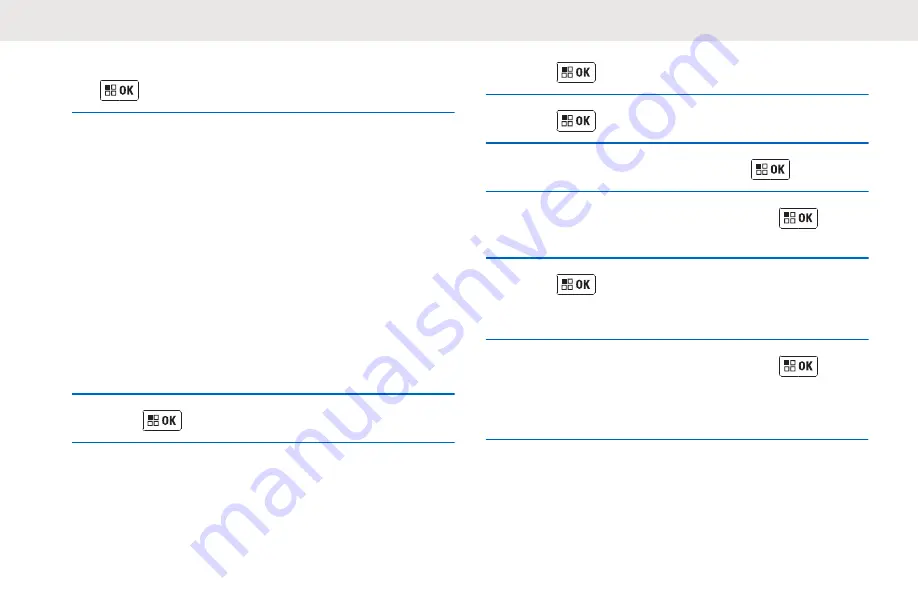
4
Scroll through the messages in the inbox. Press
to select the following actions.
5
Perform one of the following:
• To create new text message to reply sender,
navigate to
QUICK REPLY
and select
NEW TEXT
.
• To select preset short phrases to reply sender,
navigate to
QUICK REPLY
and select
QUICK
TEXT
.
• To forward a message to another contact in the
Contact List, navigate to
FORWARD
.
• To delete, navigate to
DELETE?
.
• To go back to previous screen, navigate to
CANCEL?
.
• To view on message, navigate to
REVIEW
.
6
Press
to confirm on selection.
4.5.3
Sending Quick Text
The following steps explain how to send quick text:
1
Press
and navigate to
MESSAGE
.
2
Press
to enter the Message screen.
3
Navigate to
QUICK TEXT
and press
.
4
Scroll across the Quick Text List. Press
to
select.
5
Press
to confirm on send.
The radio displays a list of contacts in Contact List.
6
Scroll to the required contact and press
to
send.
The radio displays
SENT
.
English
51
Summary of Contents for XT660d
Page 2: ......
Page 6: ...English This page intentionally left blank 6 ...
Page 8: ...English This page intentionally left blank 8 ...
Page 10: ...English This page intentionally left blank 10 ...
Page 12: ...English This page intentionally left blank 12 ...
Page 14: ...English This page intentionally left blank 14 ...
Page 22: ...XT660d XT665d Model Label English 22 Send Feedback ...
Page 40: ...English This page intentionally left blank 40 ...
Page 68: ...English This page intentionally left blank 68 ...
Page 84: ...English This page intentionally left blank 84 ...
Page 86: ...English This page intentionally left blank 86 ...
Page 89: ......






























