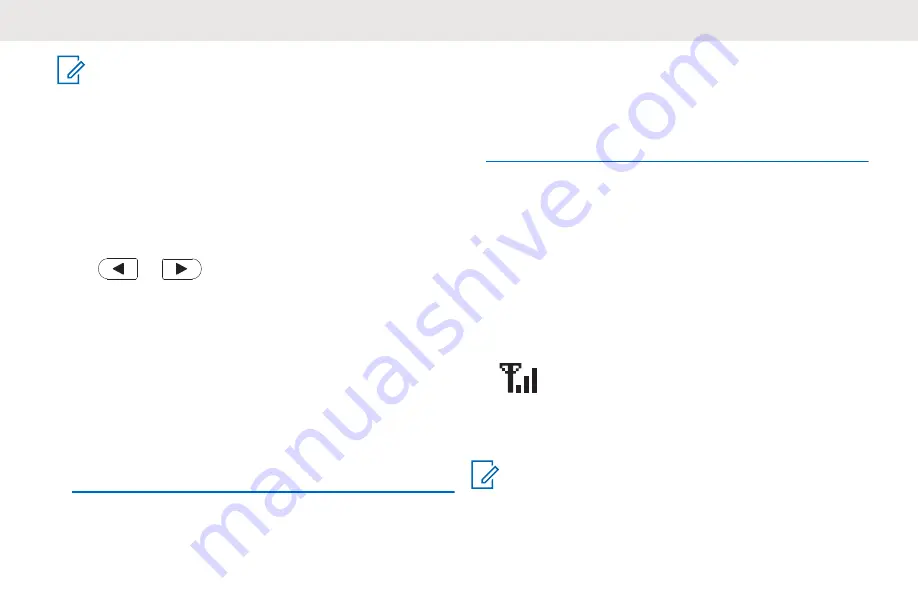
NOTICE:
The radio display shown here is for icon location
only. Each radio display may appear differently
(channel and code) based on the pre-programmed
features available for each model or region.
Pressing any button, except the
PTT
button, turns
the backlight on.
3.4
Selecting A Channel
Press
or
twice at Home screen to navigate to
the next channel.
Each channel has its own Frequency, Interference
Eliminator Code, and Scan Settings.
3.5
Receiving A Call
The following steps explain how to receive call:
1
Release the
PTT
button and listen for voice activity.
2
To respond, hold the radio vertically 1 to 2 inches
(2.5 to 5 cm) from mouth. Press the
PTT
button to
talk; release it to listen.
The LED stays solid red when the radio is receiving
or transmitting.
See
Making a Call from CONTACTS menu on page 44
to
make a all.
3.6
Signal Strength Indicator and
Channel Busy Indicators
When there is an activity on a frequency, the Signal
Strenght Indicator icon (without bars) blinks and the radio
LED stays solid orange. The radio Signal Strength Indicator
icon
can change from 1 (weakest) to 3 (strongest)
depending on the radio reception coverage. When the radio
is in receiving mode, the radio displays the Signal Strength
Indicator icon with bars.
NOTICE:
Obstacles blocking the signal path may affect the
incoming signal.
English
33
Summary of Contents for XT660d
Page 2: ......
Page 6: ...English This page intentionally left blank 6 ...
Page 8: ...English This page intentionally left blank 8 ...
Page 10: ...English This page intentionally left blank 10 ...
Page 12: ...English This page intentionally left blank 12 ...
Page 14: ...English This page intentionally left blank 14 ...
Page 22: ...XT660d XT665d Model Label English 22 Send Feedback ...
Page 40: ...English This page intentionally left blank 40 ...
Page 68: ...English This page intentionally left blank 68 ...
Page 84: ...English This page intentionally left blank 84 ...
Page 86: ...English This page intentionally left blank 86 ...
Page 89: ......
















































