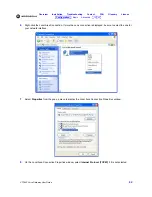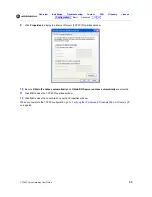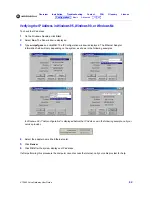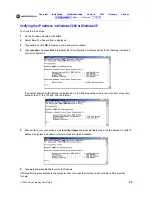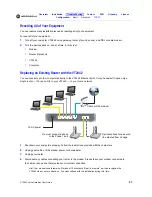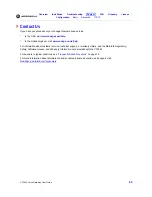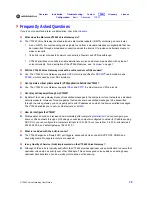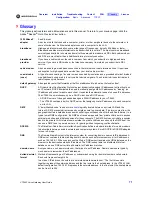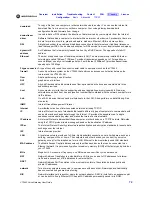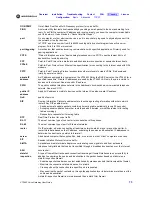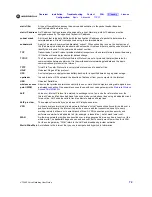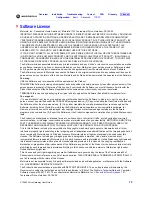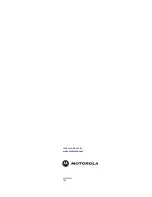Reviews:
No comments
Related manuals for vt2400

AWIN GW120
Brand: ABB Pages: 2

TG782
Brand: THOMSON Pages: 90

DUO PLC Cable
Brand: FACTBIRD Pages: 2

DX81H
Brand: Banner Pages: 110

NMEA 2000
Brand: Mercury Pages: 5

SRX 5800
Brand: Juniper Pages: 536

DIAL-112
Brand: Tema Telecomunicazioni Pages: 35

xFi
Brand: Comcast Pages: 6

machineQ mQHub
Brand: Comcast Pages: 13

TRB141
Brand: Teltonika Pages: 6

OfficeConnect 3CR856-95-US
Brand: 3Com Pages: 2

3CRWE51196 - OfficeConnect Wireless Cable/DSL Gateway
Brand: 3Com Pages: 2

WaveBase Pro Series
Brand: Nexland Pages: 37

5193
Brand: Weinzierl Pages: 10

OfficeConnect 3CRWE554G72
Brand: 3Com Pages: 126

SRX110
Brand: Juniper Pages: 188

MBU 400 41-001286-00
Brand: Aastra Pages: 72

MH1000
Brand: Abocom Pages: 23