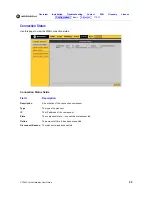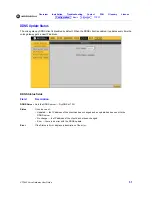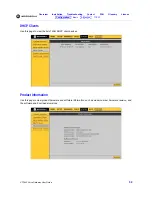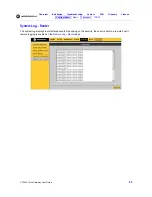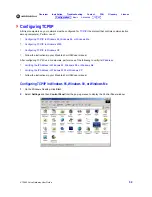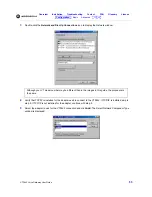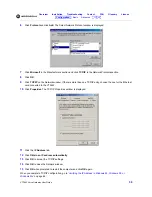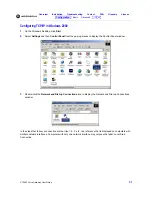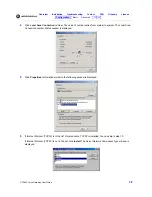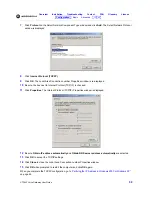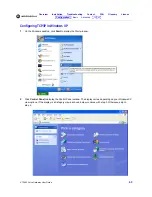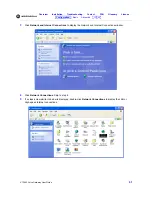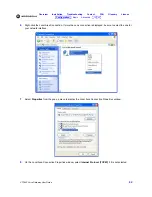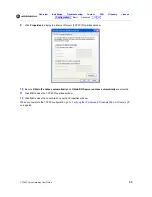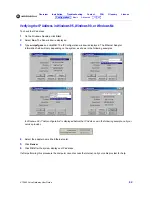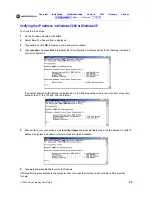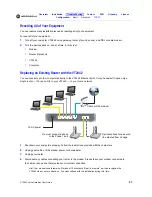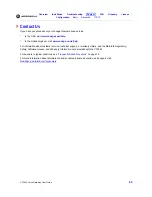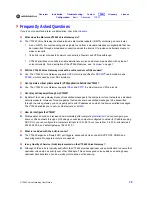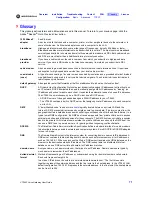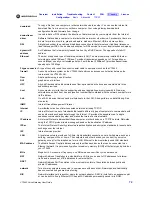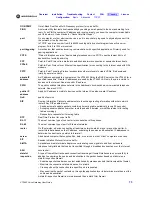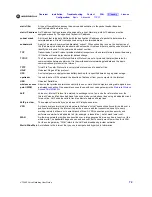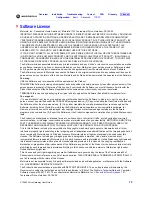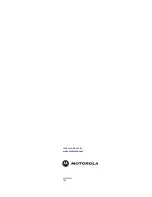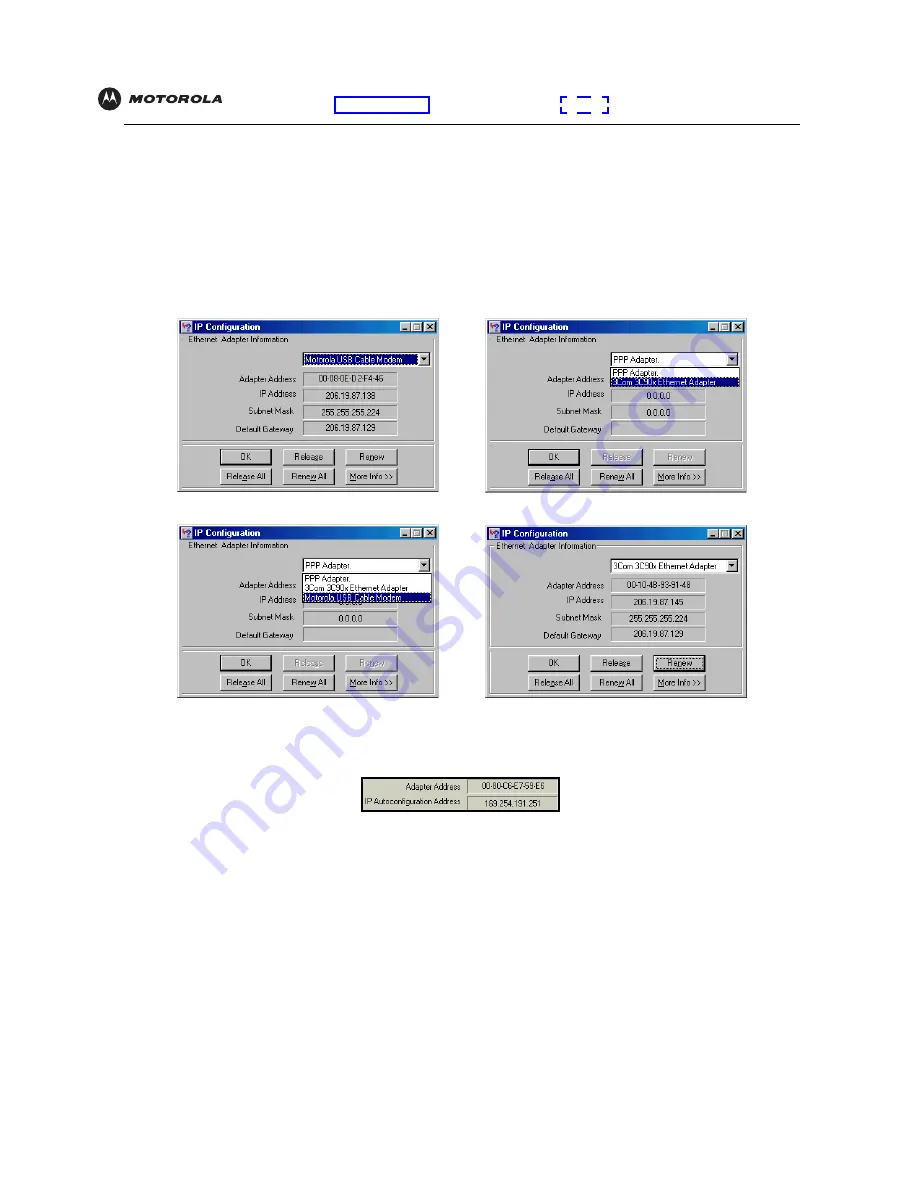
VT2442 Voice Gateway User Guide
64
Overview
Installation
Troubleshooting
Contact
FAQ
Glossary
License
Configuration:
Basic Advanced TCP/IP
Wireless
Verifying the IP Address in Windows 95, Windows 98, or Windows Me
To check the IP address:
1
On the Windows Desktop, click
Start
.
2
Select
Run
. The Run window is displayed.
3
Type
winipcfg.exe
and click
OK.
The IP Configuration window is displayed. The Ethernet Adapter
Information fields will vary depending on the system, as shown in the following examples:
In Windows 98, if “Autoconfiguration” is displayed before the IP Address as in the following example, call your
service provider.
4
Select the adapter name (the Ethernet card).
5
Click
Renew
.
6
Click
OK
after the system displays an IP address.
If after performing this procedure the computer cannot access the Internet, call your cable provider for help.