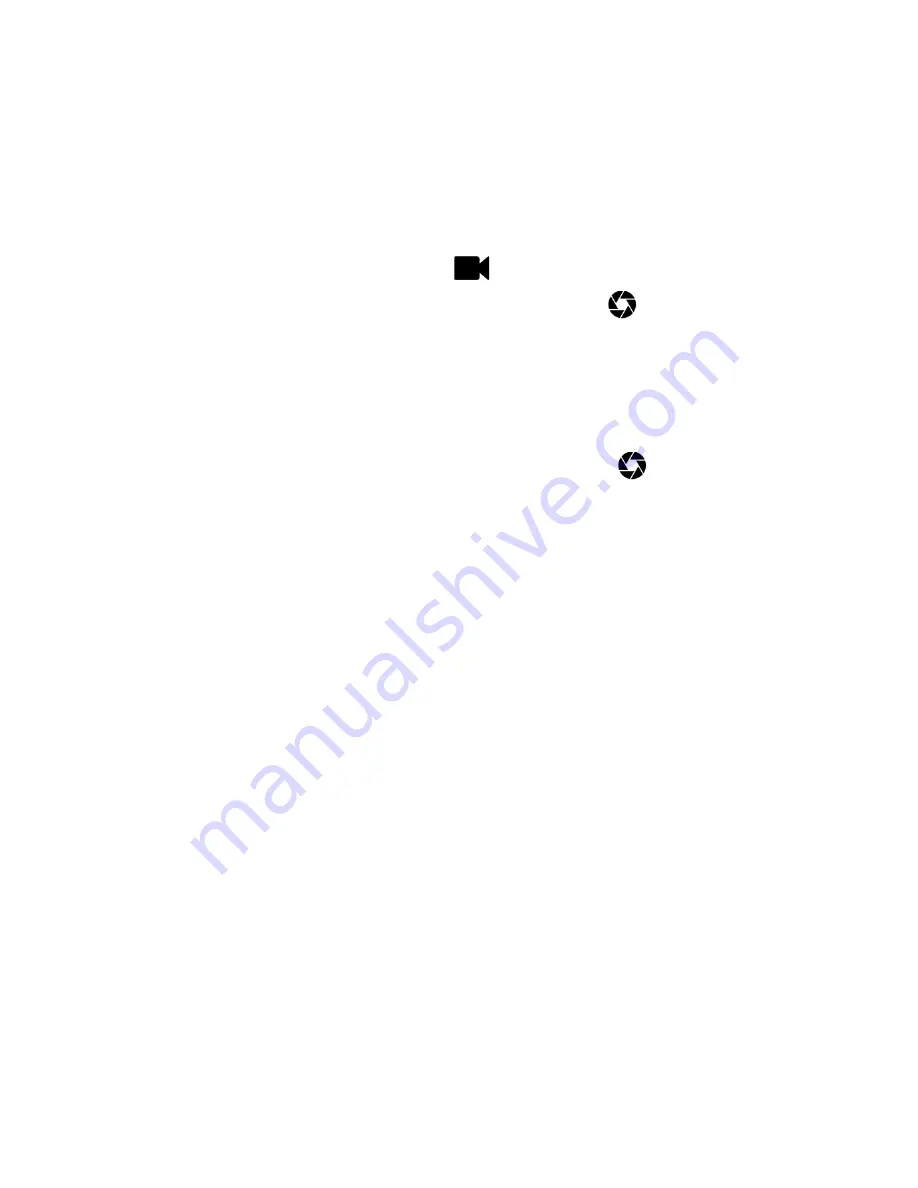
Basic Operation of your Camera 12
en
11.2
Record video using the Camera
1.
Hold down the
POWER / MODE
button
0
for
3 seconds to power ON the Camera.
The LED indicator lights up in blue.
2.
Press the
POWER / MODE
button
0
to switch
to video mode.
Video mode indicator
lights up in white.
3.
Press the
SHUTTER/SELECT
button
to
start recording video.
You will hear a beep sound. The blue LED
indicator and the white video mode indicator
flash when video recording is in progress.
4.
Press the
SHUTTER/SELECT
button
to
stop video recording.
The blue LED indicator and the white video
mode indicator stop flashing.
Note:
Videos will be stored on the Camera’s memory
card.
You can also choose to save the videos to your
smartphone automatically. See “General Settings”
on page 24 to turn autosave to phone memory On
or Off.
The Camera will issue a voice prompt to warn you
when the memory card is full.
If the Camera is running out of power, the video will
be saved before the Camera powers OFF.
You can change Video settings via
Hubble Connect
for VerveCam
app. (see page 15)














































