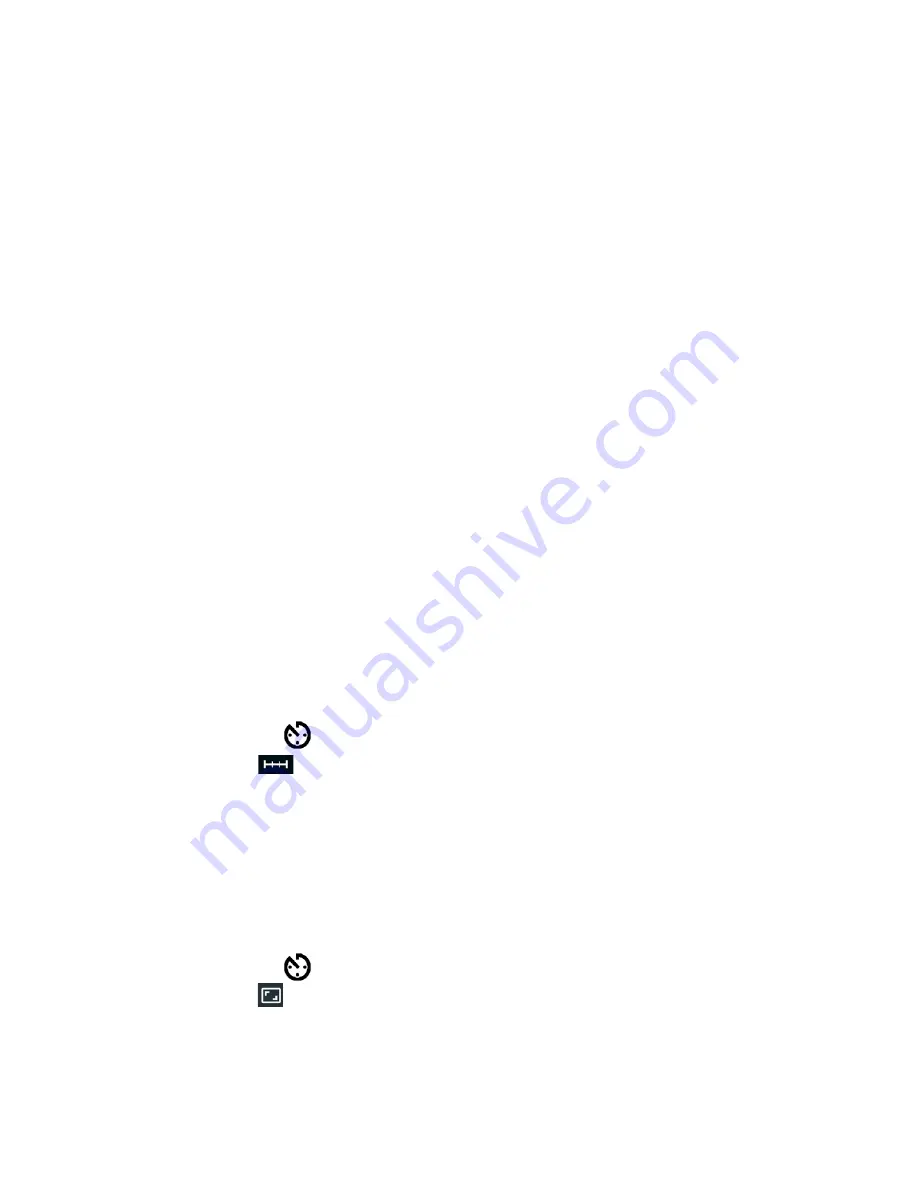
Take Time Lapse Video (via Hubble Connect for VerveCam app) 17
en
14. Take Time Lapse Video (via
Hubble
Connect for VerveCam
app)
Note:
The App will remember the last used mode
and will go to that mode automatically when
connected.
Time lapse function allows you to take a series of
photographs at a certain preset interval within a
specific period of time, so that you can create a
seamless video footage by assembling the photos
that were taken during that period of time.
Time lapse function is useful for nature photography
such as sun rise and cloud movements or for
capturing busy scenes such as children running or
rush-hour traffic.
This function can only be selected in
Hubble
Connect for VerveCam
app.
14.1
Set Time Lapse Video Interval
1. Run
Hubble Connect for VerveCam
app on
your smartphone.
2. In the viewfinder screen, tap to select
Time Lapse
mode
on the bottom panel.
3. Tap
to select an interval (1, 2, 3, 5, 10, 30, 60
seconds).
14.2
Set Time Lapse Video Resolution
1. Run
Hubble Connect for VerveCam
app on
your smartphone.
2. In the viewfinder screen, tap to select
Time Lapse
mode
on the bottom panel.
3. Tap
to select a video resolution (2560 x 1440,
1920 x 1080, 1280x 720).






























