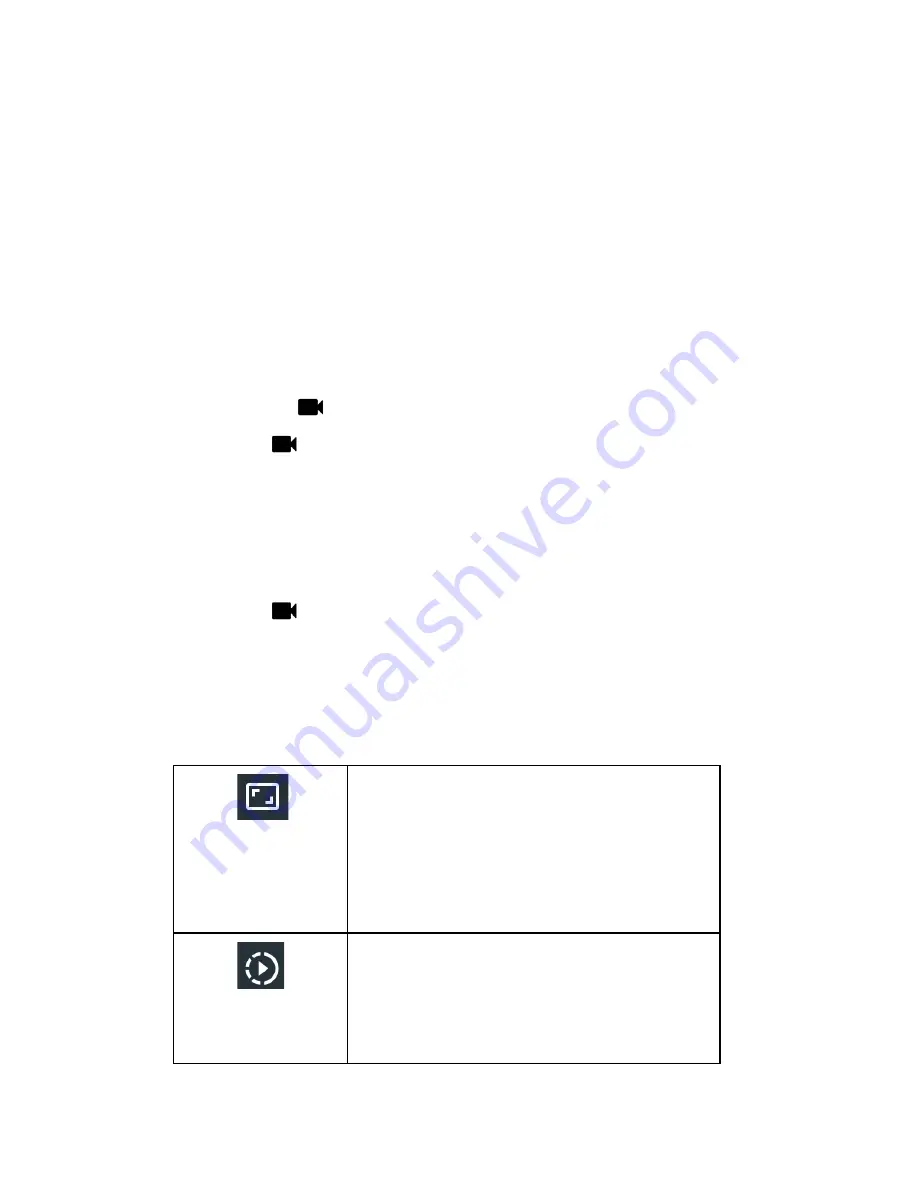
Record Videos (via Hubble Connect for VerveCam app) 15
en
13. Record Videos (via
Hubble Connect
for VerveCam
app)
Note:
The App will remember the last used mode
and will go to that mode automatically when
connected.
Videos will be stored on the Camera’s memory
card.
1.
Run
Hubble Connect for VerveCam
app on
your smartphone.
2.
Go to the viewfinder screen and tap
Video
mode
on the bottom panel.
3.
Tap
to start recording video.
You will hear a beep sound.
The blue LED indicator and the white video
mode indicator flash when video recording is
in progress.
4.
Tap again
to
stop
video
recording.
The
blue LED indicator and the white video mode
indicator stop flashing.
5.
To change video settings, tap to select the
following options:
Resolution
QHD (2.5k) 2560x1440 @ 30fps (16:9)
Full HD (1080p) 1920x1080 @60fps (16:9)
HD (720p) 1280x720 @120fps (16:9)
HD (720p) 1280x720 @60fps (16:9)
HD (720p) 1280x720 @30fps (16:9)
Full HD (1080p) 1920x1080 @30fps (16:9)
Slow Motion
ON
OFF
















































