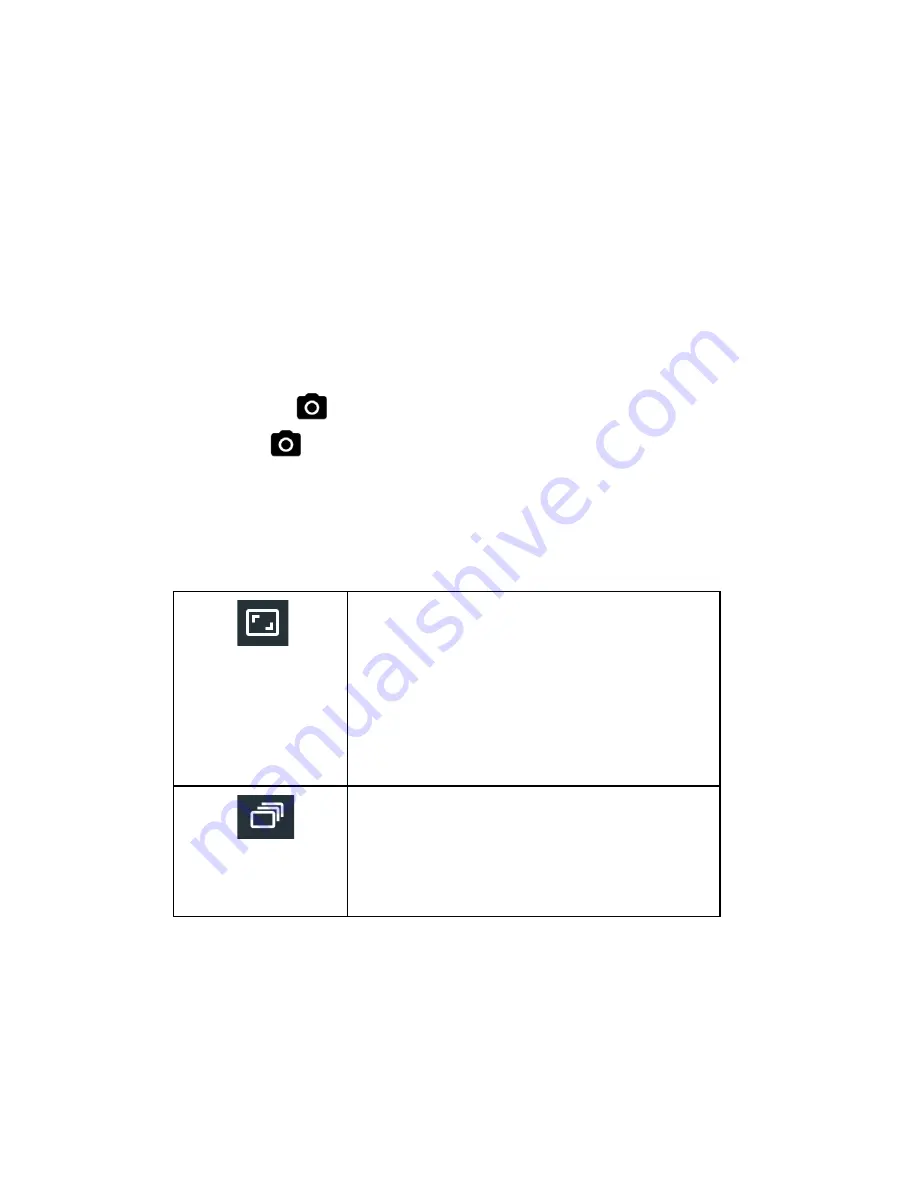
Take Photos (via Hubble Connect for VerveCam app) 13
en
12. Take Photos (via
Hubble Connect for
VerveCam
app)
Note:
The App will remember the last used mode
and will go to that mode automatically when
connected.
Photos will be stored on the Camera’s memory
card.
1.
Run
Hubble Connect for VerveCam
app on
your smartphone.
2.
Go to the viewfinder screen and tap
Camera
mode
on the bottom panel.
3.
Tap
to take photo.
You will hear a shutter sound and the blue
LED indicator flashes once.
4.
To change camera settings, tap to select the
following options:
Resolution
2688x1512 (16:9)
1920x1080 (16:9)
1280x720 (16:9)
2016x1512 (4:3)
1600x1200 (4:3)
1024x768 (4:3)
640x480 (4:3)
Burst Shot
Off
3 fps
5 fps
10 fps















































