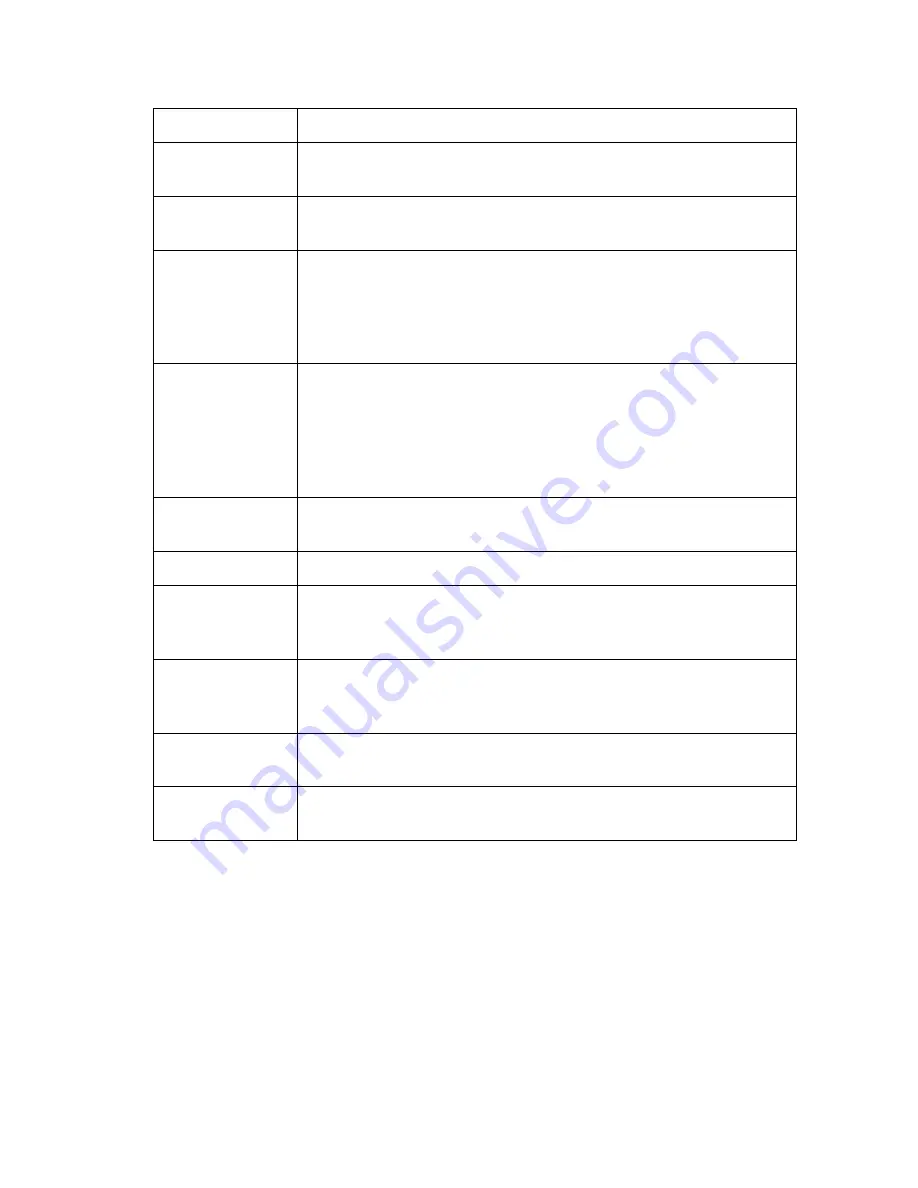
6 GLOSSARY
32
TERM DEFINITION
expansion slot
An opening in a computer where a circuit board can be inserted
to add new capabilities.
F-type
connector
A type of connector used to connect coaxial cable to equipment
such as the SB6120.
IP address
An Internet Protocol address is an identifier for a computer or
device on a TCP/IP network. Networks using the TCP/IP protocol
route messages based on the destination IP address. Your
Internet Service Provider assigns your cable modem an IP
address to provide a continuous Internet connection.
MAC address
The Media Access Control Address uniquely identifies each
device that can be connected to an Ethernet network. It is
permanently written to read-only memory (ROM) at the factory
and printed on the rear panel of your SB6120 SURFboard DOCSIS
3.0 Cable Modem. You need to provide the MAC address to your
Internet Service Provider.
MHz
Mega Hertz. A measure of radio frequency - millions of cycles per
second. One MHz means one million cycles per second.
RJ-45
The most common type of connector for Ethernet networks.
splitter
A splitter is a device that divides the signal power from an input
cable equally between two or more signals, each carrying a
selected frequency range.
TCP/IP
Transmission Control Protocol/Internet Protocol is a set of
protocols that provides standards and rules for communication
between networks.
two-way
A cable or fiber optic system that can transmit signals in both
directions to and from the headend and the cable modem.
upstream
In a cable data network, upstream describes the direction of data
sent from your computer to the Internet.


































