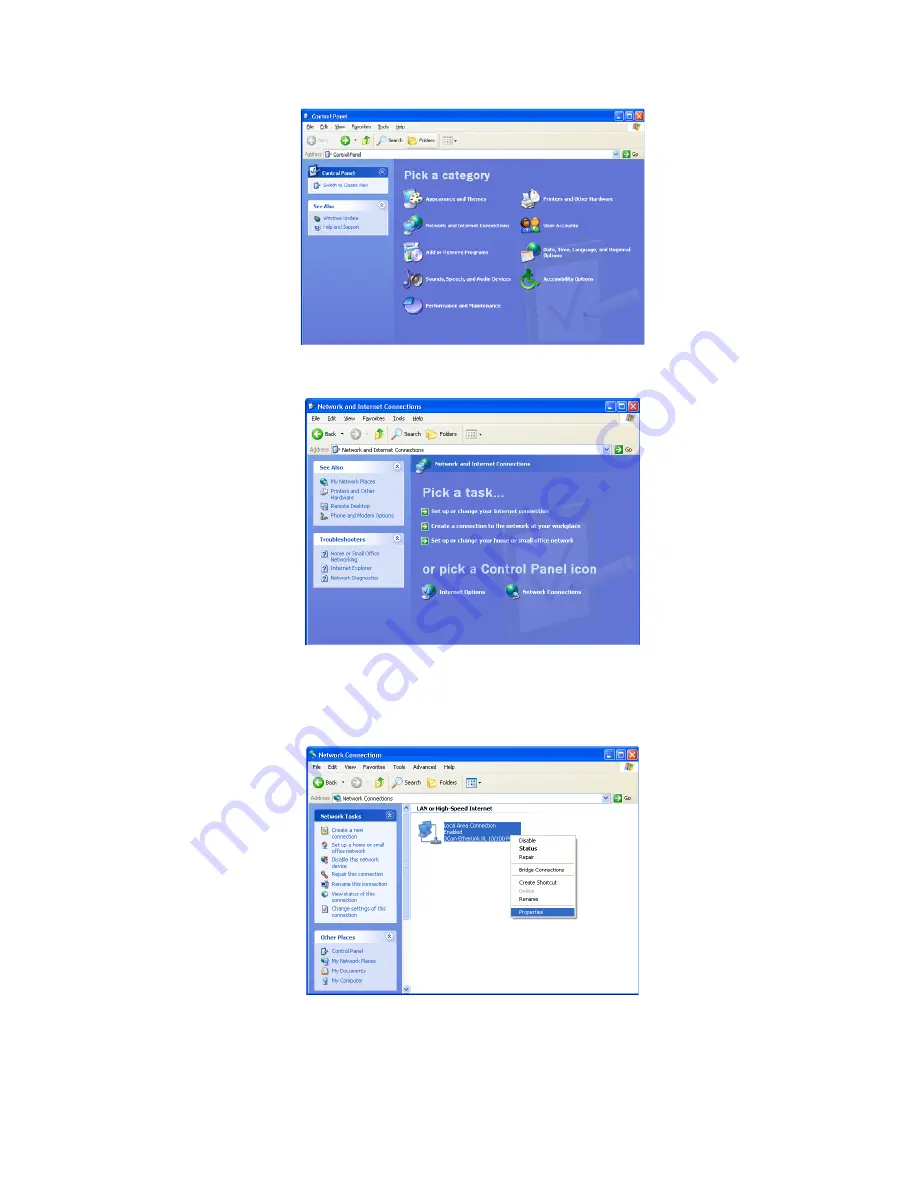
2 INSTALLATION
17
3.
Click
Network and Internet Connections
to display the Network and Internet
Connections window.
4.
Click
Network Connections
to display the LAN or High-Speed connections. You can
skip to step 7.
5.
Right-click the network connection. If more than one connection is displayed, be
sure to select the one for your network interface.
6.
Select
Properties
from the drop-down menu to display the Local Area Connection
Properties window. Be sure Internet Protocol (TCP/IP) is checked.
















































