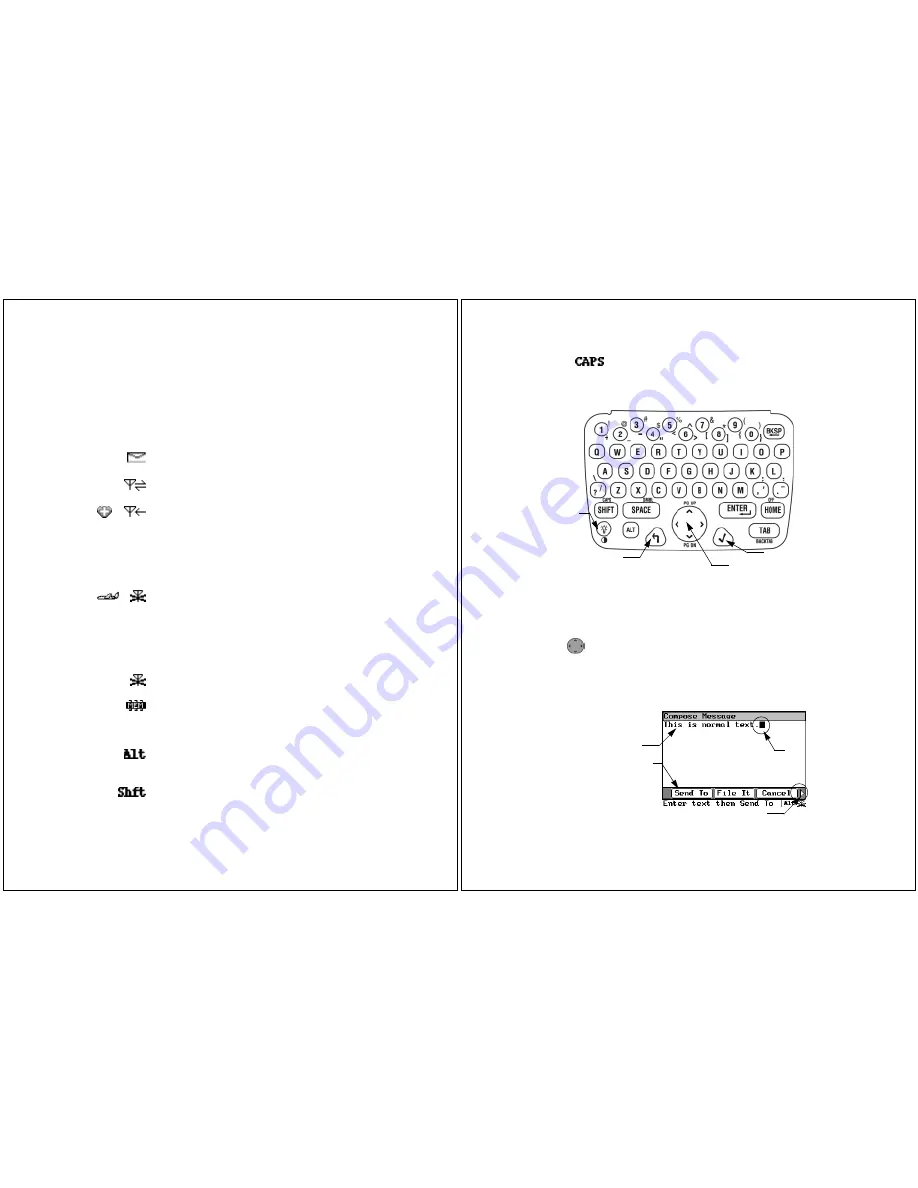
8
PageWriter 2000X User’s Guide
Status Line —
On the menu wheel, displays the in-range/out-of-
range transmission status (Basic Service, Full Service, or Storing
Messages); for more information, see “To set the transmission
mode:” on page 23.
On application screens, explains the function of the highlighted
button or special status icon.
Special Status Icons
— Displays graphic indicators for the
following conditions:
New Message Waiting
— Unread messages are in
one or more inboxes.
Send/Receive
— Full Service coverage. Two-way
messaging; turns on the transmitter and receiver.
Receive Only —
Basic Service coverage. One-way
messaging; turns on only the receiver. Accompanied
by a symbol of a heart with a cross in it, sometimes
referred to as Hospital mode. The unit will never
transmit while in this safe mode for environments
with sensitive equipment (such as CAT Scan and
MRI equipment found in hospitals).
Off
— Storing Messages coverage. You have manu-
ally turned off the transmitter and receiver. Accom-
panied by an airplane to show this is the safe mode
for electronic devices used in airplanes. See “Config-
uring Your PageWriter 2000X Pager” on page 23 for
information on turning the transmitter and receiver
back on.
Out of Range
— Your pager is too far from a trans-
mitter to receive messages.
Memory Low
— Available memory is running low;
older messages will be automatically deleted to free
memory for new messages. For more information, see
“Memory Management System” on page 74.
Alt
— Alt mode is turned on; the next key pressed
will indicate an Alt-mode function. For more informa-
tion, see “Alt Functions” on page 11.
Shift
— Shift mode is turned on; the next letter will
be capitalized, or the next control key pressed will
indicate a Shift-mode function. For more information,
see “Shift-mode Functions” on page 12.
How Your PageWriter 2000X Pager Works
9
The Keyboard
The PageWriter 2000X Two-Way Wireless Communications Cen-
ter comes with a QWERTY keyboard. Special control keys and key
combinations provide the following functions.
Standard Control Keys
Caps Lock —
Caps Lock setting is turned on; all let-
ters will be capitalized.
NavDisc —
Moves the cursor
within
a field (i.e., text
field, list field, button field). Press the outside edge of the
NavDisc to move the cursor in that direction. In a text
field, moves the cursor between characters. In a button
field, the NavDisc scrolls the cursor between command
options.
Select
NavDisc
Backlight/
Contrast
Back
Cursor
Text Field
Button Field
Additional Options























