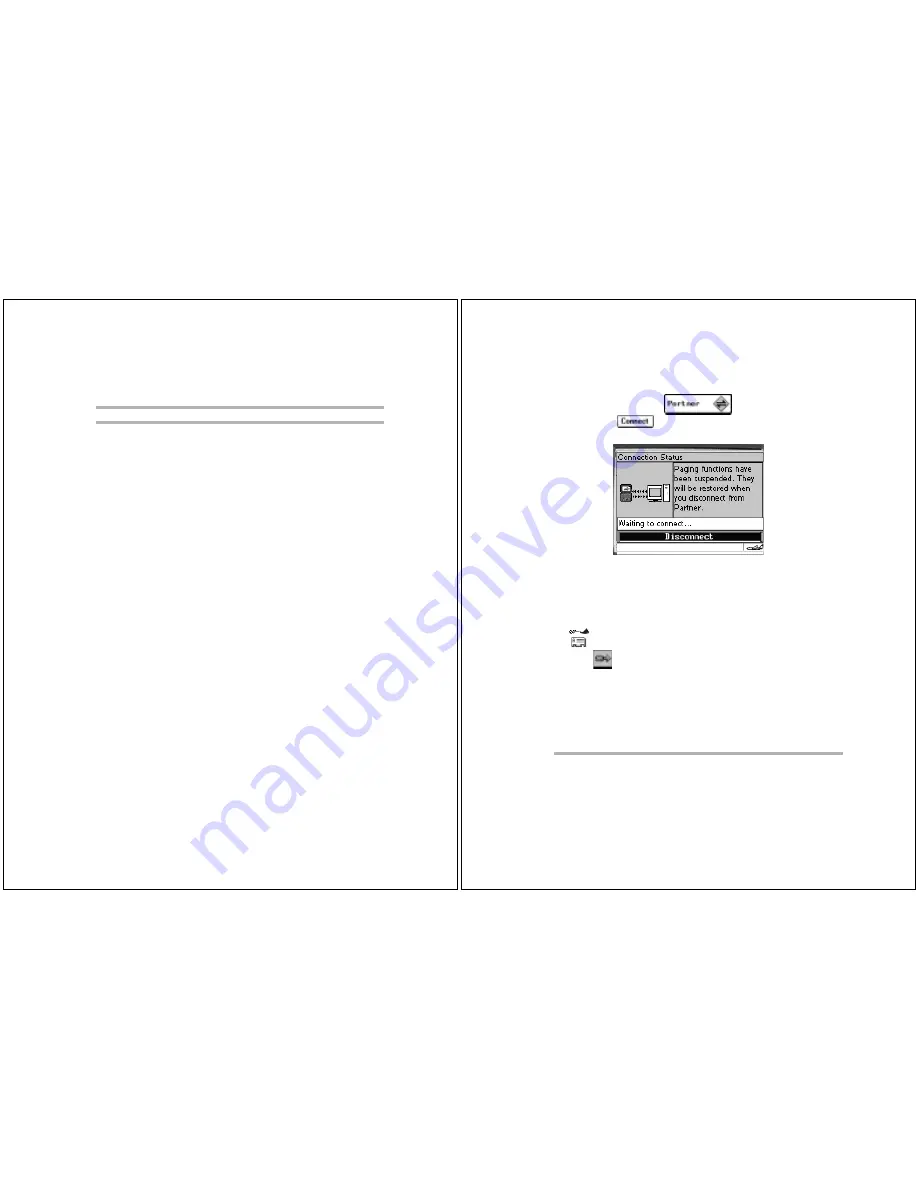
58
PageWriter 2000X User’s Guide
To determine a partlet's version:
1. From the FLEX PC Partner Shell, click the partlet's icon.
2. From the File menu, click
Properties
. The partlet’s version
number displays.
Managing Your Address Book
The FLEX PC Partner Address Book enables you to transfer the
Address Book information from your PageWriter 2000X Two-Way
Wireless Communications Center to your PC. You can then conve-
niently view and edit name and address information on your PC
and send the revised information back to your pager.
Address Book management includes:
• Transferring Address Book information between your pager
and your PC
• Managing your Address Book files on your PC
• Managing Address Book entries for individuals
• Managing Address Book entries for groups
• Printing Address Book information
Transferring Address Book Information
The FLEX PC Partner application enables you to transfer your
Address Book information from your pager to your PC where it can
be easily edited or stored as a backup file. Edited Address Book
files should be transferred back to your pager to synchronize your
PC and pager Address Books.
Files saved to your PC use an .ADR extension. Information in
.ADR files can be edited through the FLEX PC Partner Address
Book partlet.
The amount of RAM in your pager is always checked when you
connect it to the PC. If the RAM is low, a message on the pager
warning of the low RAM condition displays, asking if you want
to reset your pager to free up used space in RAM. If you select
Yes, the pager restarts. If you select No, your pager automati-
cally exits the PC Partner application.
TIP
Right-clicking an icon also displays the File menu.
FLEX PC Partner
59
To transfer your Address Book information from
your pager to your PC:
1. Snap your pager into the docking station.
2. On your pager, select
from the menu wheel,
then select
and wait for the Connection Status screen:
Paging functions are temporarily suspended while your pager is
connected to your PC. Incoming messages will be retained by the
paging service provider until your pager is disconnected from your
PC.
3. On your PC, open the FLEX PC Partner Shell, then double-click
Address Book
.
4. Click
, or from the File menu, click
Get From Pager
.
5. Click
Connect
. Status messages on your PC screen notify you
of the progress of the transfer. When the transfer is complete,
the Address Book is updated on your PC.
You can now add, edit, or delete Address Book information on
your PC. After editing Address Book information on your PC,
you can save it to a file on your PC or send the information
back to your pager to update the Address Book on your pager.
TIP
When you select Get From Pager, the currently open Address
Book on your PC is replaced by the Address Book being
transferred from your pager. Before transferring the file,
save the Address Book on your PC to another file name.






























