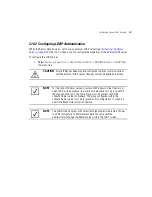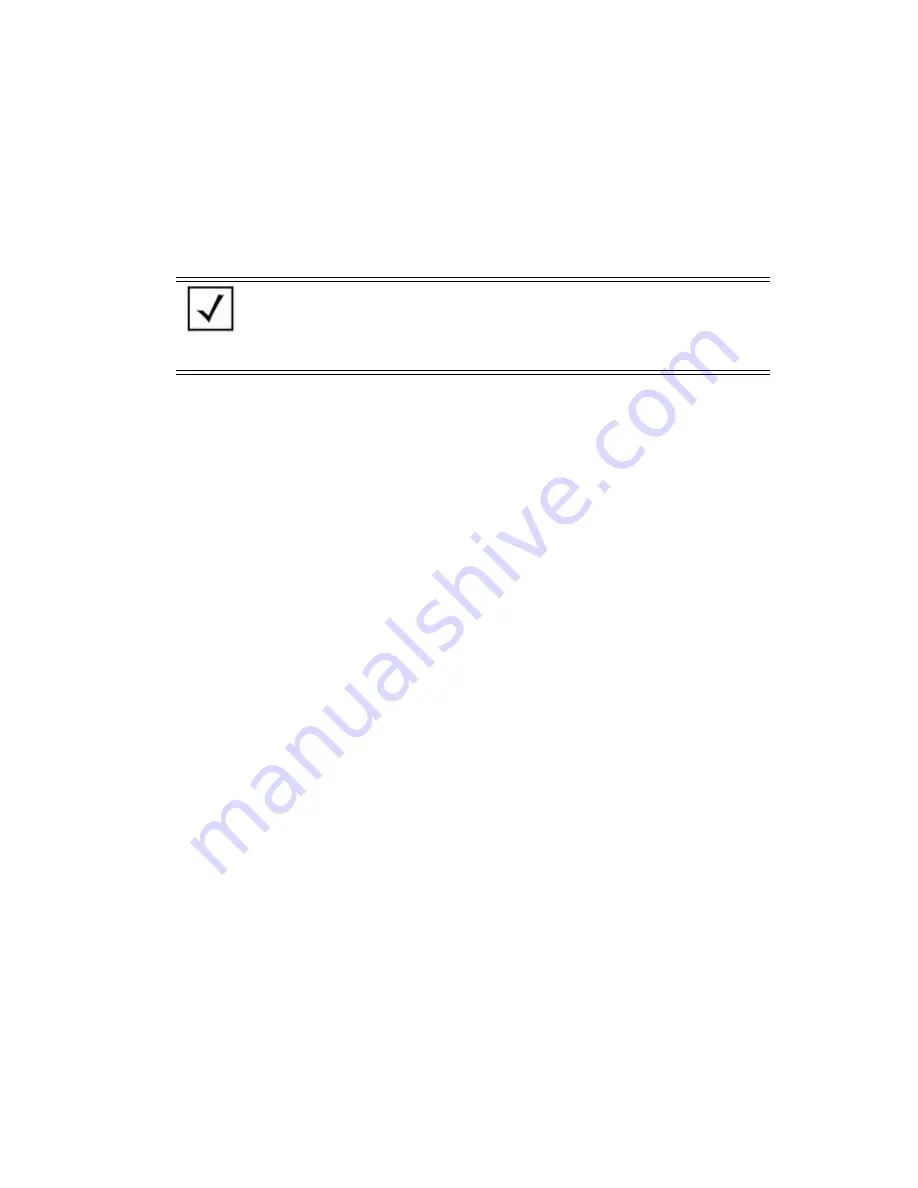
Configuring Access Point Security
6-71
5.
Refer to the
WLANs
field to select existing WLANs to apply to the selected group’s set of
access permissions.
The group’s existing WLANs are already selected within the Edit screen. Select those
additional WLANs requiring the access permissions specified in options 1-10 within the
Time Based Access Policy field.
6.
Click
Apply
to save any changes to the Edit Access Policy screen. Navigating away from the
screen without clicking Apply results in all changes to the screen being lost.
7.
Click
Cancel
if necessary) to undo any changes made. Undo Changes reverts the settings
displayed on the Edit Access Policy screen to the last saved configuration.
NOTE
Groups have a strict start and end time (as defined using the Edit Access
Policy screen). Only during this period of time can authentication requests
from users be honored (with no overlaps). Any authentication request
outside of this defined interval is denied regardless of whether a user’s
credentials match or not.
Summary of Contents for P-7131N-FGR
Page 1: ...Motorola Solutions AP 7131N FGR Product Reference Guide M ...
Page 3: ...AP 7131N FGR Access Point Product Reference Guide ...
Page 4: ......
Page 14: ...Motorola Solutions AP 7131N FGR Access Point Product Reference Guide 10 ...
Page 46: ...Motorola Solutions AP 7131N FGR Access Point Product Reference Guide 1 30 ...
Page 57: ...Hardware Installation 2 11 ...
Page 70: ...Motorola Solutions AP 7131N FGR Access Point Product Reference Guide 2 24 ...
Page 90: ...Motorola Solutions AP 7131N FGR Access Point Product Reference Guide 3 20 ...
Page 224: ...Motorola Solutions AP 7131N FGR Access Point Product Reference Guide 5 78 ...
Page 296: ...Motorola Solutions AP 7131N FGR Access Point Product Reference Guide 6 72 ...
Page 692: ...Motorola Solutions AP 7131N FGR Access Point Product Reference Guide B 10 ...
Page 699: ......