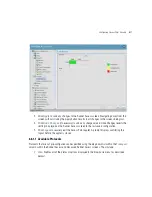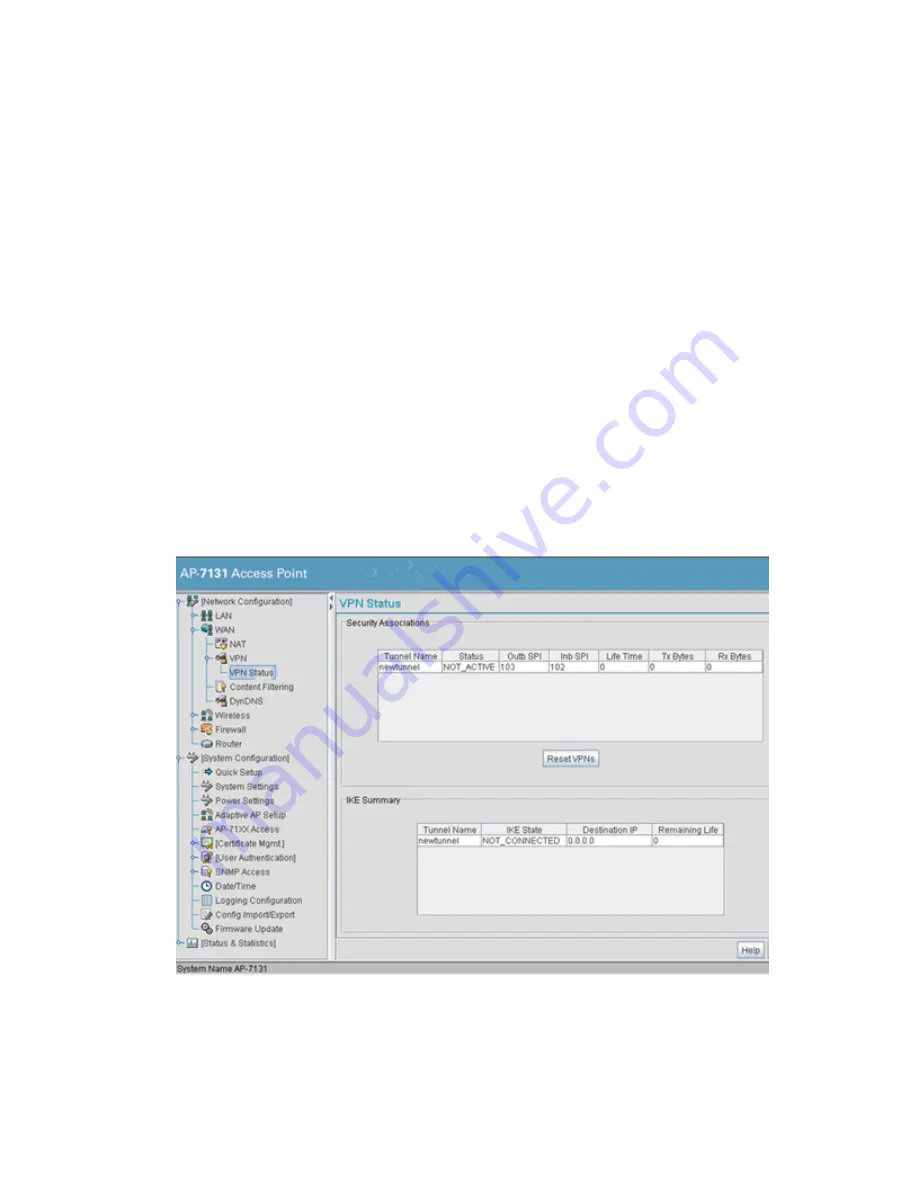
Configuring Access Point Security
6-27
10. Select
ESP with Authentication
and
AES 128-bit
. Click
OK
.
11. Select the
IKE Settings
button.
12. Select
Pre Shared Key (PSK)
.
13. Enter the Passphrase.
Passphrases must match on both VPN devices.
14. Select
AES 128-bit
.
15. Select
Group 2
.
16. Click
OK
.
This will take you back to the main VPN configuration screen.
17. Click
Apply
to save the updates
18. Select
Network Configuration
->
WAN
->
VPN
->
VPN Status
from the access point
menu tree. Check the VPN status on the access point.
Summary of Contents for P-7131N-FGR
Page 1: ...Motorola Solutions AP 7131N FGR Product Reference Guide M ...
Page 3: ...AP 7131N FGR Access Point Product Reference Guide ...
Page 4: ......
Page 14: ...Motorola Solutions AP 7131N FGR Access Point Product Reference Guide 10 ...
Page 46: ...Motorola Solutions AP 7131N FGR Access Point Product Reference Guide 1 30 ...
Page 57: ...Hardware Installation 2 11 ...
Page 70: ...Motorola Solutions AP 7131N FGR Access Point Product Reference Guide 2 24 ...
Page 90: ...Motorola Solutions AP 7131N FGR Access Point Product Reference Guide 3 20 ...
Page 224: ...Motorola Solutions AP 7131N FGR Access Point Product Reference Guide 5 78 ...
Page 296: ...Motorola Solutions AP 7131N FGR Access Point Product Reference Guide 6 72 ...
Page 692: ...Motorola Solutions AP 7131N FGR Access Point Product Reference Guide B 10 ...
Page 699: ......