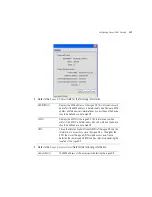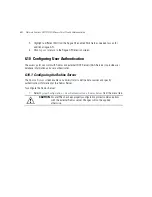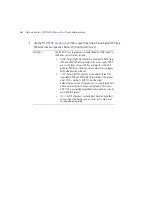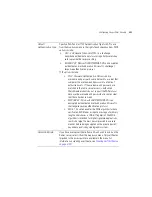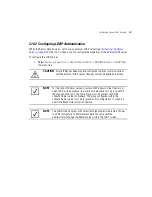Motorola Solutions AP-7131N-FGR Access Point Product Reference Guide
6-46
4.
Click
Apply
to save any changes to the Rogue AP Detection screen. Navigating away from
the screen without clicking Apply results in all changes to the screens being lost.
5.
Click
Undo Changes
(if necessary) to undo any changes made. Undo Changes reverts the
settings displayed on the Rogue AP Detection screen to the last saved configuration.
6.
Click
Logout
to securely exit the Access Point applet. A prompt displays confirming the
logout before the applet is closed.
6.9.1 Moving Rogue APs to the Allowed AP List
The
Active APs
screen enables the user to view the list of detected rogue APs and, if necessary,
select and move an AP into a list of allowed devices. This is helpful when the settings defined within
the
Rogue AP Detection
screen inadvertently detect and define a device as a rogue AP.
To move detected rogue APs into a list of allowed APs:
1.
Select
Network Configuration
->
Wireless
->
Rogue AP Detection
->
Active APs
from
the access point menu tree.
Del (Delete)
Click the
Delete
button to remove the highlighted line from the
Rule Management field. The MAC and ESS address information
previously defined is no longer applicable unless the previous
configuration is restored.
Delete All
Click the
Delete All
button to remove all entries from the Rule
Management field. All MAC and ESS address information
previously defined is no longer applicable unless the previous
configuration is restored.
Any MAC
Select the
Any MAC
checkbox to prevent a device’s MAC address
(whether it is a known device MAC address or not) from being
considered a rogue device.
MAC
Click
Add,
and enter the device MAC address to be excluded from
classification as a rogue device.
Any ESSID
Select the
Any ESSid
checkbox to prevent a device’s ESSID
(whether it is a known device ESSID or not) from being considered
a rogue device
ESSID
Click
Add
,
and enter the name of a device ESSID to be excluded
from classification as a rogue device. Do not use < > | " & \ ?
as characters for the ESSID name.
Summary of Contents for P-7131N-FGR
Page 1: ...Motorola Solutions AP 7131N FGR Product Reference Guide M ...
Page 3: ...AP 7131N FGR Access Point Product Reference Guide ...
Page 4: ......
Page 14: ...Motorola Solutions AP 7131N FGR Access Point Product Reference Guide 10 ...
Page 46: ...Motorola Solutions AP 7131N FGR Access Point Product Reference Guide 1 30 ...
Page 57: ...Hardware Installation 2 11 ...
Page 70: ...Motorola Solutions AP 7131N FGR Access Point Product Reference Guide 2 24 ...
Page 90: ...Motorola Solutions AP 7131N FGR Access Point Product Reference Guide 3 20 ...
Page 224: ...Motorola Solutions AP 7131N FGR Access Point Product Reference Guide 5 78 ...
Page 296: ...Motorola Solutions AP 7131N FGR Access Point Product Reference Guide 6 72 ...
Page 692: ...Motorola Solutions AP 7131N FGR Access Point Product Reference Guide B 10 ...
Page 699: ......