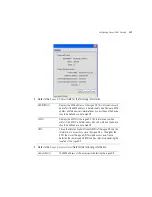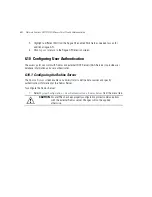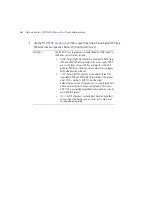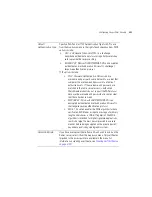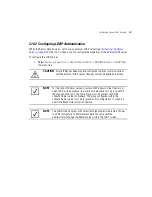Configuring Access Point Security
6-47
The Active APs screen displays with detected rogue devices displayed within the
Rogue
APs
table.
2.
Enter a value (in minutes) in the Allowed APs
Age Out Time
field to indicate the number of
elapsed minutes before an AP will be removed from the approved list and reevaluated. A
zero (0) for this value (default value) indicates an AP can remain on the approved AP list
permanently.
3.
Enter a value (in minutes) in the Rogue APs
Age Out Time
field to indicate the number of
elapsed minutes before an AP will be removed from the rogue AP list and reevaluated. A
zero (0) for this value (default value) indicates an AP can remain on the rogue AP list
permanently.
4.
Highlight an AP from within the Rogue APs table and click the
Add to Allowed APs List
button to move the device into the list of Allowed APs.
5.
Click the
Add All to Allowed APs List
button to move each of the APs displayed within
the Rogue APs table to the list of allowed APs.
Summary of Contents for P-7131N-FGR
Page 1: ...Motorola Solutions AP 7131N FGR Product Reference Guide M ...
Page 3: ...AP 7131N FGR Access Point Product Reference Guide ...
Page 4: ......
Page 14: ...Motorola Solutions AP 7131N FGR Access Point Product Reference Guide 10 ...
Page 46: ...Motorola Solutions AP 7131N FGR Access Point Product Reference Guide 1 30 ...
Page 57: ...Hardware Installation 2 11 ...
Page 70: ...Motorola Solutions AP 7131N FGR Access Point Product Reference Guide 2 24 ...
Page 90: ...Motorola Solutions AP 7131N FGR Access Point Product Reference Guide 3 20 ...
Page 224: ...Motorola Solutions AP 7131N FGR Access Point Product Reference Guide 5 78 ...
Page 296: ...Motorola Solutions AP 7131N FGR Access Point Product Reference Guide 6 72 ...
Page 692: ...Motorola Solutions AP 7131N FGR Access Point Product Reference Guide B 10 ...
Page 699: ......