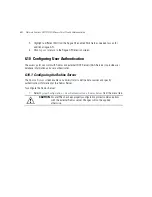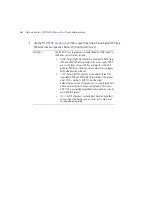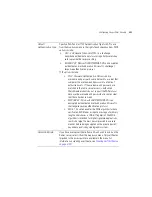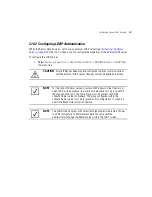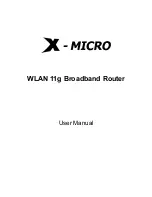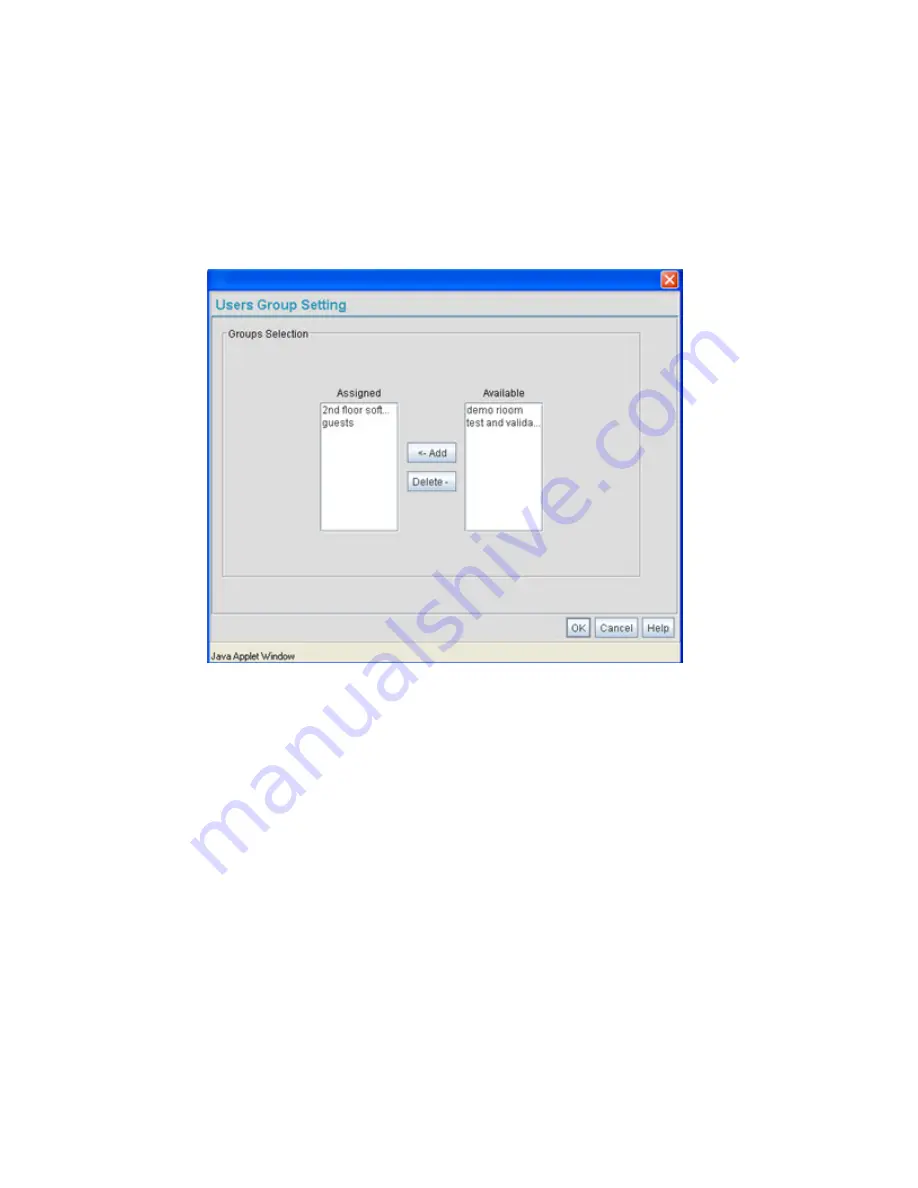
Motorola Solutions AP-7131N-FGR Access Point Product Reference Guide
6-66
3.
To add the user to a group, select the group in the
Available
list (on the right) and click the
<-Add
button.
Assigned users will display within the
Assigned
table. Map one or more groups as needed
for group authentication access for this particular user.
4.
To remove the user from a group, select the group in the Assigned list (on the left) and click
the
Delete->
button.
5.
Click the
OK
button to save your user and group mapping assignments and return to the
Users screen.
Summary of Contents for P-7131N-FGR
Page 1: ...Motorola Solutions AP 7131N FGR Product Reference Guide M ...
Page 3: ...AP 7131N FGR Access Point Product Reference Guide ...
Page 4: ......
Page 14: ...Motorola Solutions AP 7131N FGR Access Point Product Reference Guide 10 ...
Page 46: ...Motorola Solutions AP 7131N FGR Access Point Product Reference Guide 1 30 ...
Page 57: ...Hardware Installation 2 11 ...
Page 70: ...Motorola Solutions AP 7131N FGR Access Point Product Reference Guide 2 24 ...
Page 90: ...Motorola Solutions AP 7131N FGR Access Point Product Reference Guide 3 20 ...
Page 224: ...Motorola Solutions AP 7131N FGR Access Point Product Reference Guide 5 78 ...
Page 296: ...Motorola Solutions AP 7131N FGR Access Point Product Reference Guide 6 72 ...
Page 692: ...Motorola Solutions AP 7131N FGR Access Point Product Reference Guide B 10 ...
Page 699: ......