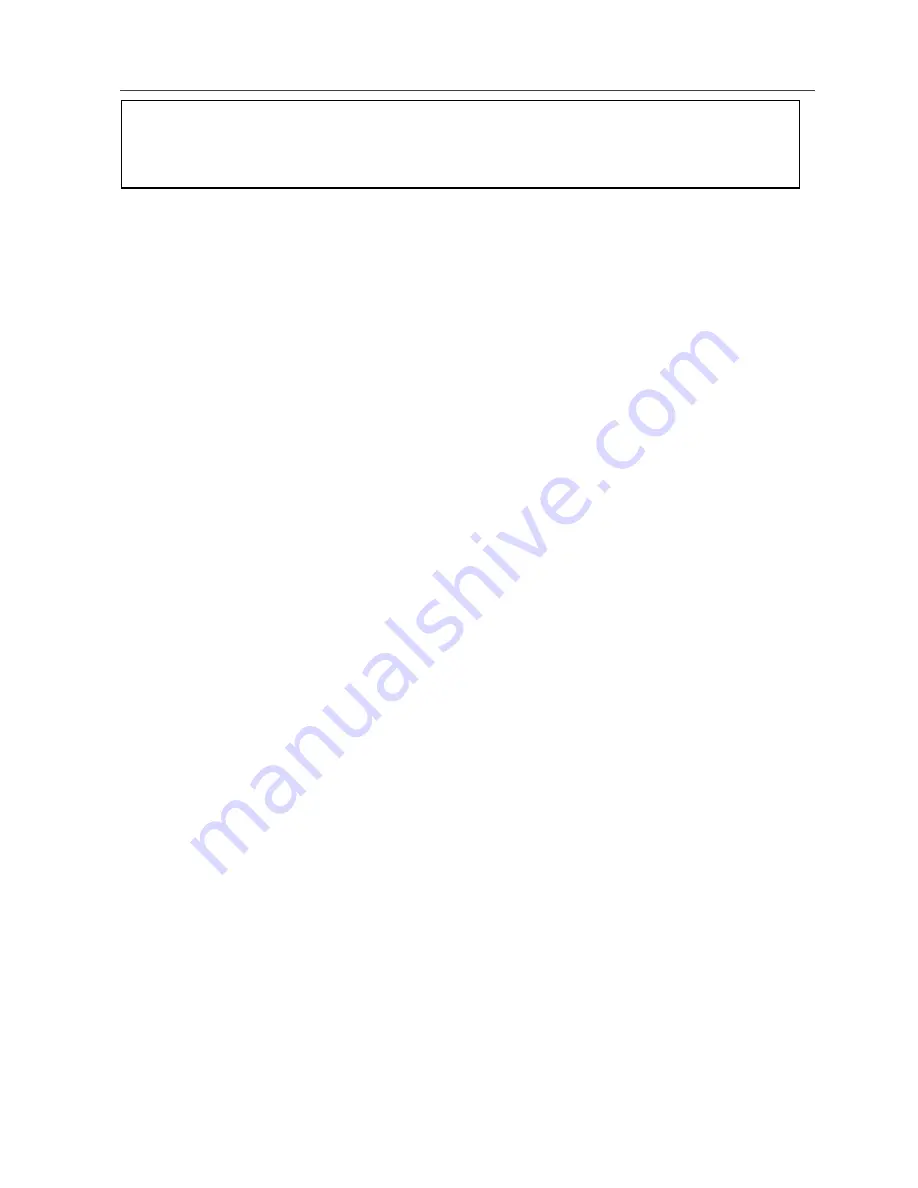
107
Call Alerts
Ready to Alert Screen
Ready to Alert is used to confirm your request for the alert and to prompt you
to push the PTT button:
•
If you press the PTT button, the Call Alert is sent, and the phone displays
the Recent Calls screen.
•
For Call Alerts placed from the keypad, pressing
A
under CANCEL
causes the phone to return to the dialing screen with the previously entered
number displayed.
•
For Call Alerts placed from the Phonebook, pressing
A
under CANCEL
causes the phone to return to the Phonebook screen.
•
If you do nothing, the phone will revert to the idle screen.
Receiving Call Alerts
When you receive a Call Alert, your phone emits a chirp and displays the name
or number of the caller. You can answer, queue, or clear the Call Alert:
•
To answer the Call Alert, press the PTT button and begin talking after the
phone emits a chirping sound.
•
To queue the Call Alert, press
B
under QUEUE.
•
To clear the Call Alert, press
A
under CLEAR.
USER TIP:You can turn down the Call Alert chirp volume by pressing
the volume buttons on the side of your phone.
Call Alert Queue
Call Alert queuing enables you to save up to eight Call Alerts in a list, or queue.
To store a Call Alert in the Call Alert Queue, press
B
under QUEUE when you
receive an incoming Call Alert.
5
Press and hold the PTT button until Alert Successful displays. The
recipient’s phone sounds the alert intermittently until the user of the
phone answers, queues, or clears the alert.
Summary of Contents for Nextel iDEN i58sr
Page 2: ...nextel com ...
Page 8: ...nextel com vi ...
Page 10: ...viii nextel com ...
Page 50: ...nextel com 40 ...
Page 90: ...nextel com 80 ...
Page 106: ...nextel com 96 ...
Page 124: ...nextel com 114 ...
Page 136: ...nextel com 126 ...
Page 148: ...nextel com 138 ...
Page 152: ...nextel com 142 ...
Page 156: ...nextel com 146 ...
Page 182: ...nextel com 172 4 Press S to scroll to the desired shortcut 5 Press m ...
Page 186: ...nextel com 176 Windows XP USB Cable Serial RS232 Cable ...
















































