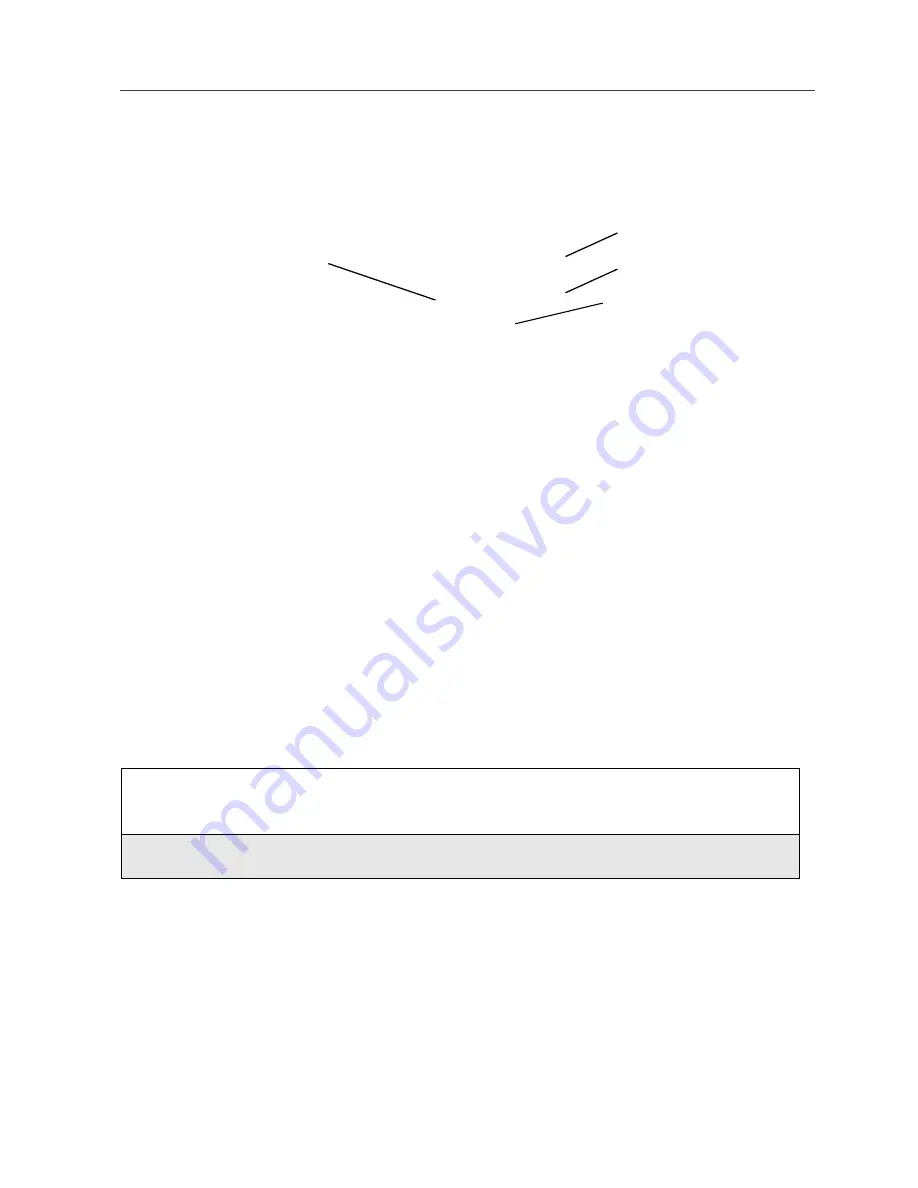
129
Viewing Your Datebook
Viewing a Week
When you access your Datebook, the current week is displayed. You can scroll
to other weeks by pressing
S
.
The dates of the displayed week appear at the top of the text area of your
phone’s screen. Below the dates are letters indicating the days of the week.
When you access your Datebook, the current day is highlighted. You can scroll
to other days by pressing
T
.
Below each letter is a 12-hour time window for each day. Scheduled events are
shown within the time window in black. Events scheduled outside the 12-hour
time window will display in the day view but not in the week view. A small bar
on top of the time window indicates an event on that day that does not have a
time of day associated with it, such as a birthday.
Viewing a Day
To view a day in your Datebook:
The day and date appear at the top of the text display area. Events for the day
selected are listed by time. Events without times are displayed at the top of the
list with a bullet to the left of them.
1
With a week displayed, select the day you want to view by pressing
T
until the letter for that day is highlighted.
2
Press
B
under VIEW.
Displayed week
Days of week
Events
c
Event without a
start/end time
Summary of Contents for Nextel iDEN i58sr
Page 2: ...nextel com ...
Page 8: ...nextel com vi ...
Page 10: ...viii nextel com ...
Page 50: ...nextel com 40 ...
Page 90: ...nextel com 80 ...
Page 106: ...nextel com 96 ...
Page 124: ...nextel com 114 ...
Page 136: ...nextel com 126 ...
Page 148: ...nextel com 138 ...
Page 152: ...nextel com 142 ...
Page 156: ...nextel com 146 ...
Page 182: ...nextel com 172 4 Press S to scroll to the desired shortcut 5 Press m ...
Page 186: ...nextel com 176 Windows XP USB Cable Serial RS232 Cable ...
















































