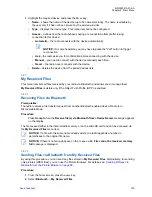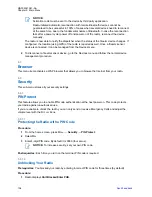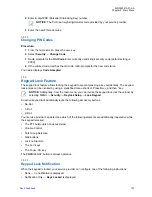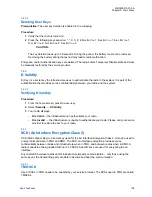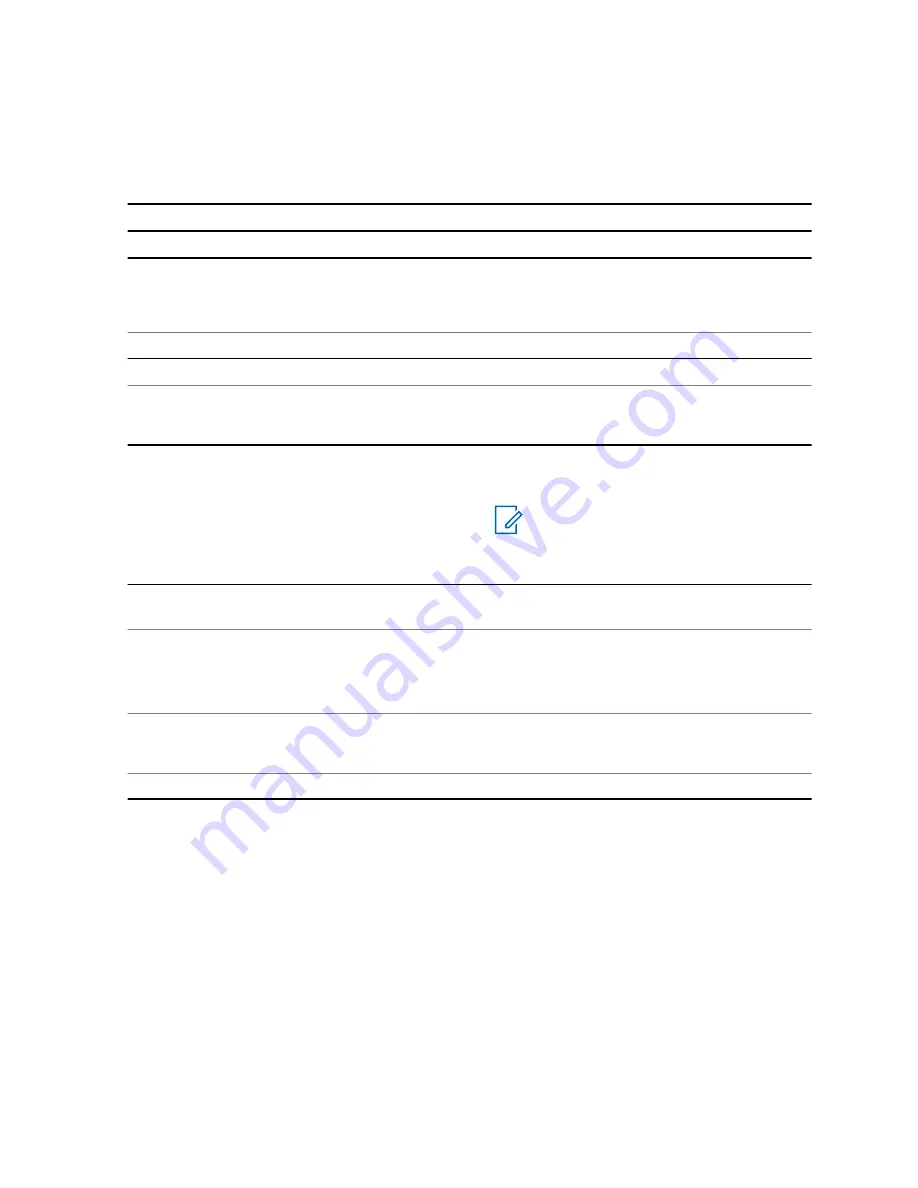
Display a picture in the full screen view.
• Highlight a picture and press
View
,
or
• Highlight a picture and press the R
OTARY
K
NOB
.
Return to the main menu.
Press
Exit
.
View additional picture options.
Highlight a picture and press M
ENU
key.
Table 23: Navigation in the Full Screen View
I want to...
Action
Display the previous picture.
Press the left N
AVIGATION
key.
Display the next picture.
Press the right N
AVIGATION
key.
Zoom a picture in by one level.
• Press the
*
key, or
• Rotate the R
OTARY
K
NOB
clockwise.
Zoom a picture out by one level.
• Press the
#
key, or
• Rotate the R
OTARY
K
NOB
anticlockwise.
NOTICE:
When a picture is
zoomed out to maximum, the
browser returns to the full screen
view.
Move the displayed area of the zoomed pic-
ture.
Press the N
AVIGATION
keys.
Return to the full screen view (from the zoomed
view).
• Press
Cancel
,
or
• Press the R
OTARY
K
NOB
.
Return to the multi-picture view.
• Press
Back
,or
• Press the R
OTARY
K
NOB
.
Remove a picture.
Press
Delete
.
5.5.3
Zoom Levels
The Picture Browser displays pictures at five zoom levels:
• First – whole picture preview, this is the default zoom level for the full screen view.
• Second – a picture zoomed in 2x.
• Third – a picture zoomed in 4x.
• Fourth – a picture zoomed in 8x.
• Fifth – the maximum zoom level.
Resolution of pictures exceeding 2MP will be halved for the display purposes (original picture will not
be modified).
Zooming in is not available if the picture size is smaller than the display resolution.
MN002041A01–AA
Chapter 5: Main Menu
97
Summary of Contents for MTP8000Ex Series
Page 2: ......
Page 14: ...This page intentionally left blank ...
Page 16: ...This page intentionally left blank ...
Page 18: ...This page intentionally left blank ...
Page 20: ...This page intentionally left blank ...
Page 76: ...This page intentionally left blank ...
Page 142: ...This page intentionally left blank ...
Page 162: ...This page intentionally left blank ...