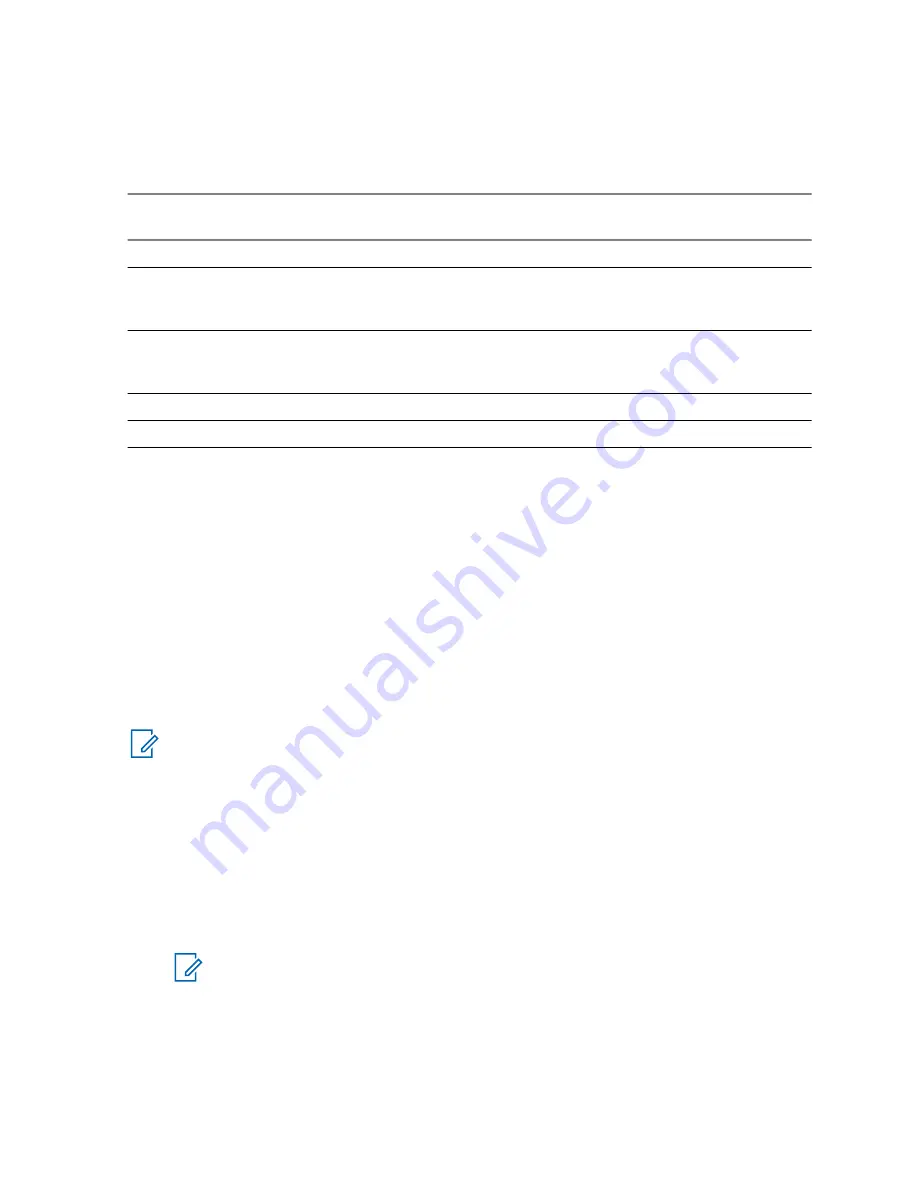
4.4
Different Location Displays
Table 17: Different Location Displays
Latitude / Lon-
gitude
UK Coordinates
Irish Coordi-
nates
UTM Coordi-
nates
MGRS Coordi-
nates
Time
Time
Time
Time
Time
Latitude
2–Letter Code
1–Letter Code
3–Letter Code
3–Letter Code
and 2–Letter
Code
Longitude
Easting and
Northing Coordi-
nate
Easting and
Northing Coordi-
nate
Easting and
Northing Coordi-
nate
Easting and
Northing Coordi-
nate
Altitude
Altitude
Altitude
Altitude
Altitude
Satellites
Satellites
Satellites
Satellites
Satellites
• Time — indicates when the last time the location was calculated. The time is provided in Universal
Time Coordinated.
• Letter Code — grid zone or square on the map for different coordinate standard
• Latitude — expressed in degrees, minutes, and seconds.
• Longitude — expressed in degrees, minutes, and seconds.
• Number of satellites — used to calculate the location. In general, more satellites make for better
accuracy. The maximum is 12 satellites. Satellites used are displayed as x/x.
• Easting — refers to the eastward-measured distance expressed in meters.
• Northing — refers to the northward-measured distance expressed in meters.
• UTM — refers to Universal Transverse Mercator coordinate system
• MGRS — refers to Military Grid Reference System.
NOTICE:
Skipping each digit of easting and northing coordinates decreases the accuracy by
the factor of 10.
4.5
Viewing Your Position
Procedure:
1
From the home screen, press the
MENU
key.
2
Select
Location
→
Position
.
3
Scroll to view the results about the last time your location was calculated.
NOTICE:
To refresh your position:
• Select
Position
— the radio refreshes its position automatically
• Press
Refresh
MN002041A01–AA
Chapter 4: Global Navigation Satellite System (GNSS) Location Service
79
Summary of Contents for MTP8000Ex Series
Page 2: ......
Page 14: ...This page intentionally left blank ...
Page 16: ...This page intentionally left blank ...
Page 18: ...This page intentionally left blank ...
Page 20: ...This page intentionally left blank ...
Page 76: ...This page intentionally left blank ...
Page 142: ...This page intentionally left blank ...
Page 162: ...This page intentionally left blank ...






























