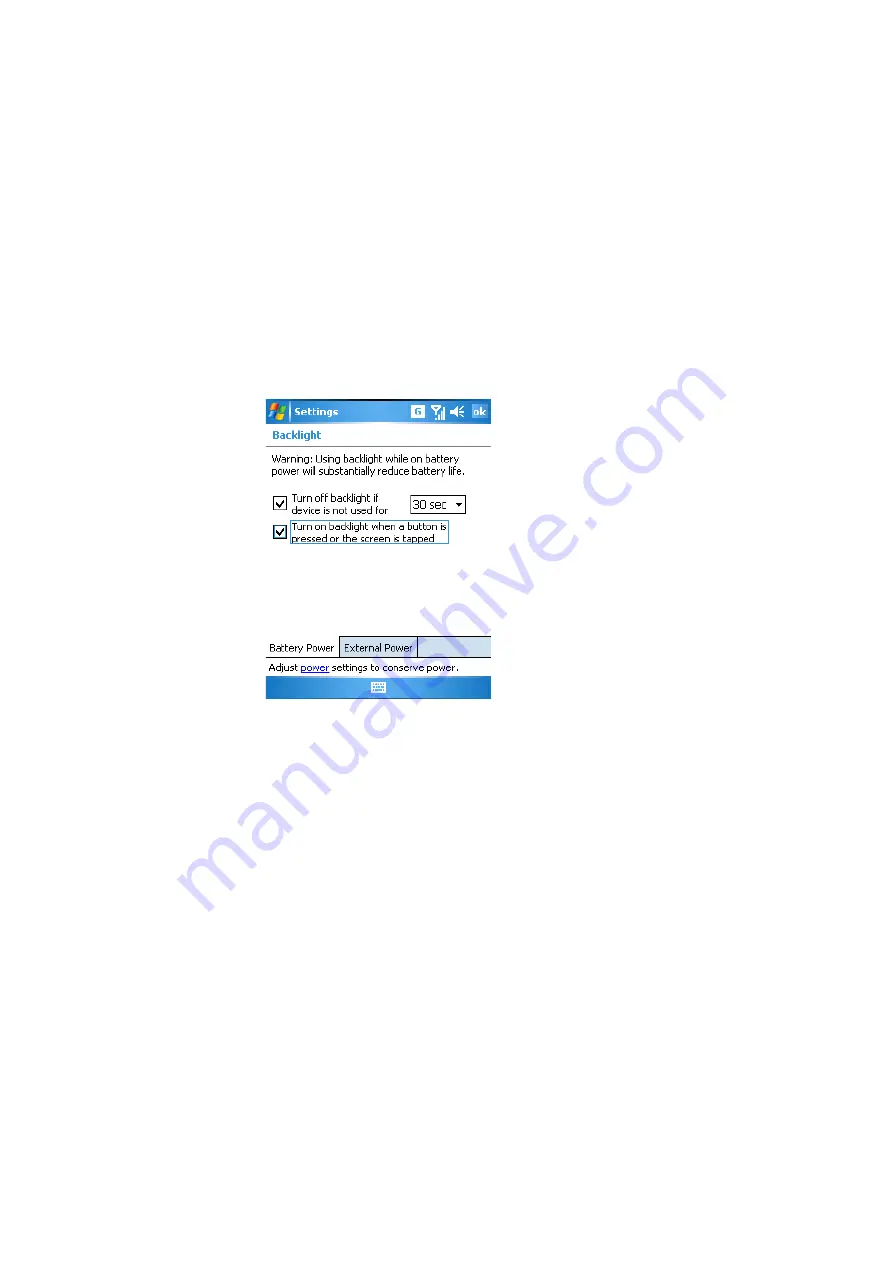
30
•
Turn off the backlight manually or adjust its brightness
.
Press and hold the power button to turn off the backlight, or
use the Backlight control panel (Tap
Start
,
Settings
,
System
tab
and then
Backlight
) to adjust the backlight brightness
(see Figure 11 on page 31).
Figure 10: Backlight battery power settings






























