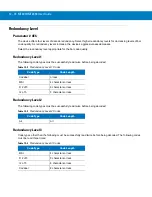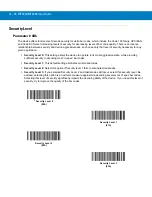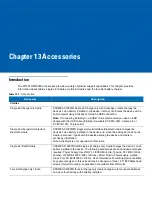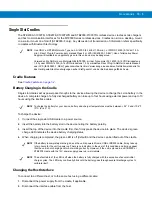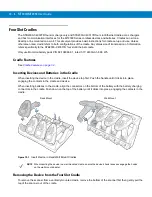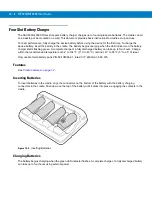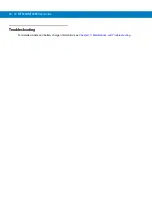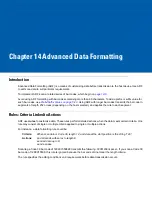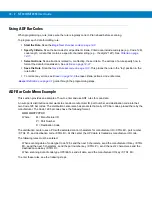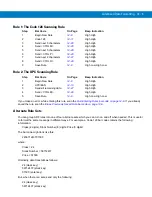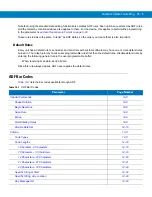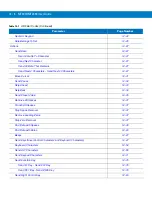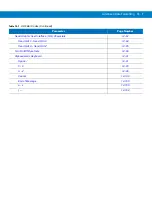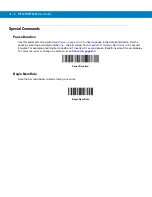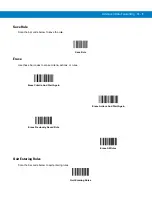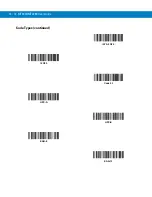Accessories 13 - 7
Sending Data to the Host Computer
MT2000 Series include Ethernet cradle drivers that initiate automatically when you place the device in a properly
connected four slot Ethernet cradle. The cradle receives data from the device and transmits it to the host computer
via the Ethernet cable.
Prior to inserting the device in the cradle, it is recommended that you turn off the device’s wi-fi radio to avoid
interference. To turn off the radio, go to the
Home
screen on the device and select
Config
>
Wireless Companion
>
Disable Radio
.
Charging
To charge the battery in the device and/or a spare battery, ensure the correct power supply is connected then place
the device/battery in the cradle (see
Inserting Batteries on page 13-8
). Charging begins when the LED indicators,
on the device and in the cradle’s spare battery section, start flashing green. A complete charge of a fully
discharged battery can take up to four hours.
LED Indicators
Table 13-4
Device LED Indicators
LED
Indication
Off
No power applied to device (battery discharged or removed); device is in low power and ready to
scan; or, battery is fully charged and device is ready to scan.
Note:
The default state of the LED is off when the battery is fully charged. By modifying the
BatteryLED.reg file under the \Platform directory on the device, you have the option to enable a solid
green LED on a fully charged battery. For detailed information, refer to the MT2070/MT2090
Integrator Guide, p/n 72E-117858-xx.
Green Flash
Device is charging.
Red Flash
Charging problem or data transmission problem.
Table 13-5
Cradle LED Indicators
LED
Indication
Solid Blue (Cradle Power LED)
Cradle is powered.
Ethernet Activity LEDs
(Ethernet cradles only)
Speed LED (100/10) - Primary Port Connection
The cradle’s green Speed LED lights to indicate that the transfer rate is 100 Mbps. When it
is not lit it indicates that the transfer rate is 10Mbps.
Link LED (
) - Primary Port Connection
The cradle’s amber Link LED blinks to indicate activity, or stays lit to indicate that a link is
established. When it is not lit it indicates there is no link.
Summary of Contents for MT2070
Page 1: ...MT2070 MT2090 User Guide ...
Page 2: ......
Page 3: ...MT2070 MT2090 User Guide 72E 117859 06 Revision A June 2014 ...
Page 6: ...vi MT2070 MT2090 User Guide ...
Page 22: ...xxii MT2070 MT2090 User Guide Index Glossary Tell Us What You Think ...
Page 28: ...xxiv MT2070 MT2090 User Guide ...
Page 48: ...1 20 MT2070 MT2090 User Guide ...
Page 156: ...2 108 MT2070 MT2090 User Guide ...
Page 264: ...8 24 MT2070 MT2090 User Guide ...
Page 281: ...USB Interface 9 17 USB Polling Interval continued 5 msec 6 msec 7 msec 8 msec 9 msec ...
Page 300: ...10 6 MT2070 MT2090 User Guide ...
Page 400: ...12 78 MT2070 MT2090 User Guide ...
Page 435: ...Advanced Data Formatting 14 25 Numeric Keypad continued 7 8 9 Cancel ...
Page 480: ...14 70 MT2070 MT2090 User Guide Send ALT Characters continued Send Alt Send Alt ...
Page 501: ...Advanced Data Formatting 14 91 Alphanumeric Keyboard Space Dash ...
Page 502: ...14 92 MT2070 MT2090 User Guide Alphanumeric Keyboard continued ...
Page 503: ...Advanced Data Formatting 14 93 Alphanumeric Keyboard continued ...
Page 504: ...14 94 MT2070 MT2090 User Guide Alphanumeric Keyboard continued _ Underscore ...
Page 506: ...14 96 MT2070 MT2090 User Guide Alphanumeric Keyboard continued 6 7 8 9 A B C ...
Page 507: ...Advanced Data Formatting 14 97 Alphanumeric Keyboard continued D E F G H I J ...
Page 508: ...14 98 MT2070 MT2090 User Guide Alphanumeric Keyboard continued K L M N O P Q ...
Page 509: ...Advanced Data Formatting 14 99 Alphanumeric Keyboard continued R S T U V W X ...
Page 511: ...Advanced Data Formatting14 101 Alphanumeric Keyboard continued d e f g h i j ...
Page 512: ...14 102MT2070 MT2090 User Guide Alphanumeric Keyboard continued k l m n o p q ...
Page 513: ...Advanced Data Formatting14 103 Alphanumeric Keyboard continued r s t u v w x ...
Page 514: ...14 104MT2070 MT2090 User Guide Alphanumeric Keyboard continued y z ...
Page 530: ...15 16 MT2070 MT2090 User Guide ...
Page 540: ...A 10 MT2070 MT2090 User Guide ...
Page 548: ...B 8 MT2070 MT2090 User Guide ...
Page 549: ...Appendix C Sample Bar Codes UPC A UPC E 0 12345 67890 5 0 123456 5 ...
Page 551: ...Sample Bar Codes C 3 Trioptic Code 39 Code 93 Code 11 456123 12345ABCDE Æ1234567890Æ ...
Page 553: ...Sample Bar Codes C 5 PDF417 Data Matrix Maxicode ...
Page 554: ...C 6 MT2070 MT2090 User Guide QR Code US Postnet UK Postal ...
Page 558: ...D 4 MT2070 MT2090 User Guide ...
Page 559: ...Appendix E Alphanumeric Bar Codes Alphanumeric Keyboard Space ...
Page 560: ...E 2 MT2070 MT2090 User Guide Alphanumeric Keyboard continued ...
Page 561: ...Alphanumeric Bar Codes E 3 Alphanumeric Keyboard continued ...
Page 562: ...E 4 MT2070 MT2090 User Guide Alphanumeric Keyboard continued ...
Page 563: ...Alphanumeric Bar Codes E 5 Alphanumeric Keyboard continued _ ...
Page 565: ...Alphanumeric Bar Codes E 7 Alphanumeric Keyboard continued 5 6 7 8 9 End of Message Cancel ...
Page 566: ...E 8 MT2070 MT2090 User Guide Alphanumeric Keyboard continued A B C D E F ...
Page 567: ...Alphanumeric Bar Codes E 9 Alphanumeric Keyboard continued G H I J K L ...
Page 568: ...E 10 MT2070 MT2090 User Guide Alphanumeric Keyboard continued M N O P Q R ...
Page 569: ...Alphanumeric Bar Codes E 11 Alphanumeric Keyboard continued S T U V W X ...
Page 570: ...E 12 MT2070 MT2090 User Guide Alphanumeric Keyboard continued Y Z a b c d ...
Page 571: ...Alphanumeric Bar Codes E 13 Alphanumeric Keyboard continued e f g h i j ...
Page 572: ...E 14 MT2070 MT2090 User Guide Alphanumeric Keyboard continued k l m n o p ...
Page 573: ...Alphanumeric Bar Codes E 15 Alphanumeric Keyboard continued q r s t u v ...
Page 574: ...E 16 MT2070 MT2090 User Guide Alphanumeric Keyboard continued w x y z ...
Page 575: ...Alphanumeric Bar Codes E 17 Alphanumeric Keyboard continued ...
Page 576: ...E 18 MT2070 MT2090 User Guide ...
Page 602: ...Glossary 8 MT2070 MT2090 User Guide ...
Page 604: ......
Page 605: ......