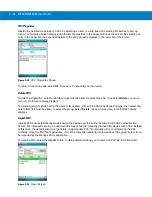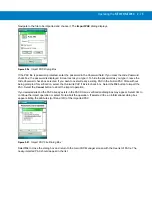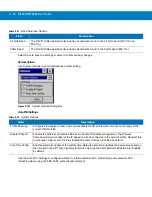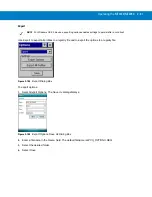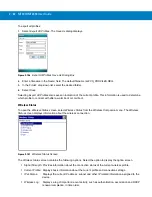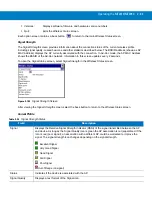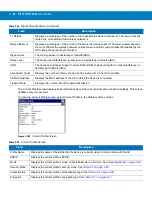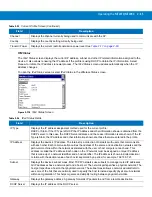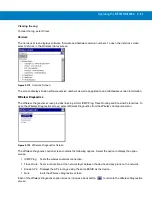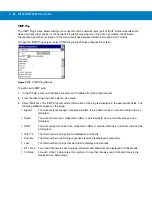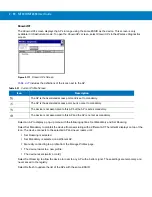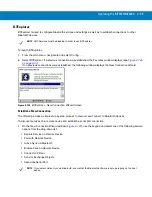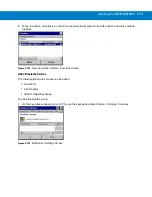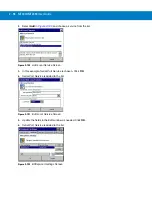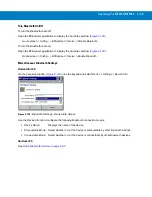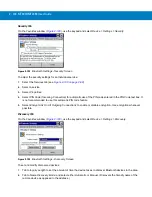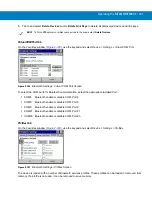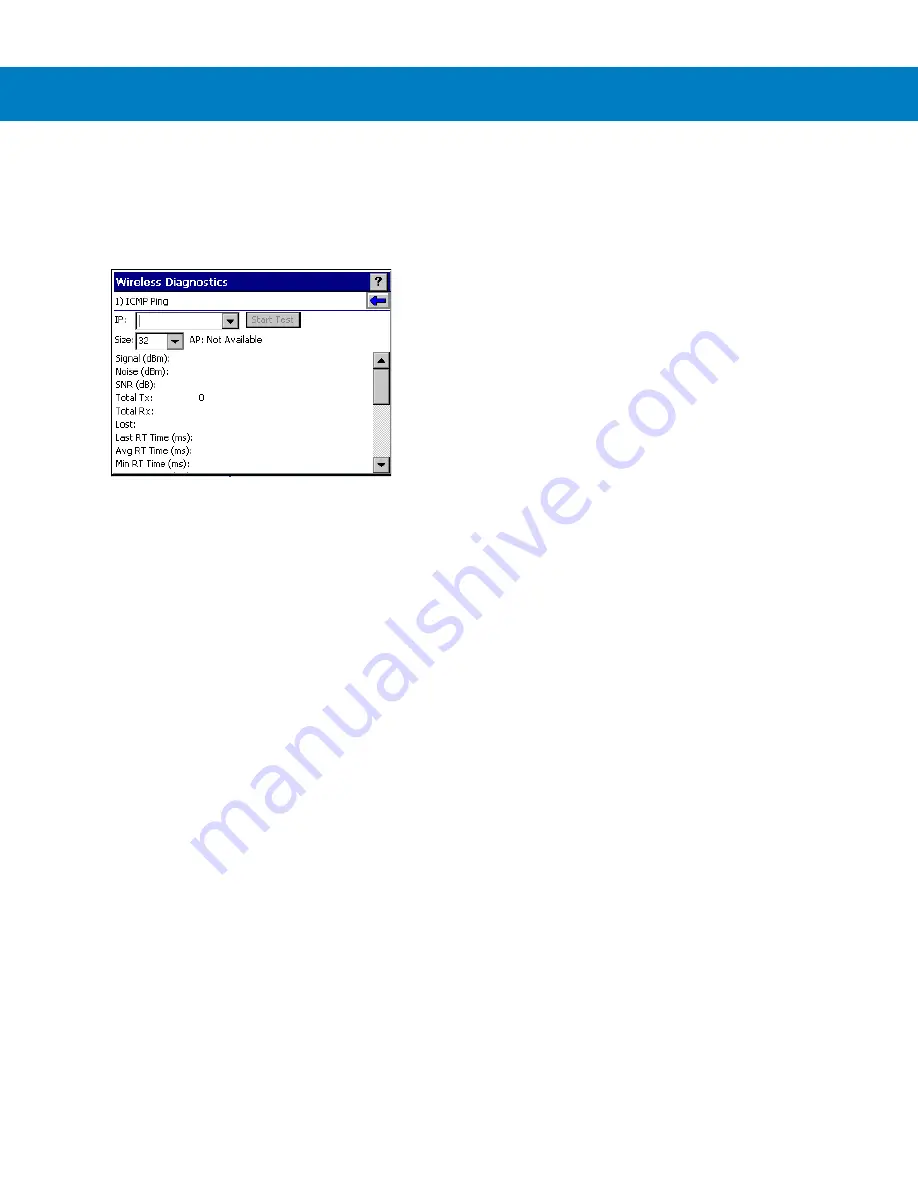
2 - 88 MT2070/MT2090 User Guide
ICMP Ping
The
ICMP Ping
screen allows testing of a connection at the network layer (part of the IP protocol) between the
device and any other device on the network. Ping tests only stop when
Stop Test
is selected, the
Wireless
Diagnostics
application is closed or if the device switches between infrastructure and ad-hoc modes.
To open the
ICMP Ping
screen, select
ICMP Ping
in the
Wireless Diagnostics
screen.
Figure 2-114
ICMP Ping Screen
To perform an ICMP ping:
1.
In the
IP
field, enter an IP address or select an IP address from the drop-down list.
2.
From the
Size
drop-down list, select a size value.
3.
Select Start Test. The ICMP Ping test starts. Information of the ping test displays in the appropriate fields. The
following statistics appear on the page:
•
Signal:
The current signal strength, measured in dBm, is provided both as a numerical value and as a
histogram.
•
Noise:
The current noise level, measured in dBm, is provided both as a numerical value and as a
histogram.
•
SNR:
The current signal to noise ratio, measured in dBm, is provided both as a numerical value and as
a histogram.
•
Total Tx:
The total number of pings sent is displayed numerically.
•
Total Rx:
The total number of valid ping responses received is displayed numerically.
•
Lost:
The total number of pings that were lost is displayed numerically.
•
RT Times:
Four round trip times: Last, Average, Minimum and Maximum are displayed in milliseconds.
•
% Rates:
For each of the 12 data rates, the number of times that rate was used to transmit the ping is
displayed as a percentage.
Summary of Contents for MT2070
Page 1: ...MT2070 MT2090 User Guide ...
Page 2: ......
Page 3: ...MT2070 MT2090 User Guide 72E 117859 06 Revision A June 2014 ...
Page 6: ...vi MT2070 MT2090 User Guide ...
Page 22: ...xxii MT2070 MT2090 User Guide Index Glossary Tell Us What You Think ...
Page 28: ...xxiv MT2070 MT2090 User Guide ...
Page 48: ...1 20 MT2070 MT2090 User Guide ...
Page 156: ...2 108 MT2070 MT2090 User Guide ...
Page 264: ...8 24 MT2070 MT2090 User Guide ...
Page 281: ...USB Interface 9 17 USB Polling Interval continued 5 msec 6 msec 7 msec 8 msec 9 msec ...
Page 300: ...10 6 MT2070 MT2090 User Guide ...
Page 400: ...12 78 MT2070 MT2090 User Guide ...
Page 435: ...Advanced Data Formatting 14 25 Numeric Keypad continued 7 8 9 Cancel ...
Page 480: ...14 70 MT2070 MT2090 User Guide Send ALT Characters continued Send Alt Send Alt ...
Page 501: ...Advanced Data Formatting 14 91 Alphanumeric Keyboard Space Dash ...
Page 502: ...14 92 MT2070 MT2090 User Guide Alphanumeric Keyboard continued ...
Page 503: ...Advanced Data Formatting 14 93 Alphanumeric Keyboard continued ...
Page 504: ...14 94 MT2070 MT2090 User Guide Alphanumeric Keyboard continued _ Underscore ...
Page 506: ...14 96 MT2070 MT2090 User Guide Alphanumeric Keyboard continued 6 7 8 9 A B C ...
Page 507: ...Advanced Data Formatting 14 97 Alphanumeric Keyboard continued D E F G H I J ...
Page 508: ...14 98 MT2070 MT2090 User Guide Alphanumeric Keyboard continued K L M N O P Q ...
Page 509: ...Advanced Data Formatting 14 99 Alphanumeric Keyboard continued R S T U V W X ...
Page 511: ...Advanced Data Formatting14 101 Alphanumeric Keyboard continued d e f g h i j ...
Page 512: ...14 102MT2070 MT2090 User Guide Alphanumeric Keyboard continued k l m n o p q ...
Page 513: ...Advanced Data Formatting14 103 Alphanumeric Keyboard continued r s t u v w x ...
Page 514: ...14 104MT2070 MT2090 User Guide Alphanumeric Keyboard continued y z ...
Page 530: ...15 16 MT2070 MT2090 User Guide ...
Page 540: ...A 10 MT2070 MT2090 User Guide ...
Page 548: ...B 8 MT2070 MT2090 User Guide ...
Page 549: ...Appendix C Sample Bar Codes UPC A UPC E 0 12345 67890 5 0 123456 5 ...
Page 551: ...Sample Bar Codes C 3 Trioptic Code 39 Code 93 Code 11 456123 12345ABCDE Æ1234567890Æ ...
Page 553: ...Sample Bar Codes C 5 PDF417 Data Matrix Maxicode ...
Page 554: ...C 6 MT2070 MT2090 User Guide QR Code US Postnet UK Postal ...
Page 558: ...D 4 MT2070 MT2090 User Guide ...
Page 559: ...Appendix E Alphanumeric Bar Codes Alphanumeric Keyboard Space ...
Page 560: ...E 2 MT2070 MT2090 User Guide Alphanumeric Keyboard continued ...
Page 561: ...Alphanumeric Bar Codes E 3 Alphanumeric Keyboard continued ...
Page 562: ...E 4 MT2070 MT2090 User Guide Alphanumeric Keyboard continued ...
Page 563: ...Alphanumeric Bar Codes E 5 Alphanumeric Keyboard continued _ ...
Page 565: ...Alphanumeric Bar Codes E 7 Alphanumeric Keyboard continued 5 6 7 8 9 End of Message Cancel ...
Page 566: ...E 8 MT2070 MT2090 User Guide Alphanumeric Keyboard continued A B C D E F ...
Page 567: ...Alphanumeric Bar Codes E 9 Alphanumeric Keyboard continued G H I J K L ...
Page 568: ...E 10 MT2070 MT2090 User Guide Alphanumeric Keyboard continued M N O P Q R ...
Page 569: ...Alphanumeric Bar Codes E 11 Alphanumeric Keyboard continued S T U V W X ...
Page 570: ...E 12 MT2070 MT2090 User Guide Alphanumeric Keyboard continued Y Z a b c d ...
Page 571: ...Alphanumeric Bar Codes E 13 Alphanumeric Keyboard continued e f g h i j ...
Page 572: ...E 14 MT2070 MT2090 User Guide Alphanumeric Keyboard continued k l m n o p ...
Page 573: ...Alphanumeric Bar Codes E 15 Alphanumeric Keyboard continued q r s t u v ...
Page 574: ...E 16 MT2070 MT2090 User Guide Alphanumeric Keyboard continued w x y z ...
Page 575: ...Alphanumeric Bar Codes E 17 Alphanumeric Keyboard continued ...
Page 576: ...E 18 MT2070 MT2090 User Guide ...
Page 602: ...Glossary 8 MT2070 MT2090 User Guide ...
Page 604: ......
Page 605: ......