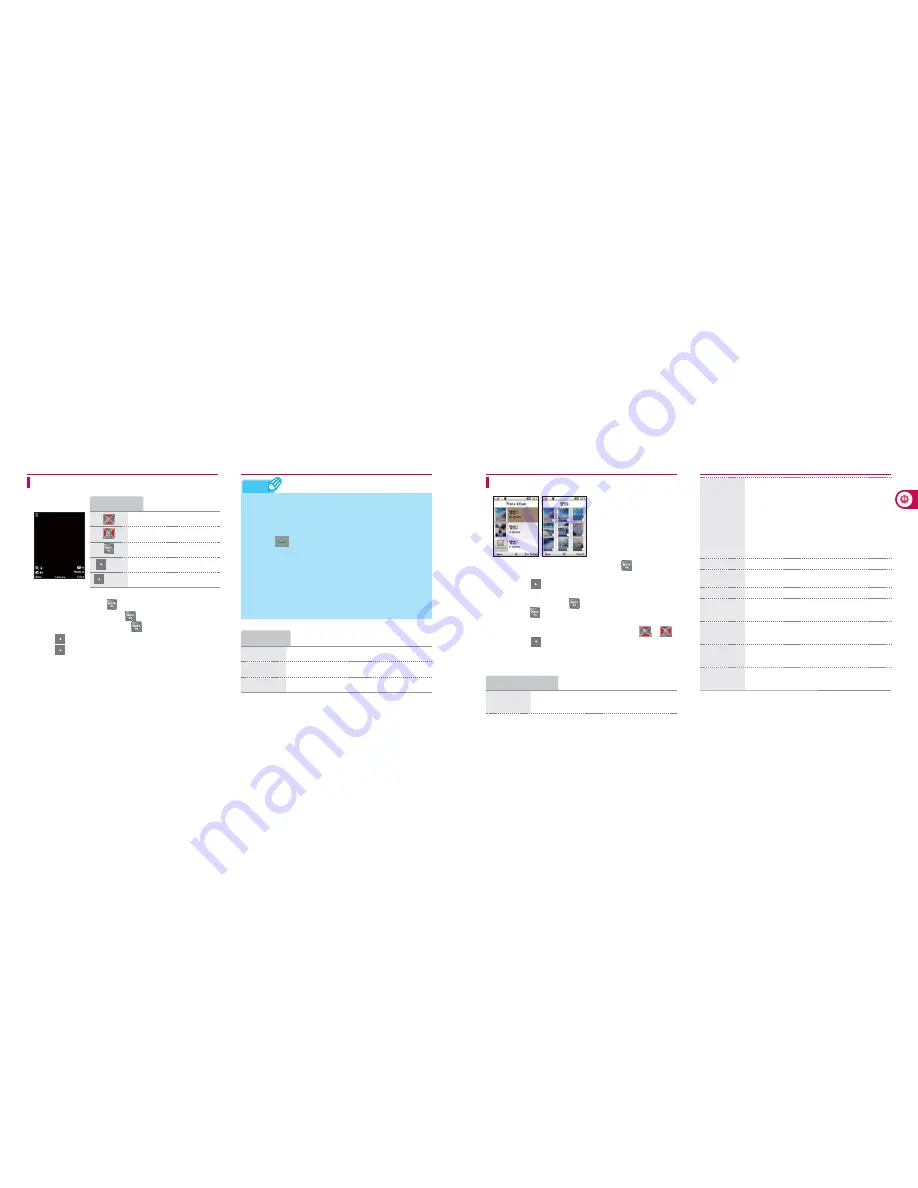
94
94
95
95
My Moto
Note
1) To record a video, press
or the wheel button.
2) After finishing recording, press
or the wheel button. You
can save the video file by pressing
or the wheel button again.
•
Press (Left), and you can send the file on MMS.
•
Press (Right), and you can preview the recorded video.
Record Movie
• The recording time can be different depending on the memory.
• If you close the folder while taking a video, the recording is finished,
and the recorded video is not saved.
• If a call is incoming while taking a video, you can receive the call by
pressing
. The video file is automatically saved in the Video
album.
• After the call, the screen is switched to the video preview.
• Any video file of 950kbyte or smaller or the video file recorded in
the video mail mode can be transmitted on an MMS message.
• On the preview screen, you can select the camera mode Movie,
Movie Mail, VT Movie, Self VT Movie, Self Movie Mail, Self
Movie, Self Camera
Video buttons
Zoom in/out subject
Adjust brightness
Take video
(Left)
Select menu
(Right)
Go to video album
Video menus
Contrast
You can adjust Contrast of a video
Resolution
You can set resolution of a video
Filter
You can apply various colors and filter effects
1) Select a folder from Albums 1~3 and press
.
You can view and manage the photos.
• If you press
(Right) in the photo preview mode, you can
access Photo album.
2) Select a photo and press
to view the photo.
• By pressing
, you can enlarge a photo. For the photo of
300x400 or larger, you can enlarge or reduce the photo by
turning the wheel button. You can move position with
or
.
• By pressing
(Left), you can use various edit functions, such
as crop, resize, ratate, add effect, and add frame.
(Except captured photos)
Photo album
Photo album menus
Send to
message
You can attach a photo to the MMS message
※
An information service fee or an additional data fee is
charged when you send a photo with an MMS message or
with e-mail, or send a photo to Cyworld homepage.
Ô
Camera (Continued)
Send/
Register
You can use a photo for various functions.
- e-mail: You can attach a photo to an e-mail
- T bag Upload: You can send a photo to T bag in SKT
- Cyworld Upload: You can send a photo to Cyworld
homepage
- Send via Bluetooth : You can send photos via Bluetooth
- Bluetooth Print: You can printout photos by
connecting the phone to the printer via Bluetooth
Set as Standby
You can set a photo as a wallpaper
Create Slide
You can select photos to make slide show
File move
You can move photos between folders
File Info/
Manager
You can view information of the photo, rename
the file, or set protection/lock.
View files
You can select the view method of the photos
in the selected folder
Files sort
You can select the sort method of the photos in
the selected folder
Delete
You can delete a selected photo or all the pho-
tos in a folder except the protected ones
















































