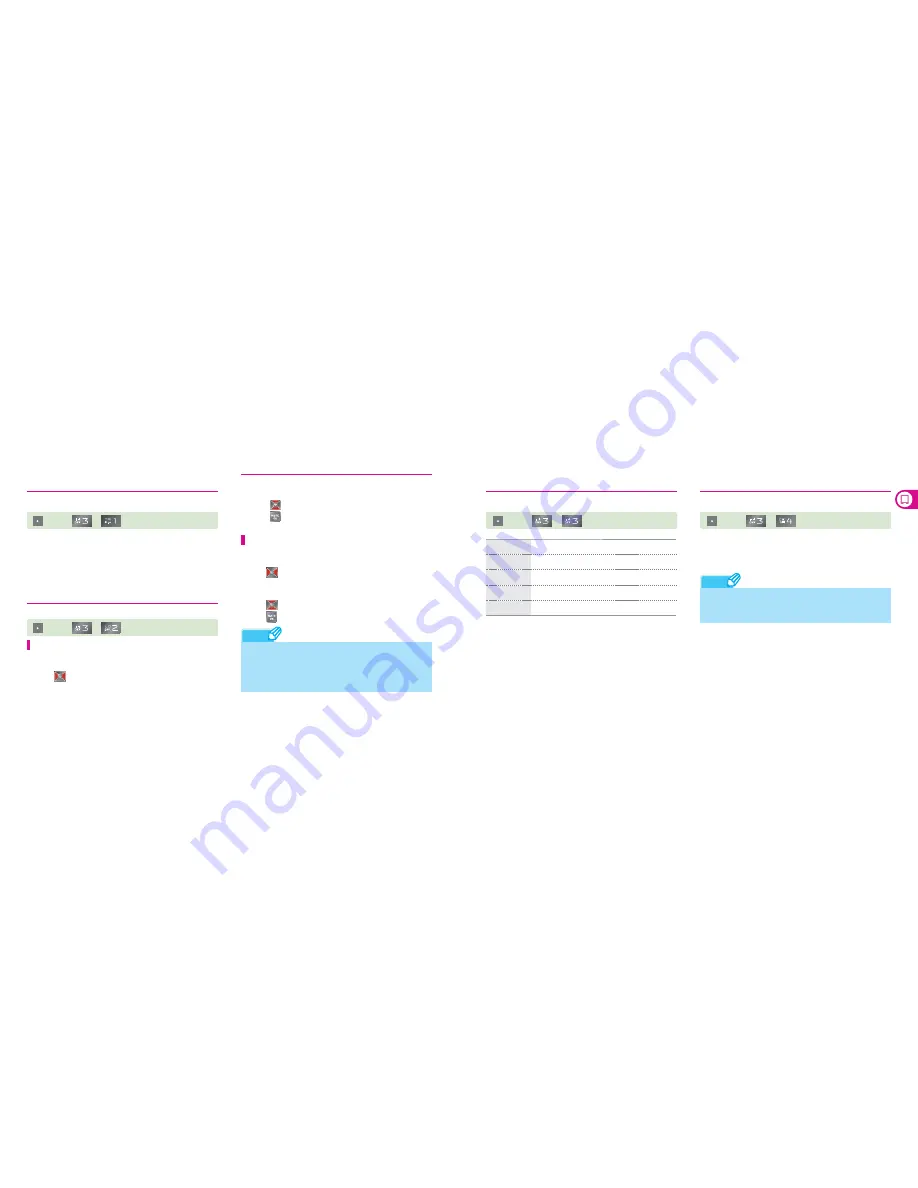
74
74
75
75
Display
Note
Note
Idle/Home Mode
You can select an image or the Home mode for the standby screen.
• In the User configure mode, you can select an image as the
standby screen.
• In the SKT Home mode, you can view free Weather/News
information provided by SKT.
Main Display
You can select the image and clock for the standby screen.
Wallpapers
You can select a wallpapers for the standby screen.
1) Press
to select an item.
•
You can select an image from Default, Color Theme, Photo,
Movie, Live Screen or Downloads
You can select the Clock/Information style for the standby screen.
1) Press
to select an item.
•
You can select a style from Premium, Stylish, Simple, or
remove
2) Press
to select a style.
3) Press
after the selection.
Clocks/Calendars
• If you select the Home mode for Widget/Wall, or Color Theme for
the wall image, you cannot use Clock/Calendar
• If you select Live Screen or a video for the wall image, the options
are limited (Small clock, Arrow key + Soft key, Soft key + Network
+ User banner, Clock + User banner, and Small arrow key).
Backgrounds
You can select screen image for each phone function.
(Left)
▶
▶
Download Wallpaper
You can download various wall images from NATE.
(Left)
▶
▶
• You can download wall images from NATE Phone Skin.
• You can find the downloaded images in ‘Wallpaper Box’ of
the ‘Content Box’ or in ‘Phone Theme’ of ‘
ⓜ
Playon’.
• You can download wall images from NATE until the memory is full.
• It may take time for the phone to display the image on the standby
screen depending on the size of the downloaded image.
Incoming call
You can select the image for incoming calls.
Outgoing call
You can select the image for outgoing calls.
Power On
You can select the image for power on.
Power Off
You can select the image for power off.
NATE
You can select the image for accessing NATE.
• You can manage Live Screen by selecting ‘Menu
▶
Content Box
▶
Wallpaper Box’.
2) Press
to select an image.
3) Press
after the selection.
(Left)
▶
▶
(Left)
▶
▶
















































