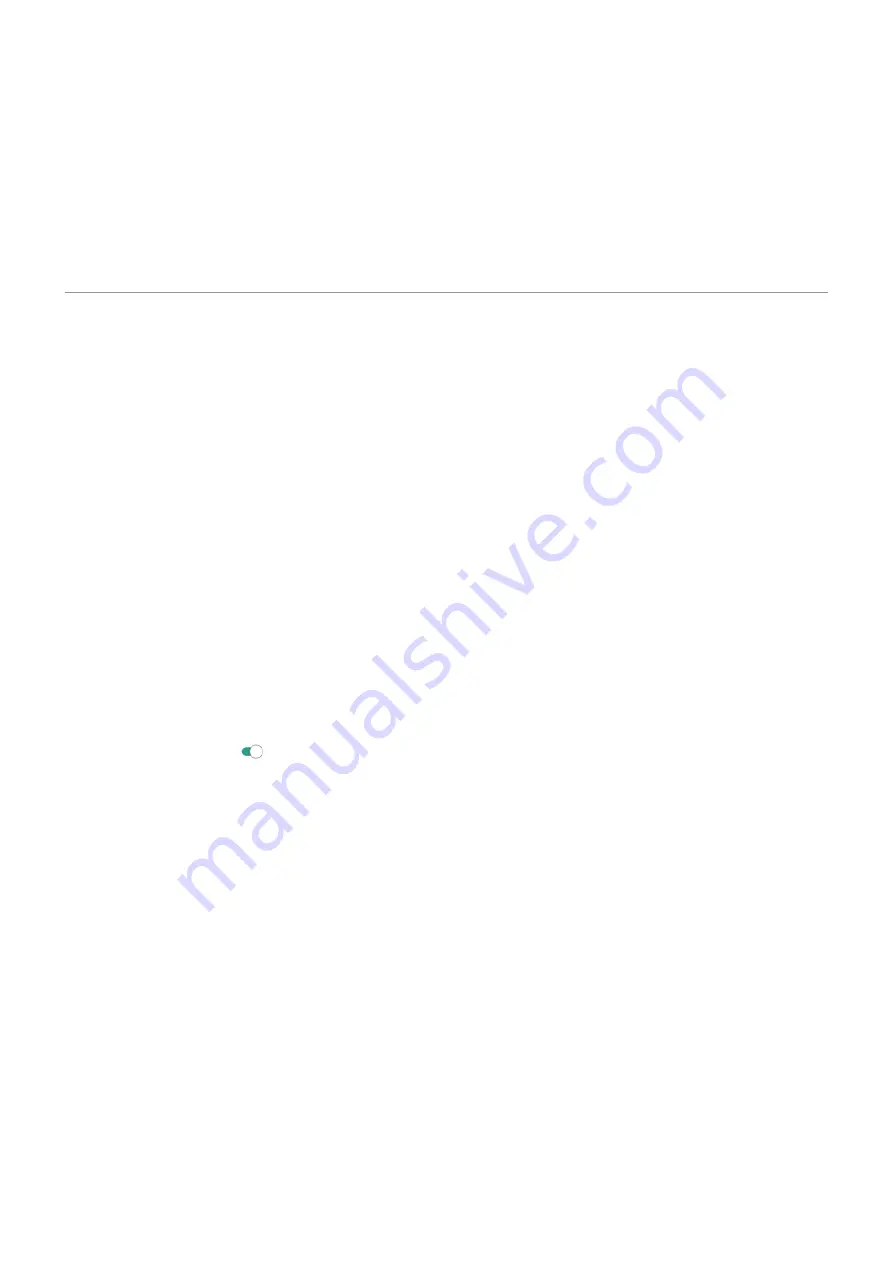
3. Select a mode:
•
TTY Full: Type and read text on your TTY device.
•
TTY HCO: Type text on your TTY and listen to voice replies on your phone.
•
TTY VCO: Speak into your phone and read text replies on your TTY.
4. Connect your phone and TTY with the audio cord that came with your TTY.
Dexterity assistance
External switch or keyboard
If you’re unable to use a touchscreen, Switch Access lets you control the phone using external switches or
keyboard keys to select items, scroll, enter text, and more.
To use Switch Access, you must have one of the following:
•
An external switch. USB or Bluetooth switch devices send keystroke signals to your phone.
•
An external keyboard. Standard USB or Bluetooth keyboards can work as switch devices by assigning
one or more keys to actions.
Connect the external device to your phone using the manufacturer’s instructions.
about
connecting with Bluetooth.
Set up Switch Access
1. Go to
> Accessibility.
2. Touch Switch Access.
3. Turn Use service on .
4. Follow onscreen instructions to select:
•
Number of switches
•
Scanning options
•
Switch assignments
To adjust Switch Access later:
1. Go to
> Accessibility.
2. Touch Switch Access > Settings.
3. Adjust options.
Use Switch Access
•
To start scanning and highlighting items on the screen, press the assigned switch or key.
•
To select a highlighted item, press the assigned switch or key, then press the switch or key assigned to
select options.
Other settings : Accessibility
175
















































