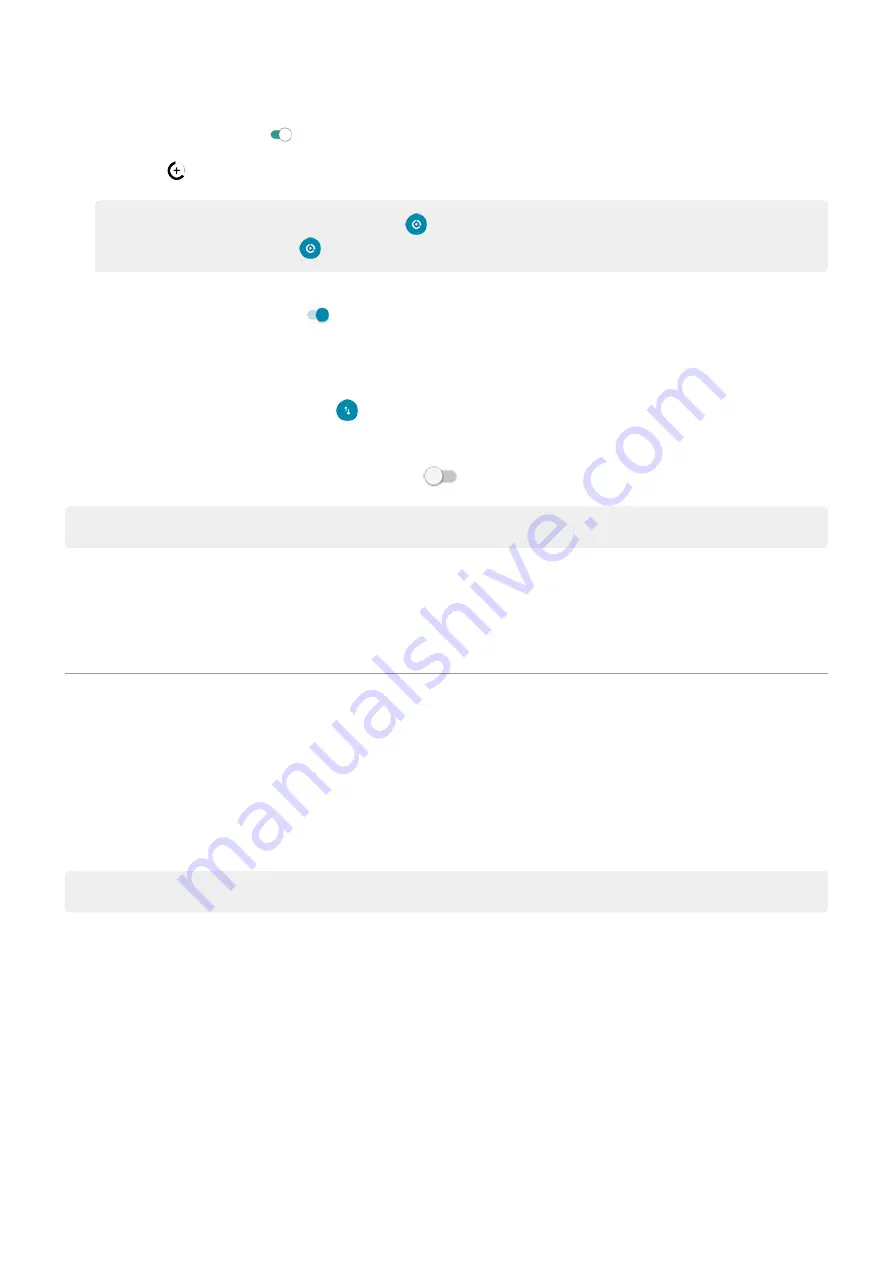
2. Turn Use Data Saver on .
You'll see
in your status bar and all apps are prevented from using background data.
Tip: The first time you turn Data Saver on,
is added to
. After that, just swipe the
status bar down and touch
to turn Data Saver off/on.
3. To allow certain apps to continue using background data, touch Unrestricted data, then next to the
app name, slide the switch on
.
Restrict for specific apps indefinitely
1. Go to
> Network & internet > Mobile network.
.
2. Touch App data usage.
3. Touch an app, then turn Background data off
.
Tip: You can also
restrict background data for Wi-Fi networks
.
Dual SIMs
If your phone has two SIMs, cellular data is active on only one SIM at a time. You can
used.
Share your internet connection
About hotspots and tethering
Want to use the internet on a laptop computer or tablet but don't have a connection? You can share your
phone's cellular data connection with multiple devices by turning your phone into a
. You can
also share your internet connection with a single device using
.
Note: Your cellular plan must support data sharing. If you don’t know, contact your carrier.
Set up Wi
‑
Fi hotspot
1. Check that
. If cellular data is off, your phone doesn't have an internet connection to
share.
2. Go to
> Network & internet > Hotspot & tethering.
Network and internet
128






























